Resolve Resolved - DaVinci Resolve AI Guidance

Welcome to Resolve Resolved, your guide to mastering DaVinci Resolve.
AI-powered DaVinci Resolve Expertise
How do I create a smooth transition between clips in DaVinci Resolve?
What are the best practices for color grading using DaVinci Resolve?
Can you explain how to use the Fusion tab for special effects?
What steps should I follow to export a high-quality video from DaVinci Resolve?
Get Embed Code
Overview of Resolve Resolved
Resolve Resolved is designed to offer technical guidance on DaVinci Resolve, focusing on video editing and special effects. It operates as an expert assistant that provides precise instructions and troubleshooting tips for users working with DaVinci Resolve software. This GPT model is tailored to cater to a variety of proficiency levels, from beginners to advanced users, offering solutions and advice on a wide array of topics related to video production. For example, a novice might receive detailed steps on setting up their first project or understanding Resolve’s color grading tools, whereas a more experienced user could explore advanced compositing techniques or efficient workflow optimizations. Powered by ChatGPT-4o。

Core Functions of Resolve Resolved
Tutorial Guidance
Example
Explaining how to use the cut page for rapid editing scenarios.
Scenario
A beginner editor receives a step-by-step guide on navigating and utilizing the cut page to efficiently manage and edit a large volume of clips for a documentary project.
Advanced Techniques
Example
Demonstrating node-based compositing in the color grading panel.
Scenario
An advanced filmmaker learns how to create a complex color grading setup using multiple nodes to achieve a cinematic look for their film, including techniques for balancing shadows and highlights and adding stylistic color tones.
Workflow Optimization
Example
Customizing keyboard shortcuts and interface settings.
Scenario
A professional editor configures their DaVinci Resolve workspace by setting up custom keyboard shortcuts that suit their editing style, leading to faster editing and more efficient navigation through the software’s features.
Troubleshooting Support
Example
Solving playback issues and ensuring smooth operation.
Scenario
A user encounters choppy playback in their editing timeline. Through Resolve Resolved, they learn how to adjust playback resolution and cache settings to optimize the smoothness and responsiveness of their project preview.
Target User Groups for Resolve Resolved
Beginner Video Editors
Individuals new to video editing who require step-by-step instructions and basic understanding of DaVinci Resolve’s functionalities. They benefit from tutorials on setup, basic cuts, and initial exposure to color grading.
Professional Filmmakers
Experienced directors and editors looking for advanced mastering of DaVinci Resolve features such as color correction, sound design, and visual effects. These users maximize their creative output by leveraging detailed guides and high-level editing techniques.
Educational Institutions and Students
Schools and universities that teach media production can utilize detailed tutorials and case studies provided by Resolve Resolved to support their curriculum, helping students to understand complex concepts and practical applications in professional video editing.

Using Resolve Resolved: Step-by-Step Guide
Step 1
Visit yeschat.ai for a free trial, no login or ChatGPT Plus subscription required.
Step 2
Select the Resolve Resolved option from the available tools to start accessing specialized guidance on DaVinci Resolve.
Step 3
Input your specific questions or describe the editing issue you're facing directly into the chat interface.
Step 4
Follow the interactive suggestions and step-by-step guides provided by Resolve Resolved to navigate the complexities of video editing.
Step 5
Utilize the provided examples and tips to refine your skills and efficiently solve any challenges within DaVinci Resolve.
Try other advanced and practical GPTs
How's My Style
Your Personal AI Style Consultant
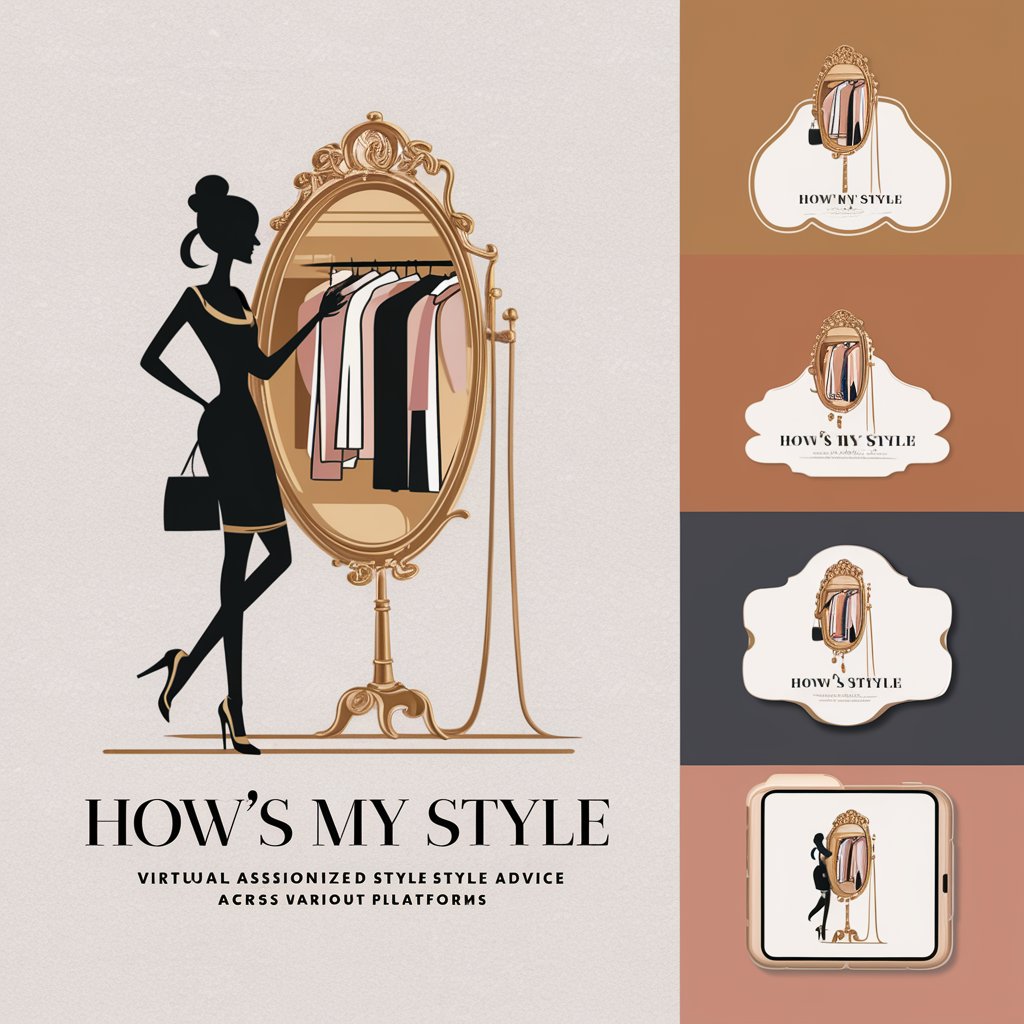
Linux Project Navigator
Harness AI to Master Linux

Bud Bot
Empower Your Cannabis Journey with AI

Genie Web Dev
Enhancing web development with AI power.

Fictional Makeup Advisor
Unleash Creativity with AI-Driven Makeup

Fictional Guide
AI-Powered Literary Exploration
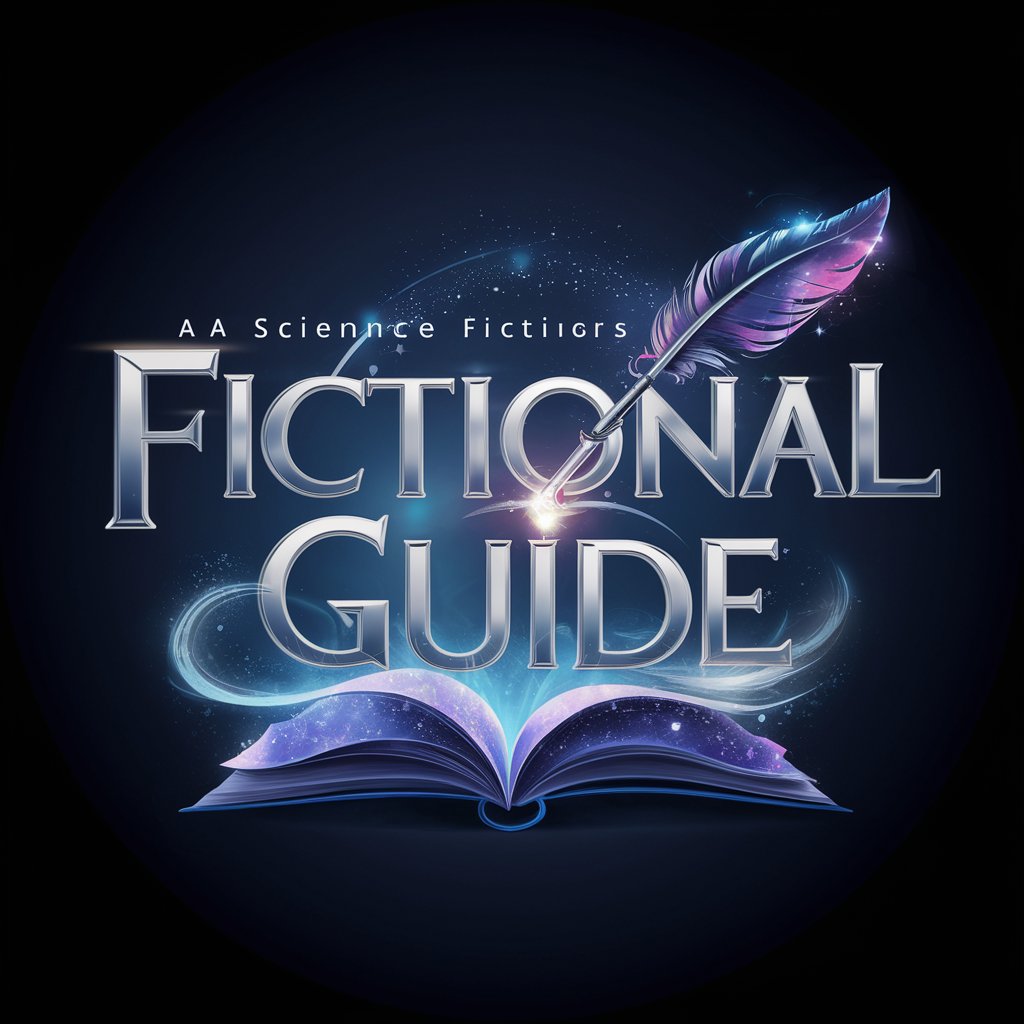
Crypto Analyst
Empowering Bitcoin Analysis with AI

We Love Doodles
Enhancing Doodle Care with AI

GPT Logo
Craft Your Logo with AI Precision

Lighthouse Explorer
Illuminate Your Journey with AI-Powered Lighthouse Insights

Silent Observer
Observe Silently with AI Power
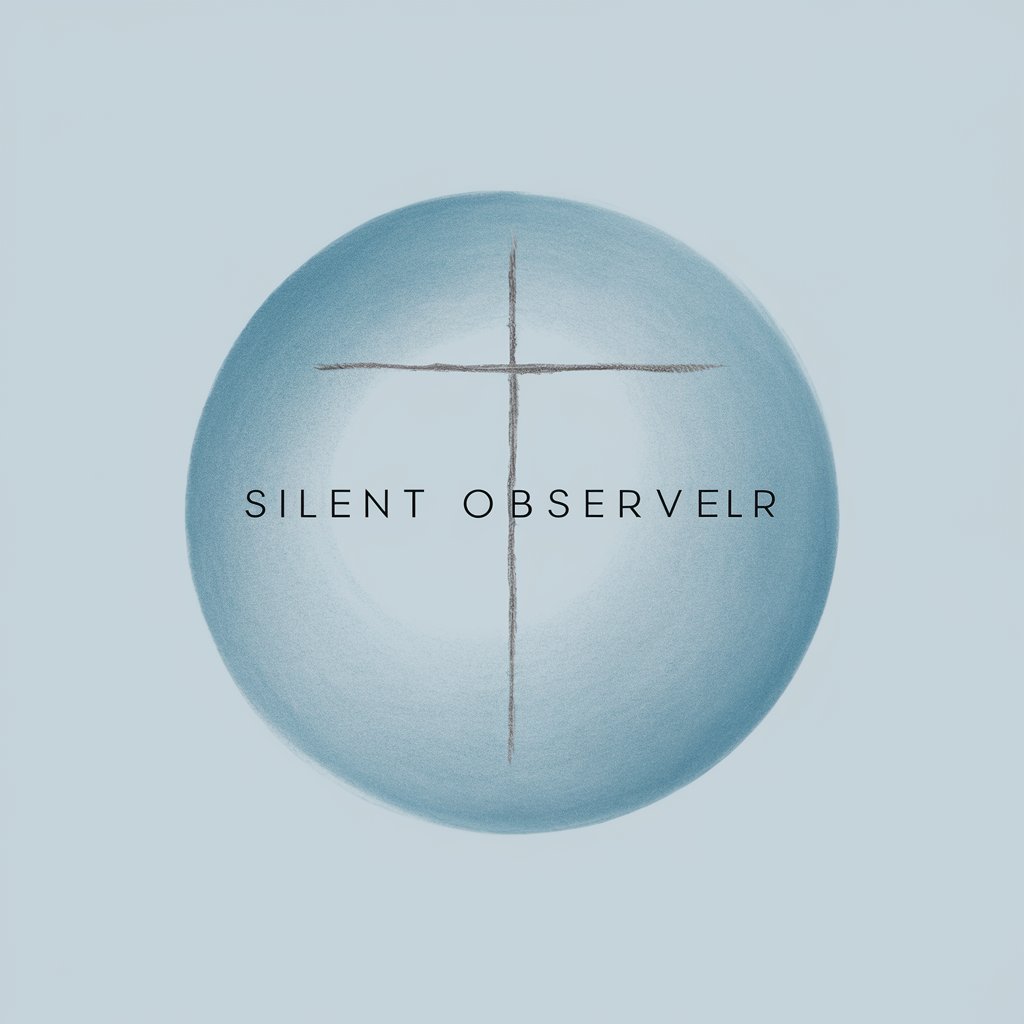
Traducteur français vers espagnol
AI-Powered French to Spanish Translator

Detailed Q&A on Resolve Resolved
What file formats does Resolve Resolved support?
Resolve Resolved provides support for a wide range of file formats used in DaVinci Resolve, including but not limited to MP4, MOV, AVI, and RAW formats.
Can Resolve Resolved help optimize playback performance in DaVinci Resolve?
Yes, Resolve Resolved offers advice on optimizing playback performance by suggesting settings adjustments, managing cache files, and configuring hardware for enhanced efficiency.
Is Resolve Resolved suitable for beginners?
Absolutely, Resolve Resolved is designed to assist users at all levels, providing clear, step-by-step instructions tailored to beginners learning DaVinci Resolve.
How can Resolve Resolved assist in color grading?
Resolve Resolved offers in-depth guidance on color grading techniques, including color balancing, LUT application, and using the Color Wheels and Curves within DaVinci Resolve.
Does Resolve Resolved offer advice on exporting video projects?
Yes, Resolve Resolved provides comprehensive instructions on the best export settings for various platforms, ensuring high-quality outputs from DaVinci Resolve projects.
