Text to PDF - text-to-PDF conversion tool

Hello, how can I assist you with your document conversion today?
AI-powered tool for seamless text-to-PDF conversion
Can you convert this text to a PDF?
How do I change a Word document to PDF?
I need this text in PDF format, please.
What's the best way to convert an image to PDF?
Get Embed Code
Introduction to Text to PDF
Text to PDF is a specialized tool designed to convert text-based input or documents into PDF format. Its primary function is to enable users to take any text data, whether plain text, formatted content, or data extracted from various file types, and transform it into a standardized, accessible, and widely compatible PDF document. This tool ensures that the integrity, structure, and formatting of the original content are maintained during conversion. The focus is on providing users with a seamless and efficient way to handle document processing tasks, especially when there’s a need to convert a variety of text files into PDFs for professional or personal use. Example: Imagine a scenario where a user needs to send a finalized report created in a text editor to their colleagues. By converting the text to PDF, the user ensures that the document looks the same for all recipients, regardless of the software or platform they use. Additionally, the PDF format allows for easy printing, sharing, and archiving. Powered by ChatGPT-4o。

Main Functions of Text to PDF
Plain Text to PDF Conversion
Example
A user has written a long-form blog post in a text editor and wants to convert it into a professional PDF format to share with clients or collaborators.
Scenario
This function allows the conversion of simple, unformatted text directly into a PDF document. It preserves the original text but gives it the structure and advantages of a PDF, such as security options (password protection), ease of sharing, and format consistency across different devices.
Formatted Text to PDF Conversion
Example
A student creates a resume in a word processing program with headings, bullet points, and tables, and wants to convert it into a PDF for a job application.
Scenario
The user can convert text documents with specific formatting, such as bold headings, tables, lists, or hyperlinks, into a well-structured PDF, retaining all formatting elements. This is particularly useful for professional documents like CVs, reports, or proposals.
Multi-file or Batch Conversion
Example
A business manager needs to convert a series of text files (meeting notes, financial summaries, project reports) into PDFs for documentation purposes.
Scenario
This feature allows users to convert multiple text files into PDFs simultaneously, saving time in cases where multiple documents need to be processed quickly, such as in an administrative or archival capacity.
Text Extraction and PDF Conversion
Example
An author has written a book manuscript in an older format or online writing tool and needs to extract the text and convert it to a PDF for review.
Scenario
This function allows users to extract raw text from other document types or data sources and then convert it into PDF. This is particularly useful for users working with fragmented or unstructured data that needs to be compiled into a readable PDF format.
PDF Customization (Adding Metadata, Security)
Example
A legal professional needs to convert a contract into a PDF while ensuring the document is protected by a password and includes proper metadata for record-keeping.
Scenario
Beyond basic conversion, users can add metadata such as document titles, authors, or subject tags and apply security measures like password protection or restriction of printing and editing. This is essential in fields where document integrity, security, and traceability are critical.
Ideal Users of Text to PDF Services
Professionals (Legal, Business, Consulting)
Professionals in industries like legal services, business management, or consulting frequently work with contracts, reports, or briefs that need to be preserved in a consistent, uneditable format. The ability to convert text documents to PDFs with security measures ensures that the document retains its intended form and protects sensitive information from unauthorized access or alteration.
Students and Academics
Students, researchers, and academics often need to submit essays, research papers, or theses in PDF format to ensure uniformity in appearance, regardless of the platform. Additionally, academics benefit from PDF metadata features that help organize and archive their work efficiently.
Writers and Publishers
Writers, content creators, and publishers can use Text to PDF to easily convert manuscripts, articles, or stories into a professional format for review or publication. This helps ensure consistency in document appearance when submitting to editors or publishing platforms.
Administrative Staff
Administrative personnel often handle large volumes of documents such as meeting notes, project reports, and correspondence. Text to PDF’s batch conversion feature helps them streamline the process of converting multiple text files into organized PDFs for documentation, archiving, or sharing within a company.
Small Business Owners
Small business owners who need to manage invoices, proposals, or internal documents in an organized format benefit from Text to PDF’s ability to produce secure, professional-looking PDFs. This is especially useful for communication with clients, where the presentation and accessibility of documents matter.

How to Use Text to PDF
1
Visit yeschat.ai for a free trial without login, also no need for ChatGPT Plus.
2
Prepare the text or document you want to convert, ensuring it is in a compatible format such as plain text or editable text from documents.
3
Paste or upload your text into the conversion tool on the website and adjust formatting as needed.
4
Click the 'Convert to PDF' button and wait for the processing to finish.
5
Download your PDF and review it to ensure the formatting and content match your original text.
Try other advanced and practical GPTs
Business Mentor (not legal/financial advice)
Empowering Business Decisions with AI

Robo Mythic Creator
Craft Your Mythic Robots with AI

ArtSaga
Bringing Art to Life with AI

Gecko Tech Book Writer
Empowering authors with AI-driven creativity.

Vine Virtuoso
Explore Wine with AI Expertise

Pentest bot
AI-driven insights for penetration testing.

Visual Basic Expert
AI-powered tool for Visual Basic coding

Chatmocracy Leader
Your Satirical Political Sidekick
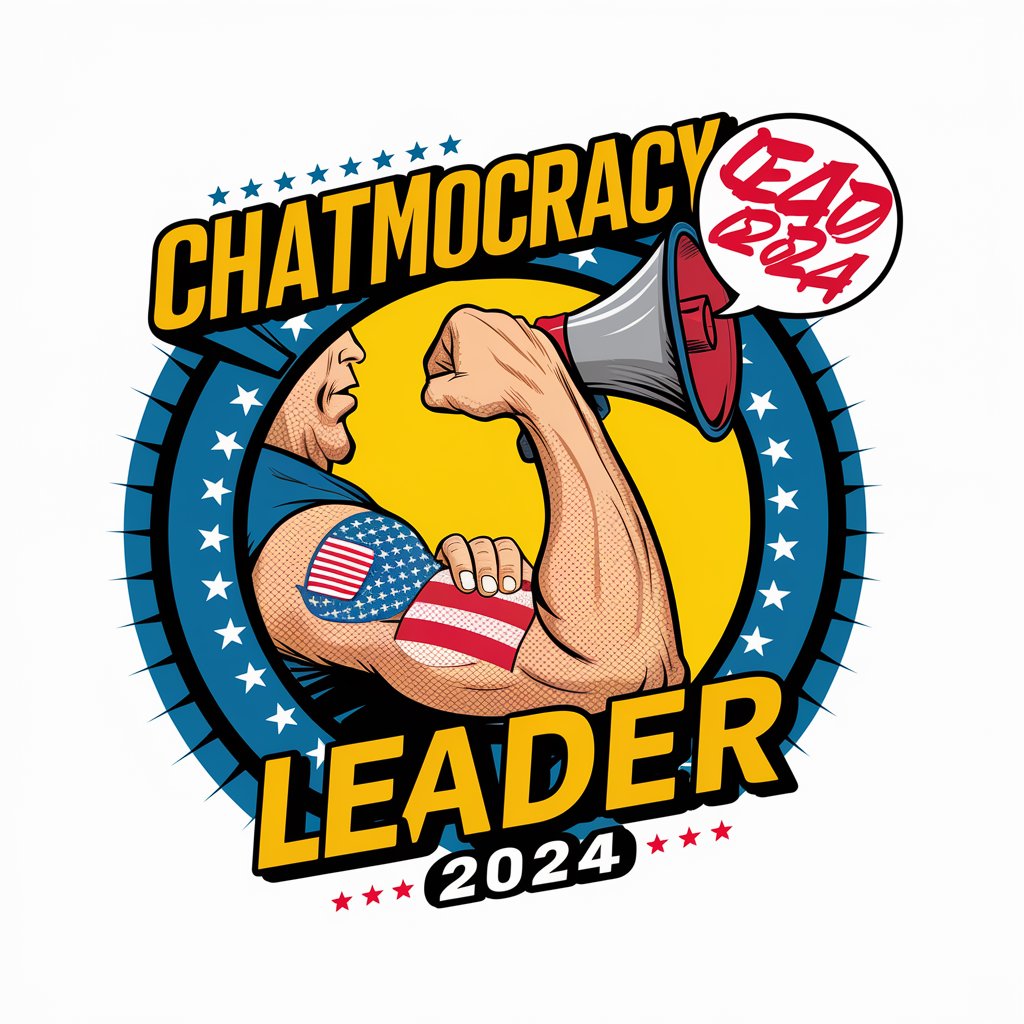
Parallel Insight
Empowering Autism Support with AI

RPG Adventure Architect
Craft Your Adventure with AI

Julie
Enhance your writing with AI-powered insights

Dungeon Master's Ally
Elevate Your Game with AI-Driven D&D Support

Text to PDF: Frequently Asked Questions
Can I convert large documents to PDF?
Yes, the tool supports converting large text documents, but processing time may vary based on the document size. Ensure the document is text-based and properly formatted before conversion.
Do I need a ChatGPT Plus account to use this service?
No, you can access the service without a ChatGPT Plus account. Simply visit the website for a free trial, and no login is required.
Can I adjust the formatting of my text before converting to PDF?
Yes, before converting, you can modify the formatting of your text directly in the tool. This ensures that the PDF will retain your desired structure and appearance.
Does the tool preserve original fonts and styling?
The tool does its best to maintain the integrity of your original text's structure and formatting, but it is recommended to review the PDF after conversion to confirm accuracy.
What file types can be converted to PDF using this tool?
This tool is primarily focused on text-to-PDF conversions but also supports documents with editable text such as Word files or Google Docs. Non-text formats like images are not supported.
