Windows - Windows Usage and Support

Welcome! Let's explore the world of Windows Administration together.
Empowering productivity with AI
Describe a scenario where Windows Server 2016 manages a network efficiently.
Explain the benefits of using a client-server model in large organizations.
What are the advantages of using Active Directory for user management?
How does a domain differ from a workgroup in network management?
Get Embed Code
Introduction to Windows
Windows is designed as a versatile operating system with a focus on user-friendly interfacing and broad compatibility with various hardware and software solutions. It functions as both a platform for individual users and a foundation for business environments. A typical scenario illustrating its basic functions includes managing hardware resources like memory and processors, executing user applications, and providing an interface for user interaction. In practical terms, Windows facilitates daily computing tasks such as browsing the internet, using office applications, connecting to other devices and networks, and managing files and applications. Powered by ChatGPT-4o。

Main Functions of Windows
File Management
Example
Windows Explorer allows users to organize, access, and manage files and folders. It provides tools for copying, moving, renaming, and searching files, which is fundamental in personal and professional computing environments.
Scenario
A user organizes project documents into folders, sets up quick access to frequently used files, and uses search capabilities to find specific documents.
Software Installation and Management
Example
Windows supports installation and management of software applications through features like Windows Installer and the Control Panel. This includes automatic updates and repair of applications.
Scenario
A company deploys software updates across its network to ensure all systems are secure and up-to-date, using Windows Server Update Services (WSUS).
Networking
Example
Windows provides extensive networking capabilities, including support for various networking protocols, configuration tools like DHCP, and network sharing options.
Scenario
An IT administrator sets up a Windows server to act as a DHCP server, automatically assigning IP addresses to devices on the corporate network.
Security and Access Control
Example
Windows offers robust security mechanisms like Windows Defender, BitLocker, and Active Directory services for managing user permissions and securing data.
Scenario
A business implements Active Directory to manage user access to network resources, using group policies to enforce security settings on all connected client machines.
Ideal Users of Windows Services
Individual Consumers
Users who utilize Windows for personal computing, such as students, home office workers, and gaming enthusiasts. They benefit from the ease of use, wide software compatibility, and extensive hardware support.
Business Users
Organizations of all sizes use Windows to support their operational needs. Features like Windows Server, Active Directory, and enterprise-level security make it ideal for managing large networks and sensitive data.
Developers and IT Professionals
Developers use Windows for a variety of programming and development tasks due to its extensive support for programming languages and development environments. IT professionals benefit from its robust network management and security tools.

Steps for Using Windows
Step 1
Visit yeschat.ai for a free trial without login; no ChatGPT Plus required.
Step 2
Ensure your device meets the minimum system requirements for the version of Windows you intend to use.
Step 3
Install the Windows operating system by following the on-screen instructions during the setup process.
Step 4
Familiarize yourself with the Windows interface and configure system settings such as network connections and security features.
Step 5
Explore built-in applications and features, and install additional software as needed for your specific use cases.
Try other advanced and practical GPTs
Med Form scans Converter to FHIR®
Digitizing Healthcare with AI-Powered Precision

Kamil Dalkılıç
Empowering HR with AI

CerdasAI
Enriching Dialogues with AI Power

Ink Guardian
Sculpting Strength in Ink

Acupoint
Harnessing AI for Better Health
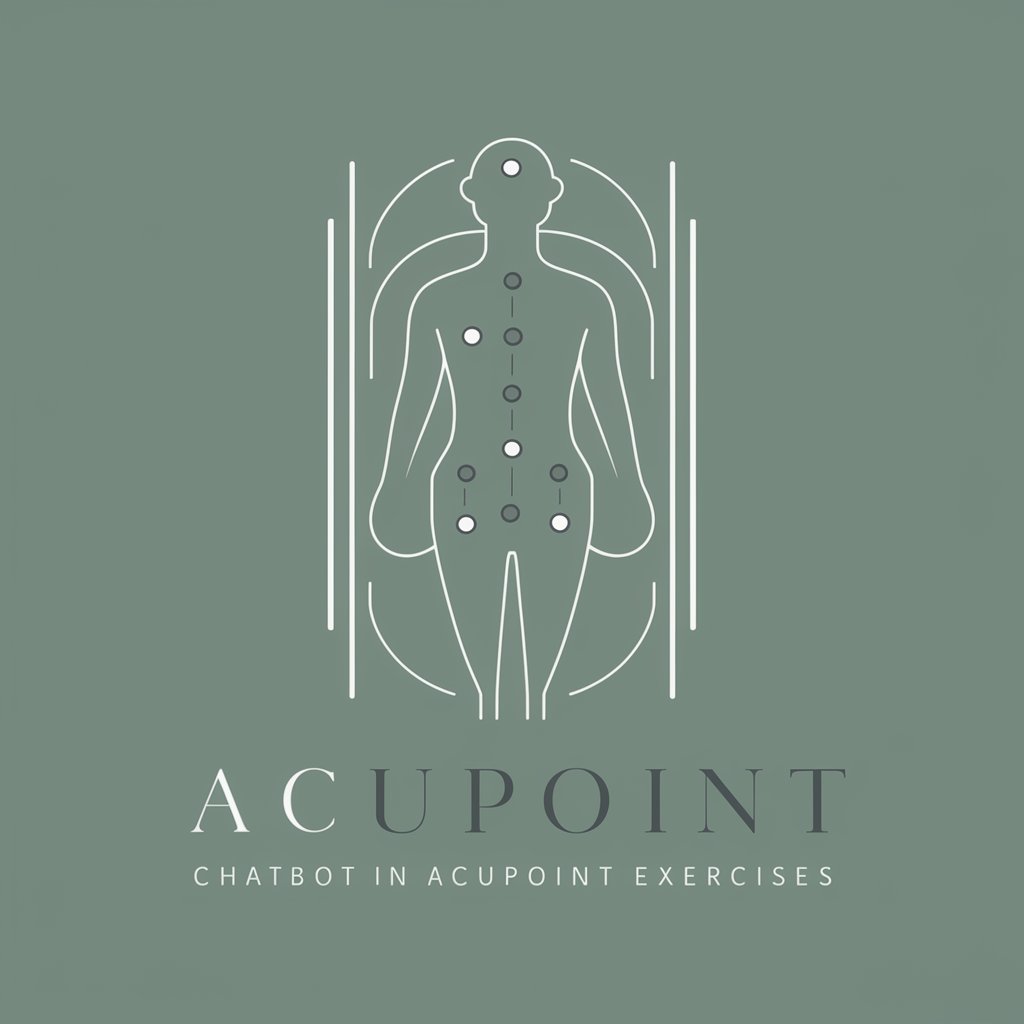
YoutuAi
Enhancing Your YouTube Presence

Windows 10 Helper
AI-Powered Windows 10 Support

Windows 11 Whiz
Empowering Windows 11 Users with AI

Windows Tech Wizard
Your AI-powered Windows assistant.

digSherpa VABADU
Navigate Life with AI-Powered VABADU Names

Handy Helper
Empowering your DIY with AI

Wellness Builder
Empowering Your Wellness Journey with AI

Detailed Q&A about Windows
How do I customize my desktop in Windows?
Right-click on the desktop, select 'Personalize', and choose your desired settings for background, color, lock screen, and themes.
What is the purpose of Windows Defender?
Windows Defender is an integrated antivirus program that provides real-time protection against malware and spyware across email, apps, the cloud, and the web.
How can I set up a home network in Windows?
Open Control Panel, navigate to 'Network and Sharing Center', and use the 'Set up a new connection or network' option to configure your home network.
What is the process to update Windows?
Go to Settings, select 'Update & Security', and then click 'Check for updates' to download and install available updates automatically.
How do I install new software on Windows?
Download the software installer, double-click the file, and follow the installation wizard to complete the software setup on your system.
