BusinessLogs - GDPR Compliance Tool

Welcome to BusinessLog, your trusted solution for centralized log management.
Streamline Compliance with AI
Design a secure and efficient logging system for enterprise environments...
Create a centralized access log solution compliant with GDPR...
Develop a system for real-time monitoring and logging of system administrator activities...
Integrate a seamless logging service for diverse operating systems including Windows, Linux, and macOS...
Get Embed Code
Introduction to BusinessLogs
BusinessLog is a centralized log-access registration software that complies with mandatory access logging regulations for System Administrators (G.U. 300/2008) and serves as a security measure under the European GDPR regulations. Designed to monitor and record various types of system and user activities across multiple platforms including Windows, Linux, and Unix, it ensures compliance and enhances security by providing insights into system usage and potential unauthorized access. For example, in an enterprise environment, BusinessLog can help track system administrator access to sensitive systems, ensuring that all access is logged and monitored as per compliance requirements. Powered by ChatGPT-4o。

Main Functions of BusinessLogs
Syslog Server Integration
Example
BusinessLogs integrates with Syslog servers to capture and centralize logs from various devices, including firewalls and network devices, ensuring that all security-related events are recorded and accessible for audit and compliance.
Scenario
A company uses BusinessLogs to collect logs from their firewalls. These logs are used to monitor access to the network and detect potential security threats in real time.
Compliance Reporting
Example
The software generates compliance reports which help organizations ensure they meet the necessary standards and regulations concerning data access and system changes.
Scenario
An organization uses BusinessLogs to generate monthly compliance reports that are used to demonstrate GDPR compliance during audits.
Real-Time Alerts
Example
BusinessLogs can configure real-time alerts based on specific triggers such as unauthorized access attempts or changes to critical system settings.
Scenario
When an unauthorized user attempts to access a restricted area of the system, BusinessLogs triggers an alert to the system administrators, allowing for immediate action.
Ideal Users of BusinessLogs
System Administrators
System administrators can utilize BusinessLogs to monitor and ensure compliance with access logging requirements, manage system and network logs effectively, and enhance overall security posture.
Compliance Officers
Compliance officers use BusinessLogs to ensure that all system and data access complies with legal and regulatory standards, which is crucial for audits and maintaining certifications like GDPR.
IT Security Professionals
IT security professionals leverage BusinessLogs to detect and respond to security incidents more effectively. They rely on detailed logs and real-time alerts to prevent potential breaches and mitigate risks.

How to Use BusinessLogs
Start your free trial
Visit yeschat.ai for a free trial without login, and no need for ChatGPT Plus.
Download and Install
Download the installation package from the official BusinessLogs website and install it on a compatible system meeting the minimum hardware requirements.
Configure Network Settings
Configure network settings by specifying IP ranges for machine inventory in the 'Network' section to avoid non-relevant networks such as CCTV or IP telephony.
Syslog Configuration
Set up syslog forwarding on relevant devices to send administrative and VPN access logs to BusinessLogs using UDP port 514.
Start Using BusinessLogs
Use the software to manage log access centrally, monitor remote registry services, and comply with GDPR and system administrator access logging requirements.
Try other advanced and practical GPTs
Cologne GPT
Discover Cologne, powered by AI

Köln Events
Discover Cologne's Vibrant Events with AI

Köln Rabatte
Unlock Cologne’s Best, With AI

Köln Food Guide
Discover Köln's Best Bites, AI-Powered
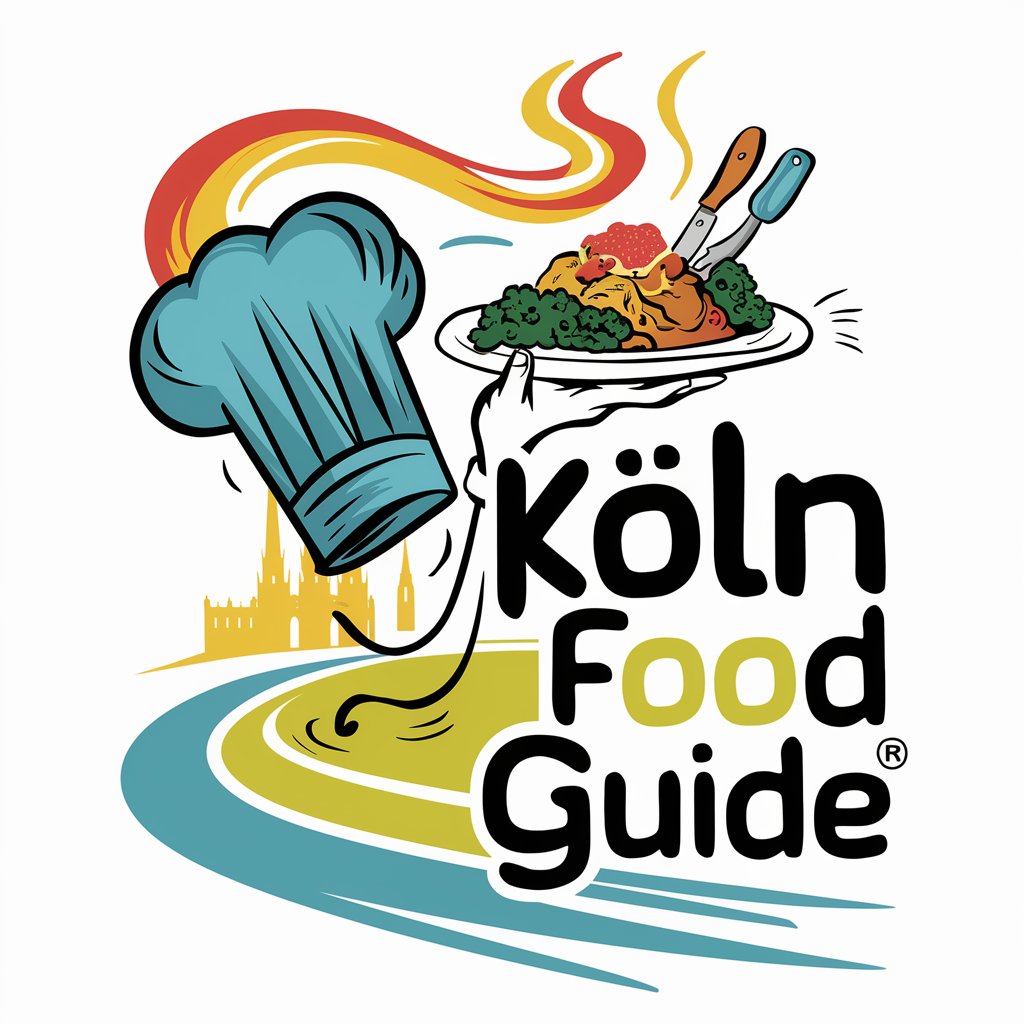
Style Remix Artist
Revolutionize Your Content with AI-Driven Style Remixes

BHT Remix Artist
Remix Graphics with AI-Powered Branding

Analyste de Structuration de Tableau
AI-driven insights from complex data

Creator of Aromas
Craft Your Atmosphere with AI

Byte Bud
Empowering your inquiries with AI precision.

Abomination
Evolving Intelligence, Empowered Decisions

Vault Assistant
Enhance Your Pathfinder Sessions

Amplified Bible Study Tool
Uncover Deeper Biblical Truths
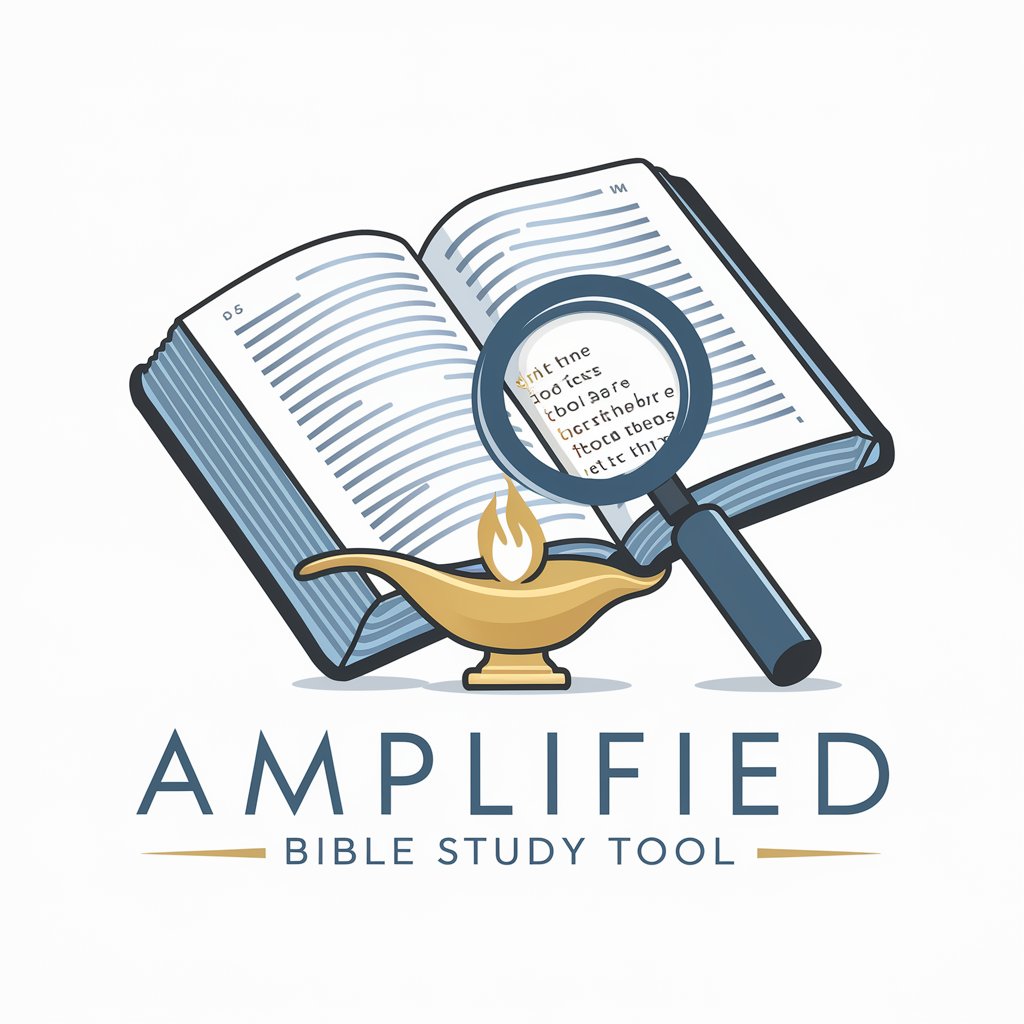
Frequently Asked Questions about BusinessLogs
How can I ensure that logs from only specific devices are collected?
Configure the syslog client settings on the target devices to limit log production to only the necessary administrative and VPN access logs.
What should I do if a machine shows a red status in the inventory?
A red status indicates that the last scan was unsuccessful. This could mean the machine is offline or unreachable. Check network connections and machine availability.
How do I handle log storage to avoid excessive use of disk space?
Enable settings to automatically delete logs older than a specified number of months and consider using secondary XML storage for critical logs.
Can BusinessLogs be integrated with cloud services?
Yes, BusinessLogs can integrate with cloud services for log storage, ensuring that logs are available via a cloud portal, subject to proper network configurations and permissions.
How do I update BusinessLogs to the latest version?
Download the latest update package from the BusinessLogs website and run it with administrator privileges to ensure the software is up-to-date with the latest features and security patches.
