Slide Transformer - PowerPoint Slide Creation

Hello! I'm Slide Transformer, ready to turn your slide images into PowerPoint files.
Revolutionizing Slide Creation with AI
How do I recreate this slide in PowerPoint?
Can you help me format this text from my slide image?
What's the best way to replicate this layout in PowerPoint?
How do I match the color scheme from this slide picture?
Get Embed Code
Introduction to Slide Transformer
Slide Transformer is a specialized GPT designed to assist users in converting images of PowerPoint presentations into editable PowerPoint slides. It focuses on analyzing images of presentation slides and guides users through the process of recreating these slides in PowerPoint format. Slide Transformer is adept at handling various slide designs, text layouts, and basic graphical elements. It aims to accurately interpret the content in the images, such as text, color schemes, and basic layout, and then provide step-by-step instructions or tips on how to replicate these elements in PowerPoint. An example scenario involves a user who has an image of a complex slide that includes multiple text boxes, bullet points, and a chart. Slide Transformer would offer guidance on recreating the text layout, replicating the chart in PowerPoint, and applying a similar color scheme, thus empowering the user to accurately reproduce the slide. Powered by ChatGPT-4o。

Main Functions of Slide Transformer
Analyzing Slide Content
Example
Identifying and interpreting text, images, charts, and layout in a slide image.
Scenario
A user uploads a photo of a slide from a conference presentation. Slide Transformer analyzes the image to identify the slide's title, bullet points, embedded images, and the general layout. It then instructs the user on how to recreate these elements in PowerPoint, including font suggestions and layout adjustments.
Guiding Slide Recreation
Example
Providing step-by-step instructions to replicate the design and content of slides.
Scenario
A user wants to recreate a business model canvas slide they saw in an online webinar. Slide Transformer breaks down the process into creating the canvas layout using shapes, adding text boxes for each segment, and suggests colors to match the original slide's theme.
Offering Design and Formatting Advice
Example
Suggesting improvements on slide design and formatting for clarity and impact.
Scenario
A user is working on a sales pitch presentation and seeks advice on making their slides more engaging. Slide Transformer reviews the slides and offers tips on using contrast for readability, incorporating visual elements for emphasis, and restructuring content for better flow.
Ideal Users of Slide Transformer Services
Students and Academics
Students and academics often need to create or recreate presentation slides for their projects, thesis defense, or lectures. Slide Transformer can help them convert images of informative slides into editable formats, ensuring they can accurately represent information and focus on content delivery.
Professionals
Professionals across various fields, including business, marketing, and education, may come across compelling presentation slides in conferences, workshops, or online resources. Slide Transformer assists them in recreating these slides for their own presentations, enhancing their ability to communicate ideas effectively.
Content Creators
Content creators who produce educational materials, courses, or tutorials can benefit from Slide Transformer by converting slide images into detailed, high-quality PowerPoint slides. This capability allows them to include precise and visually appealing instructional materials in their content.

How to Use Slide Transformer
Step 1
Visit yeschat.ai to start using Slide Transformer for free, with no account or premium subscription required.
Step 2
Upload an image of a PowerPoint slide to the platform, ensuring the text and graphics are clear and readable.
Step 3
Review the auto-generated text extraction and layout suggestions provided by Slide Transformer to verify accuracy.
Step 4
Follow the guided instructions to recreate the slide elements in PowerPoint, adjusting text, colors, and format as needed.
Step 5
Utilize the tool’s design tips to enhance the aesthetic and functional quality of your PowerPoint slides.
Try other advanced and practical GPTs
Visual Narrator
Transcribe Any Text, Anytime, Anywhere.

Image to Source Code Converter
Turning images into editable code, powered by AI.

Idea Buddy & Proposal Development
Empowering Ideas with AI

Visa Assistant
Navigating Visa Applications with AI

Hacer mapas mentales con GitMind AI
AI-driven tool for mind mapping excellence

ilustra imágenes realistas para historias
Bringing History to Life with AI

Dynamo
Unleash Your Creativity with AI-Powered Writing Guidance
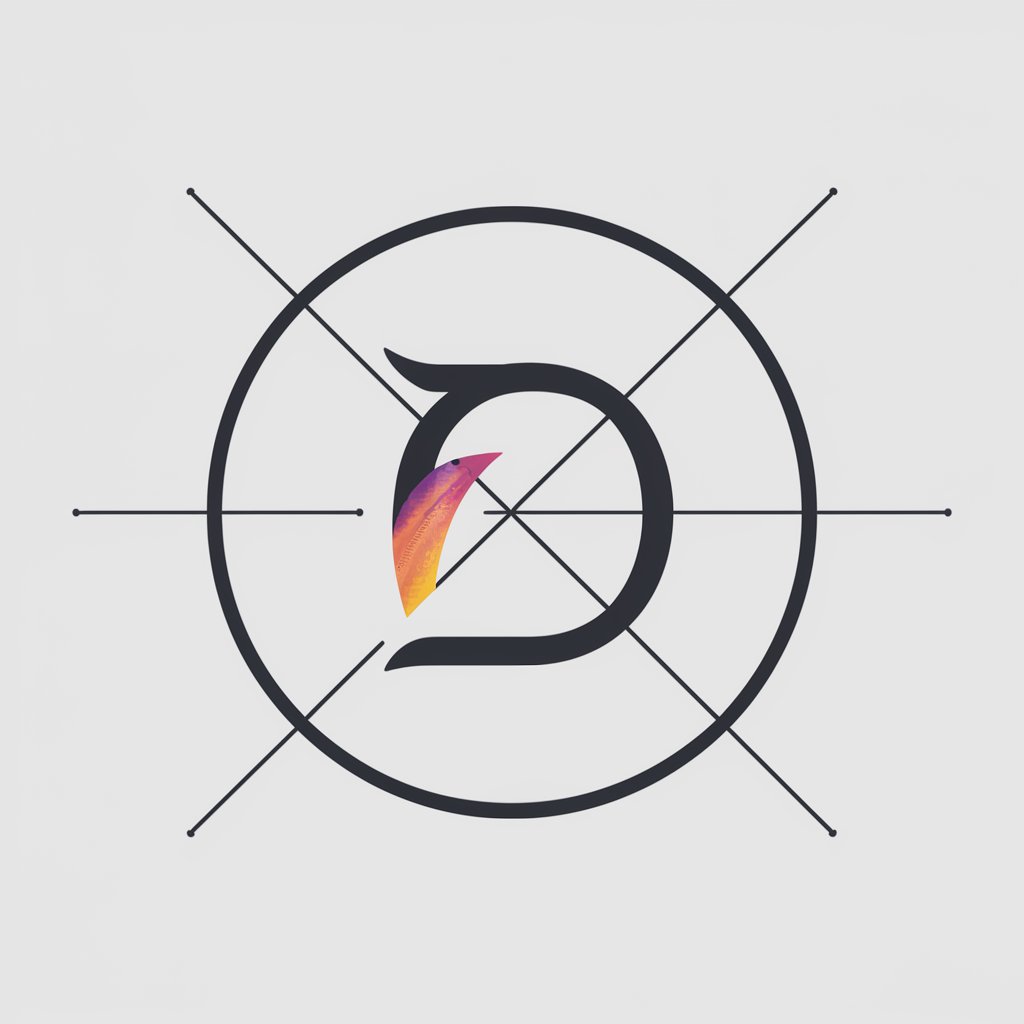
Doc to Editable PDF
Transform documents seamlessly with AI

Sticker helper
Craft unique stickers effortlessly with AI

Random GPT
Experience AI's Diverse Personalities

Changing artist
Craft your vision with AI-driven precision.
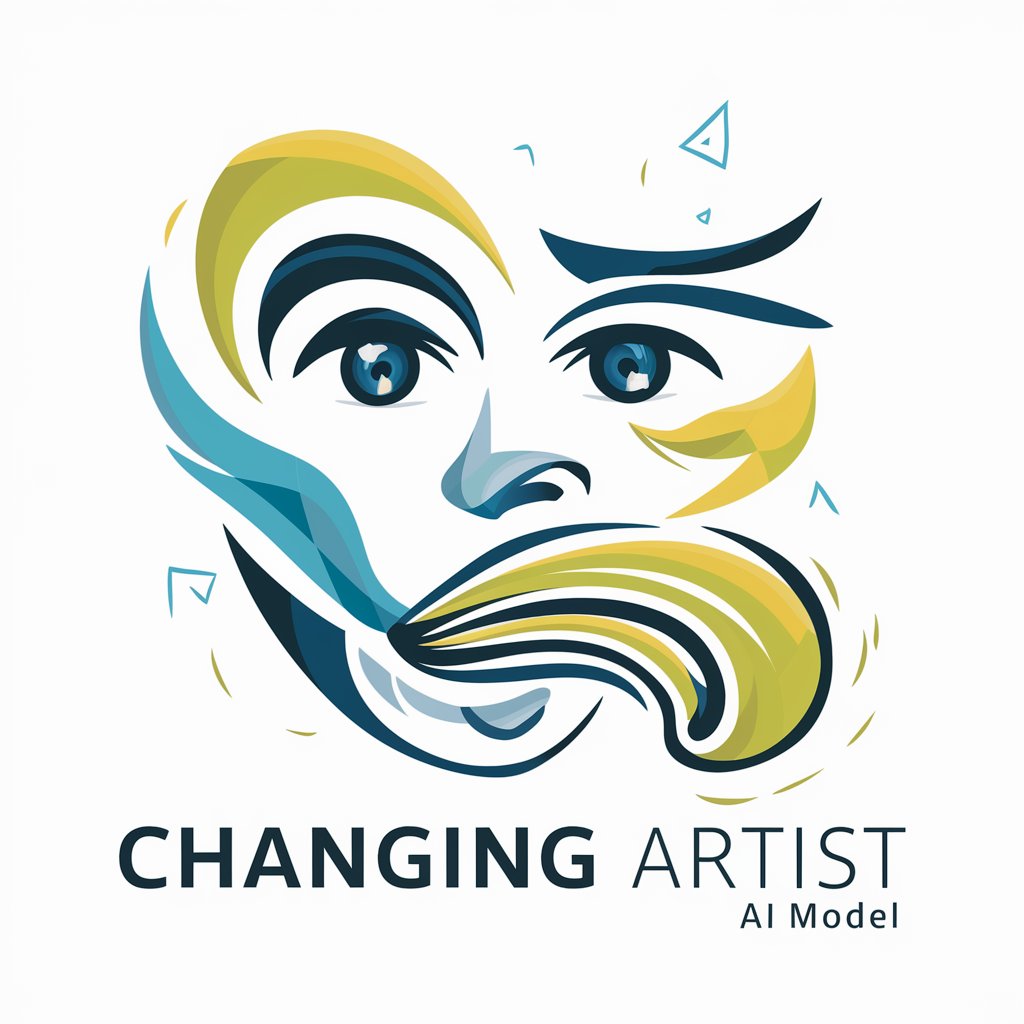
Game Changer
Empowering Insights with AI

Frequently Asked Questions about Slide Transformer
What types of images can I upload to Slide Transformer?
Slide Transformer accepts clear, well-lit images of PowerPoint slides. Images should ideally be straight-on shots without heavy shadows or distortions.
Can Slide Transformer handle slides with complex graphics?
Yes, it can process basic graphical elements, but highly intricate designs or overlapping elements may need manual adjustments for accurate recreation.
Is Slide Transformer suitable for converting handwritten notes?
Slide Transformer is optimized for printed text and simple graphics. Handwritten notes, especially if scribbled or faint, might not be accurately captured.
How can I ensure the best results when using Slide Transformer?
For optimal results, use high-resolution images with minimal background noise and ensure that the slide content is horizontally aligned.
Does Slide Transformer support multiple slide uploads at once?
Currently, Slide Transformer processes one slide at a time to ensure each slide is accurately translated and optimized.
