Linux 终端 - Terminal Command Access

Welcome to Linux 终端. Your command line assistant awaits.
Empower your command line experience with AI.
List all files in the current directory with detailed information.
Show the current date and time.
Find all instances of the word 'error' in the system log.
Display the disk usage of the current directory.
Get Embed Code
Linux Terminal Introduction
Linux 终端, also known as the Linux terminal or command line interface (CLI), is a powerful text-based interface used for interacting with the Linux operating system. Unlike graphical user interfaces (GUIs), the terminal provides a more direct method for executing commands, managing system resources, and automating tasks through scripts. Its design purpose is rooted in efficiency, flexibility, and the ability to perform complex administrative tasks with precision. For example, users can quickly search for files using grep, manage file permissions with chmod, or monitor system processes via top. Scenarios illustrating its use include automated system backups with cron jobs, network configuration with ifconfig or ip, and software installation or updates using package managers like apt or yum. Powered by ChatGPT-4o。

Main Functions of Linux Terminal
File Management
Example
ls, cp, mv, rm
Scenario
Navigating directories, copying or moving files, and deleting files or directories. For instance, backing up a directory could involve using 'cp -r source_directory /path/to/backup/'.
System Monitoring and Management
Example
top, ps, free, df
Scenario
Monitoring system processes, checking memory usage, and viewing disk space. A user might use 'top' to identify high-resource-consuming processes and 'df -h' to check disk space usage.
Networking
Example
ifconfig, ip, netstat, ssh
Scenario
Configuring network interfaces, checking active connections, and remote system access. For example, setting up a static IP with 'ifconfig interface ip_address' or securely accessing another computer with 'ssh username@hostname'.
Software Management
Example
apt, yum, git
Scenario
Installing, updating, and managing software packages. Developers often use 'git' for version control, while system administrators may install software with 'apt install package_name' on Debian-based systems.
Scripting and Automation
Example
bash scripts, cron jobs
Scenario
Automating repetitive tasks and scheduling jobs. Creating a script to backup files nightly and scheduling it with cron demonstrates the terminal's automation capabilities.
Ideal Users of Linux Terminal
System Administrators
Professionals responsible for managing servers and networks. They benefit from the terminal's ability to quickly execute administrative tasks, automate processes, and remotely manage systems.
Developers
Software developers and engineers who utilize the terminal for coding, version control with Git, and managing development environments. The terminal supports a wide range of developer tools and allows for efficient workflow management.
Data Scientists
Individuals working with large datasets and requiring command-line tools for data processing, analysis, and scripting. The terminal's processing power and the ability to run scripts make it ideal for handling complex data tasks.
IT Professionals
Includes network engineers, security analysts, and database administrators. The terminal is essential for configuring network devices, performing security audits, and managing databases through command-line interfaces.
Educators and Students
Those in academic settings learning about computer science, networking, or operating systems. The terminal provides a hands-on approach to understanding the fundamentals of Linux and computer operations.

Using Linux 终端: A Step-by-Step Guide
Step 1
Start by visiting yeschat.ai to access a free trial without the need for login or ChatGPT Plus.
Step 2
Familiarize yourself with basic Linux commands such as 'ls', 'cd', 'pwd', and 'cat' to navigate and manage files.
Step 3
Learn to use text editors like 'vim' or 'nano' within the terminal for editing files.
Step 4
Understand how to manage processes using commands like 'top', 'ps', 'kill', and 'jobs'.
Step 5
Practice scripting in bash to automate tasks and enhance your terminal productivity.
Try other advanced and practical GPTs
智慧养老规划
Empowering Retirement with AI

健身规划教练
AI-powered Custom Fitness Plans

产品规划师
Streamlining Product Development with AI

旅行规划助手
Tailoring Your Journey with AI

养老规划师
AI-driven retirement planning made easy.

规划人生
Empowering Your Goals with AI

Linux 终端
Master Linux commands with AI.

终端
Bringing Linux commands to your fingertips.
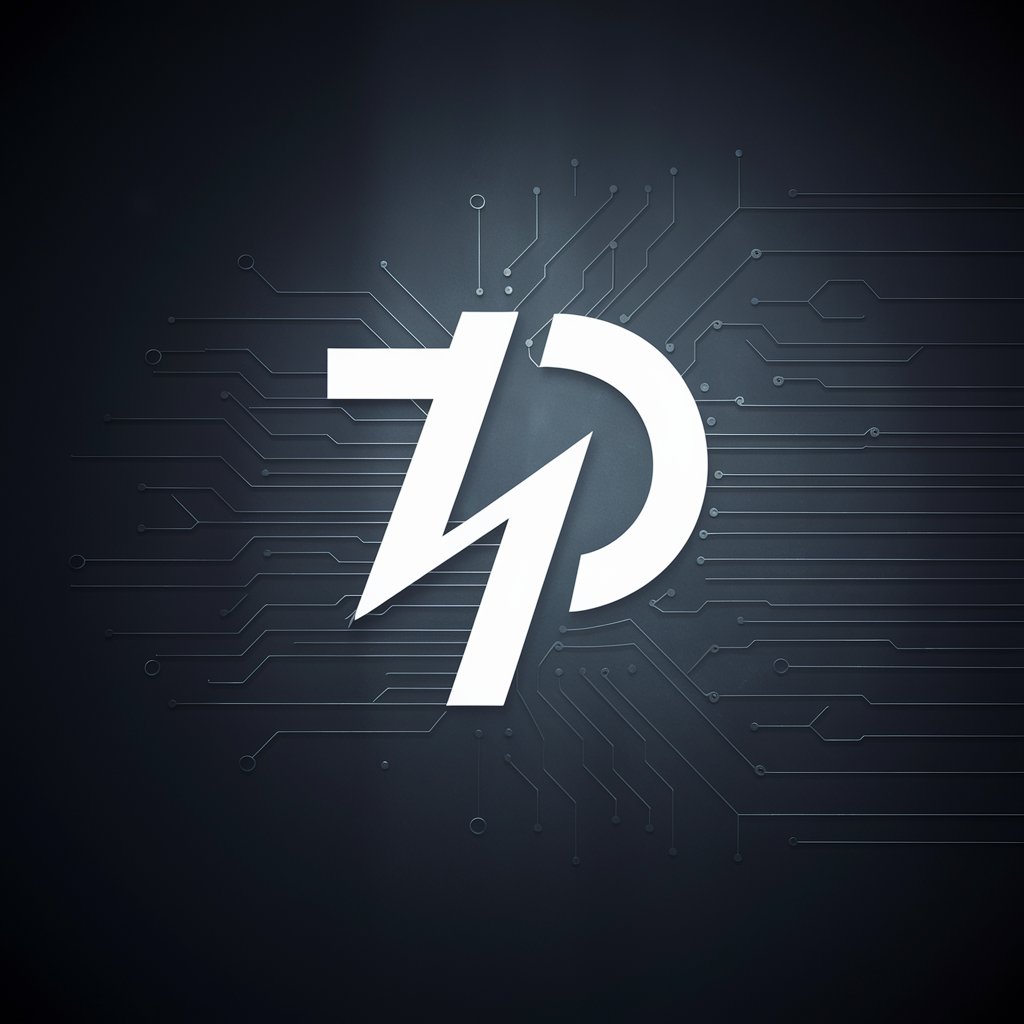
端的なAI
Simplifying Complexity with AI

NANXIN MIN BOOK LIBRARY
Empowering Your Reading and Learning Journey with AI

您的健康管家(老人舒心版)
AI-powered Elderly Health Management

好鄰居
Empower Your Projects with AI

Frequently Asked Questions about Linux 终端
What is Linux 终端?
Linux 终端, also known as the terminal or command line, is an interface in Linux that allows users to execute commands, manage files, and run scripts using text-based input.
How do I customize my Linux 终端 experience?
You can customize your terminal by altering the .bashrc file for personalized aliases, functions, and prompt appearance, or by installing terminal emulators that offer additional features.
Can I use Linux 终端 for programming?
Absolutely, the terminal is an essential tool for programmers, offering compilers, text editors, and version control systems directly accessible from the command line.
Is it possible to manage network configurations through Linux 终端?
Yes, you can use commands like 'ifconfig', 'ping', and 'netstat' to manage and troubleshoot network configurations.
How can I ensure security while using Linux 终端?
Maintain security by using commands like 'chmod' and 'chown' to manage file permissions, and 'sudo' to execute tasks with administrative privileges.
