Create Accessible Storyline E-learning Courses - Accessible E-Learning Tool
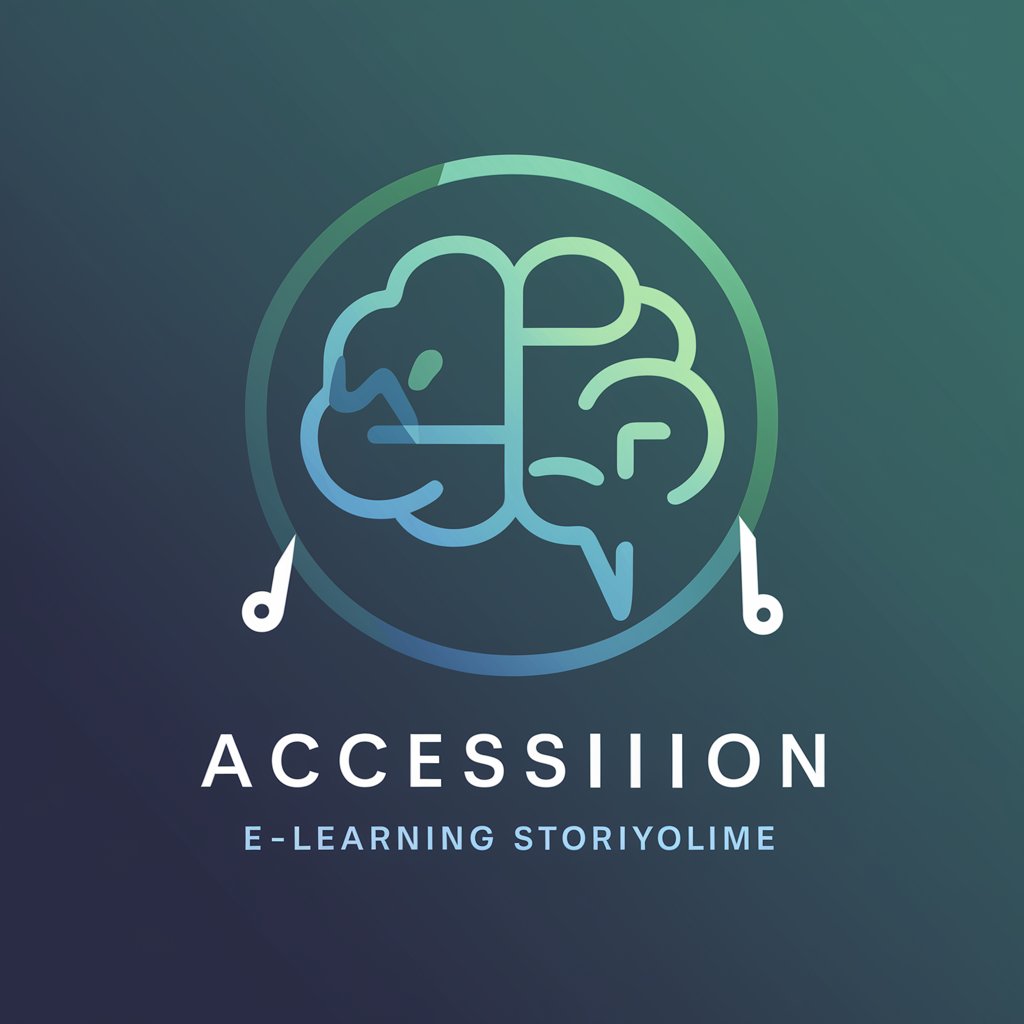
Welcome! Let's make learning accessible for everyone.
Empower Learning with AI Accessibility
How can I ensure my eLearning course is accessible for all users?
What are the best practices for making Storyline courses WCAG compliant?
Can you explain how to make drag and drop interactions accessible in Articulate Storyline?
What steps should I follow to add alt text to images in my eLearning course?
Get Embed Code
Introduction to Create Accessible Storyline E-learning Courses
Create Accessible Storyline E-learning Courses is dedicated to assisting eLearning developers and instructional designers in creating educational content that is accessible to all learners, including those with disabilities. This initiative focuses on the integration of accessibility features within Articulate Storyline courses, ensuring compliance with WCAG and Section 508 accessibility standards. The purpose is to adapt common eLearning interactions such as matching, drag and drop, Likert scales, sliders, and more to enhance accessibility. An example scenario includes redesigning a drag and drop activity into a dropdown matching quiz, making it accessible for users who rely on keyboard navigation or screen readers, thus ensuring all learners can participate equally in the eLearning experience. Powered by ChatGPT-4o。

Main Functions of Create Accessible Storyline E-learning Courses
Dropdown Matching Quizzes
Example
Replacing traditional drag and drop activities with dropdown quizzes.
Scenario
In a course on project management, instead of dragging labels to match project stages, users select the correct stage from a dropdown menu next to each label. This approach supports screen readers and keyboard-only users.
Accessible Drag and Drop
Example
Providing resources for creating accessible drag and drop interactions.
Scenario
For a sorting activity in a recycling module, offering an alternative accessible instruction video on how to execute drag and drop using keyboard shortcuts and screen reader-friendly labels.
Likert Scales Accessibility
Example
Designing Likert scales with one statement per slide.
Scenario
In an employee feedback survey, rather than presenting multiple statements on a single slide, each statement is given its own slide, ensuring ease of use for those using assistive technologies.
Accessible Sliders
Example
Implementing hidden text boxes for sliders.
Scenario
In a course on climate change, sliders adjust the projected temperature rise. A hidden text box narrates the content dynamically as the slider is moved, making the information accessible.
Auto Mute Functionality
Example
Courses starting with a silent slide including instructions on muting.
Scenario
At the beginning of a music theory course, a silent slide instructs users on how to mute the course audio, providing control over the learning environment.
Ideal Users of Create Accessible Storyline E-learning Courses Services
E-Learning Developers
Professionals tasked with creating online courses who are looking to ensure their content is accessible to all learners, including those with disabilities. They benefit from detailed guidance on integrating accessibility into their courses.
Instructional Designers
Individuals responsible for the curriculum design of eLearning programs who must incorporate accessibility standards into their instructional strategies, benefiting from best practices in accessible eLearning development.
Corporate Trainers
Corporate training professionals seeking to make their employee training programs inclusive and accessible to staff with diverse learning needs, ensuring all employees have equal training opportunities.
Educational Institutions
Schools and universities aiming to provide accessible learning materials to accommodate students with disabilities, complying with legal accessibility requirements and fostering an inclusive learning environment.
Compliance Officers
Individuals overseeing compliance with accessibility standards and laws within their organizations who need reliable resources to ensure eLearning content meets required accessibility criteria.

Using Create Accessible Storyline E-learning Courses
Start with a Trial
Begin by exploring the platform at yeschat.ai, offering a hassle-free trial without the need for login or ChatGPT Plus subscription.
Understand Accessibility Standards
Familiarize yourself with WCAG and Section 508 guidelines to ensure your eLearning courses meet essential accessibility criteria.
Leverage Built-In Features
Utilize Storyline's accessible templates and features like the modern player, closed captions, and custom tab order to enhance accessibility.
Test and Iterate
Regularly test your course with accessibility tools and real users to identify and rectify potential accessibility barriers.
Seek Community Insights
Engage with online forums and communities dedicated to eLearning accessibility to share experiences and gain insights.
Try other advanced and practical GPTs
Permaculture 101
Cultivate sustainability with AI-powered permaculture.

Character with a little big eyes
Bringing Disney Magic to Your Art

Funstrology Bot
Astrological insights at your fingertips, powered by AI.

RiskIntel GPT
Empowering risk decisions with AI

How do I say
Polish Your Words with AI
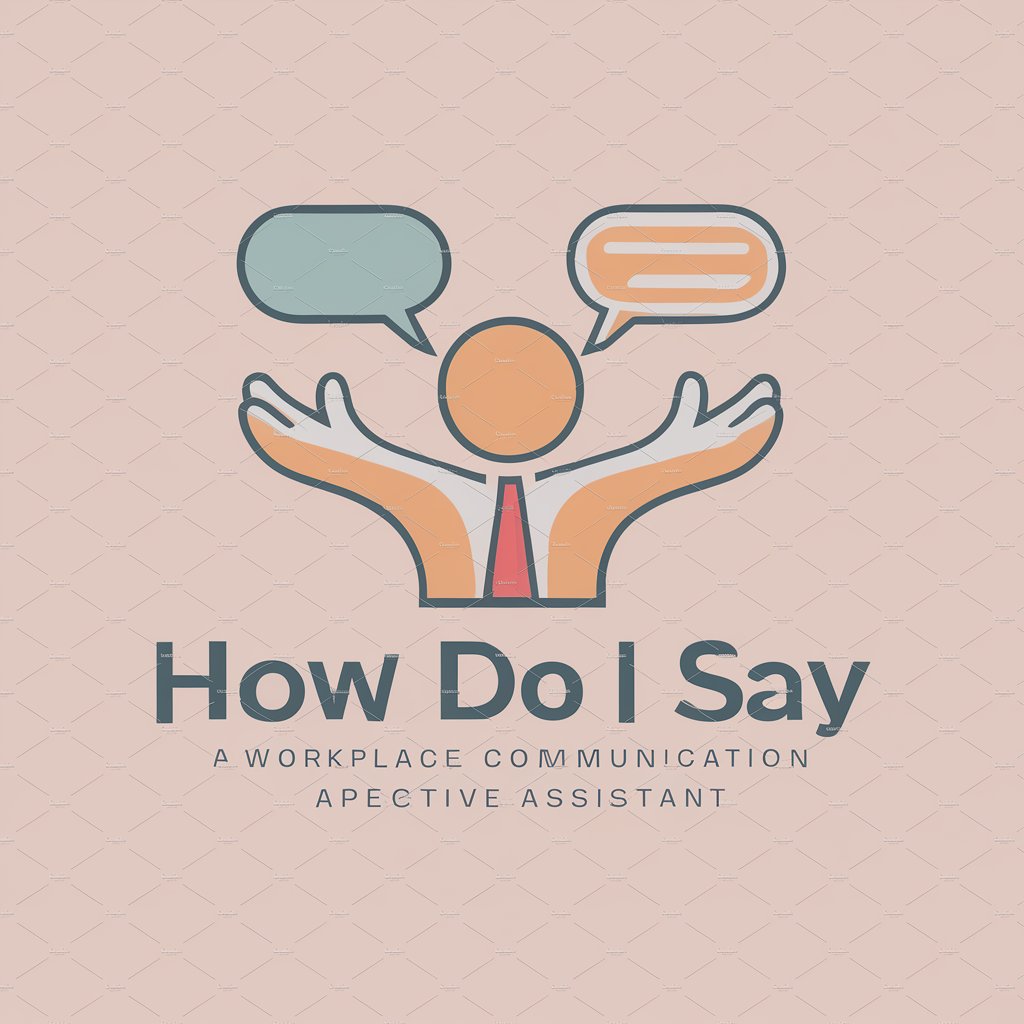
halal food ai
Explore the world of halal cuisine, powered by AI

SummaryGPT
AI-powered, in-depth summarization tool

Kafka Concierge
Unveiling Kafka's World with AI

Coder
Elevate Your Web Projects with AI-Powered Coding Assistance

coder
Empower your coding journey with AI-driven insights.

GoalGPT
Transforming Goals into Actionable Plans

マルチタスクくん
Unleash AI's full potential in one place.

FAQs on Create Accessible Storyline E-learning Courses
How can I ensure my Storyline course is accessible?
Follow WCAG guidelines, use accessible text and controls, ensure media is captioned, and test with screen readers and keyboard navigation.
Can drag and drop interactions be made accessible in Storyline?
While challenging, it's possible by providing an alternative method like dropdown menus or using specific Articulate training resources for guidance.
What's the best way to handle multimedia for accessibility?
Include captions and transcripts for audio and video, provide alternative text for images, and ensure any timed content is accessible to assistive technologies.
How can I use sliders in an accessible way?
Attach a hidden text box narrating the slider's content and functionality, ensuring it's accessible through keyboard navigation and screen readers.
What steps should I take to start with Storyline for creating accessible courses?
Begin by understanding accessibility standards, utilize Storyline's accessible features, design with accessibility in mind from the start, and continuously test and adapt your course.
