Task Manager and Hotkey Assistant - Efficient Task Management

Hello! Ready to boost your productivity?
Streamline Your Tasks with AI
What's the most efficient way to prioritize tasks?
How can I integrate hotkeys for better workflow management?
What strategies can enhance task organization?
Can you help me set up a task tracking system?
Get Embed Code
Task Manager and Hotkey Assistant: An Overview
Task Manager and Hotkey Assistant is designed to streamline and enhance user productivity through efficient task management and the use of intuitive hotkeys. At its core, it begins by creating a new .csv file named 'data.csv', where it gathers and organizes task-related information as defined by the user. This setup enables a structured approach to task prioritization and execution, tailored to the user's specific needs. Through interaction, it learns and adapts to prioritize tasks effectively, offering insights and suggestions to optimize task completion. An example scenario involves a user managing a project with multiple components. The Assistant not only helps in organizing these components into actionable tasks but also suggests optimal sequences for tackling them, potentially identifying and advising on tasks that can be delegated or automated. Powered by ChatGPT-4o。

Core Functionalities and Applications
Task Organization and Prioritization
Example
A project manager overwhelmed with tasks inputs them into the Assistant. It organizes these tasks based on deadlines, importance, and resources required, offering a clear plan of action.
Scenario
In managing a software development project, the Assistant helps the manager focus on critical path tasks while scheduling less critical ones, ensuring timely project completion.
Hotkey Integration for Efficiency
Example
Using hotkeys like 'W' for advancing tasks, 'S' for slowing or revisiting tasks, and 'A/D' for changing task attributes, users can quickly navigate and update their task list without breaking their workflow.
Scenario
A content writer uses hotkeys to swiftly navigate through tasks, marking completed articles with 'W' and pushing back tasks needing more research with 'S', optimizing their daily workflow.
Adaptive Learning for Task Management
Example
Based on user interactions, the Assistant learns the user's work habits and preferences, suggesting task sequences that align with their most productive times of the day.
Scenario
For a night-owl graphic designer, the Assistant suggests scheduling creative tasks during late hours when productivity peaks, and administrative tasks during slower periods.
Target User Groups
Project Managers and Team Leaders
Professionals managing complex projects with multiple moving parts would benefit from the structured organization, prioritization assistance, and team task visibility, ensuring that critical tasks are addressed timely.
Freelancers and Independent Contractors
Individuals managing their schedules across various clients and projects would find the hotkey functionality and task prioritization instrumental in maximizing productivity and meeting deadlines.
Students and Academic Researchers
With the need to balance multiple assignments, research projects, and study schedules, this group can leverage the Assistant to efficiently manage their tasks, focusing on high-priority work first.

Using Task Manager and Hotkey Assistant
1
Begin by visiting yeschat.ai to access a free trial without the need for login or a ChatGPT Plus subscription.
2
After accessing, define your task management needs by specifying tasks, deadlines, and priorities to effectively organize your workflow.
3
Utilize the hotkeys (W, A, S, D, with double taps for emphasis) to navigate and manage tasks efficiently, adjusting the workflow vibe or direction as needed.
4
Regularly review tasks in the 'data.csv' file for updates on progress and re-prioritization to ensure effective task completion.
5
Make the most of the tool by exploring its features for generating task summaries, initiating tasks directly from the interface, and receiving guidance on task prioritization.
Try other advanced and practical GPTs
Creative Hotkeys
Unleash Creativity with AI-Powered Hotkeys

Houdini Hotkeys
Unlock creativity with AI-driven shortcuts

Voice Craft
Bringing Text to Life with AI

Tailor-Made Lesson Planner
Empowering Educators with AI-Driven Lesson Planning

Medcine Made Easy
Empowering healthcare with AI insights
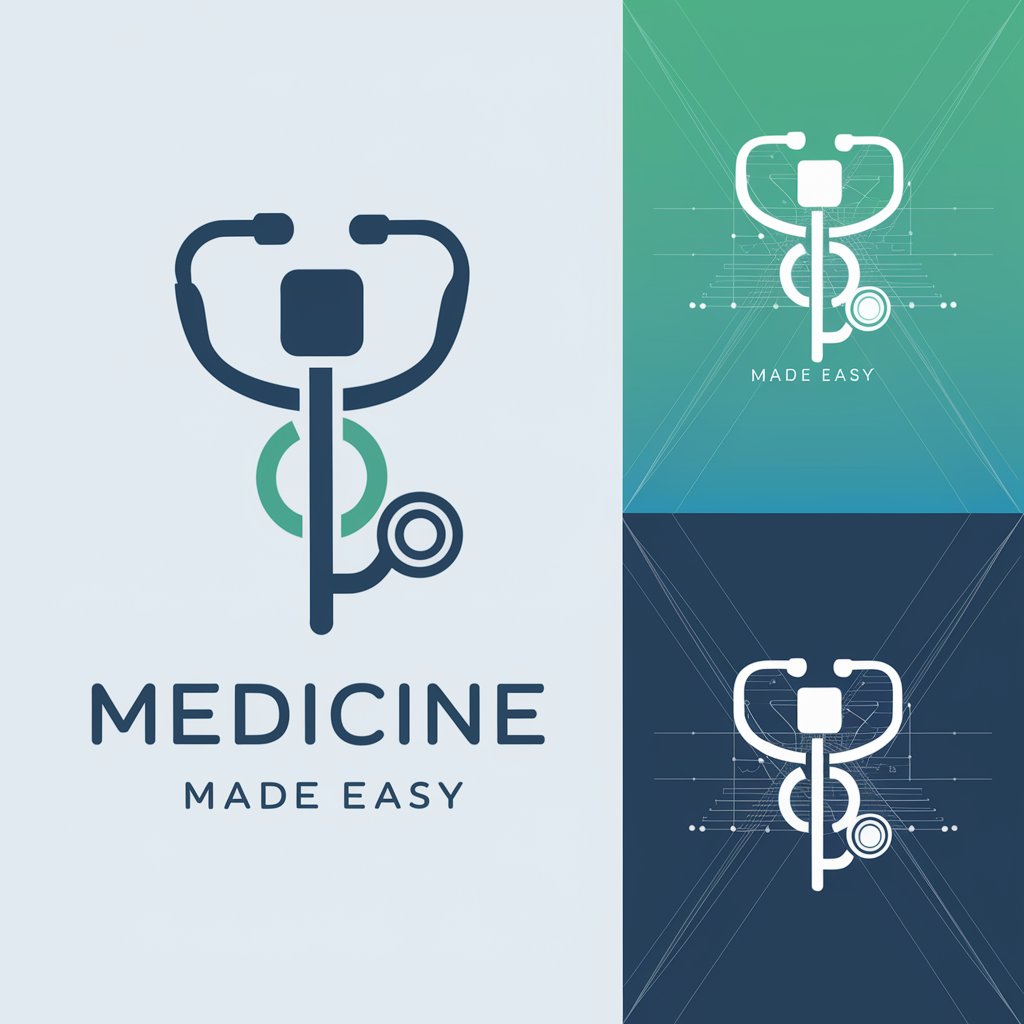
Custom Made Reality Bot
AI-powered fashion design innovation

Hotkey Helper
Simplifying GPT interactions with AI-driven shortcuts.

VAI Video Audio Image Vision Capabilities Hotkeys
Transform media effortlessly with AI

Auto-hotkey script maker
Simplify automation with AI-powered scripting.

WebWalker
Navigating the web with AI-powered precision.

Basketball Stats Tracker
Track, Analyze, and Improve with AI
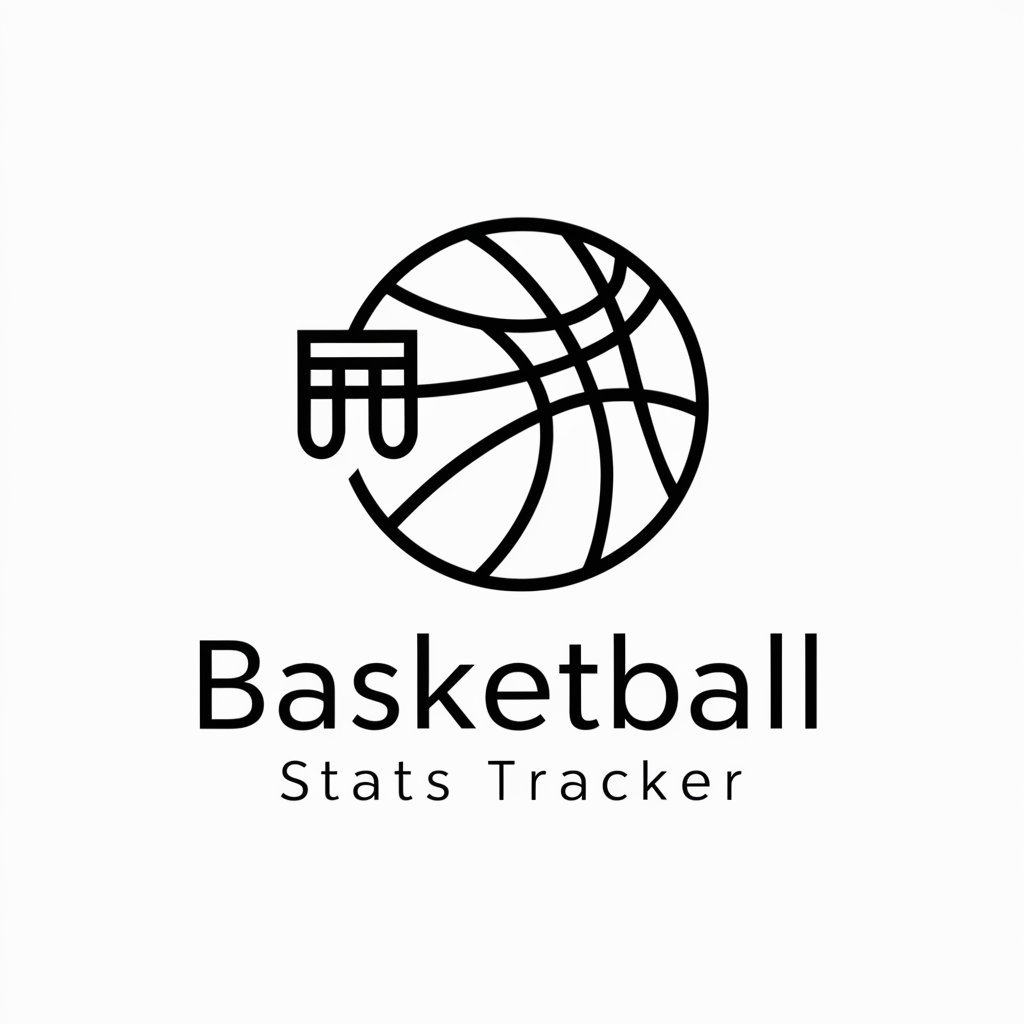
Travel Ledger
Navigate Your Journeys with AI

Q&A on Task Manager and Hotkey Assistant
What is the Task Manager and Hotkey Assistant?
It's a specialized tool designed to assist users in organizing and managing their tasks efficiently. By using intuitive hotkeys and a user-friendly interface, it facilitates task prioritization and execution.
How can I redefine task priorities using the Assistant?
Task priorities can be adjusted by accessing the task settings within the interface and using the designated hotkeys to shift tasks up or down in priority, ensuring that your focus is on the most critical tasks first.
Can I share tasks with my team through this tool?
Yes, tasks and their statuses can be shared with team members by exporting the 'data.csv' file or by granting access to the tool, facilitating collaboration and transparency within your workflow.
How do the hotkeys enhance task management?
The hotkeys (W, A, S, D, and their double-tap variants) offer a quick and effective way to navigate the tool, change task views, and adjust priorities, making task management more intuitive and less time-consuming.
Is there a mobile version of the Task Manager and Hotkey Assistant available?
While primarily designed for desktop use to leverage the full functionality of hotkeys, mobile accessibility and features are under consideration for future updates to ensure broader user convenience.
