Illustrator Guru - Adobe Illustrator Assistant

Welcome to your Adobe Illustrator expert, Illustrator Guru!
AI-Powered Illustrator Expertise
Design a minimalist logo that...
Create an abstract logo featuring...
Illustrate a logo using geometric shapes to...
Develop a modern logo that represents...
Get Embed Code
Introduction to Illustrator Guru
Illustrator Guru is a specialized GPT designed to assist users with Adobe Illustrator, offering in-depth knowledge of its features and best practices. It provides detailed guidance on various Illustrator tasks such as creating characters, icons, and logos. An example scenario is assisting a user in designing a complex vector graphic by explaining the step-by-step use of the Pen tool for creating smooth curves and sharp angles, utilizing layers for organization, and applying gradients for visual depth. Powered by ChatGPT-4o。

Main Functions of Illustrator Guru
Detailed Guidance on Illustrator Tools
Example
Explaining how to customize the toolbar to include frequently used tools like the Shape Builder or the Gradient Tool.
Scenario
A graphic designer wants to streamline their workflow by setting up a workspace that allows quicker access to their most used features.
Step-by-Step Creation Processes
Example
Providing a walkthrough for creating a logo, from initial sketch to final vector form, emphasizing the use of alignment tools and pathfinder operations to ensure precision.
Scenario
A startup needs to create a logo that reflects their brand identity clearly and professionally without prior experience in graphic design.
Problem Solving and Troubleshooting
Example
Helping to resolve issues such as alignment problems or incorrect color profiles which can occur frequently during complex design projects.
Scenario
A designer encounters an issue where their print output does not match the on-screen display. Illustrator Guru assists by guiding them through the color management settings to correct the issue.
Ideal Users of Illustrator Guru Services
Graphic Designers
Professionals who require efficient and precise tools for creating and editing vector graphics for various applications such as branding, illustration, and web design.
Marketing Professionals
Users in marketing roles who need to quickly create or adjust graphics for campaigns, presentations, or social media content, benefiting from guided workflows and quick problem-solving.
Students and Educators
Individuals in educational settings can utilize Illustrator Guru to learn Adobe Illustrator through structured guidance and examples, making it easier to integrate into curriculums or self-study routines.

Using Illustrator Guru
Step 1
Visit yeschat.ai for a free trial without needing to log in, and without the necessity for ChatGPT Plus.
Step 2
Explore the extensive library of Adobe Illustrator guides and tutorials to get started with your designs.
Step 3
Utilize the search feature to find specific Illustrator functionalities and best practices.
Step 4
Test different tools and features using your own design files or sample templates available on the platform.
Step 5
Take advantage of personalized assistance for complex tasks or error resolution to optimize your Illustrator projects.
Try other advanced and practical GPTs
Cold Email GPT
Craft Winning Cold Emails with AI

Cold Email Strategy Builder
AI-Powered Cold Email Tailoring

Sales Cold Email Generator
Streamline your outreach with AI-powered personalization.

Cold Outreach Expert
Automate your outreach with AI precision.

Conversational Cold Email
Transform cold contacts into warm conversations.

Cold Emailer
Elevate B2B Outreach with AI-Powered Emailing

Quest Illustrator
Bringing Fantasy to Life with AI

French to English
Master French with AI-powered ease

ChefGPT
Cook smarter, not harder—AI-powered recipes at your fingertips.
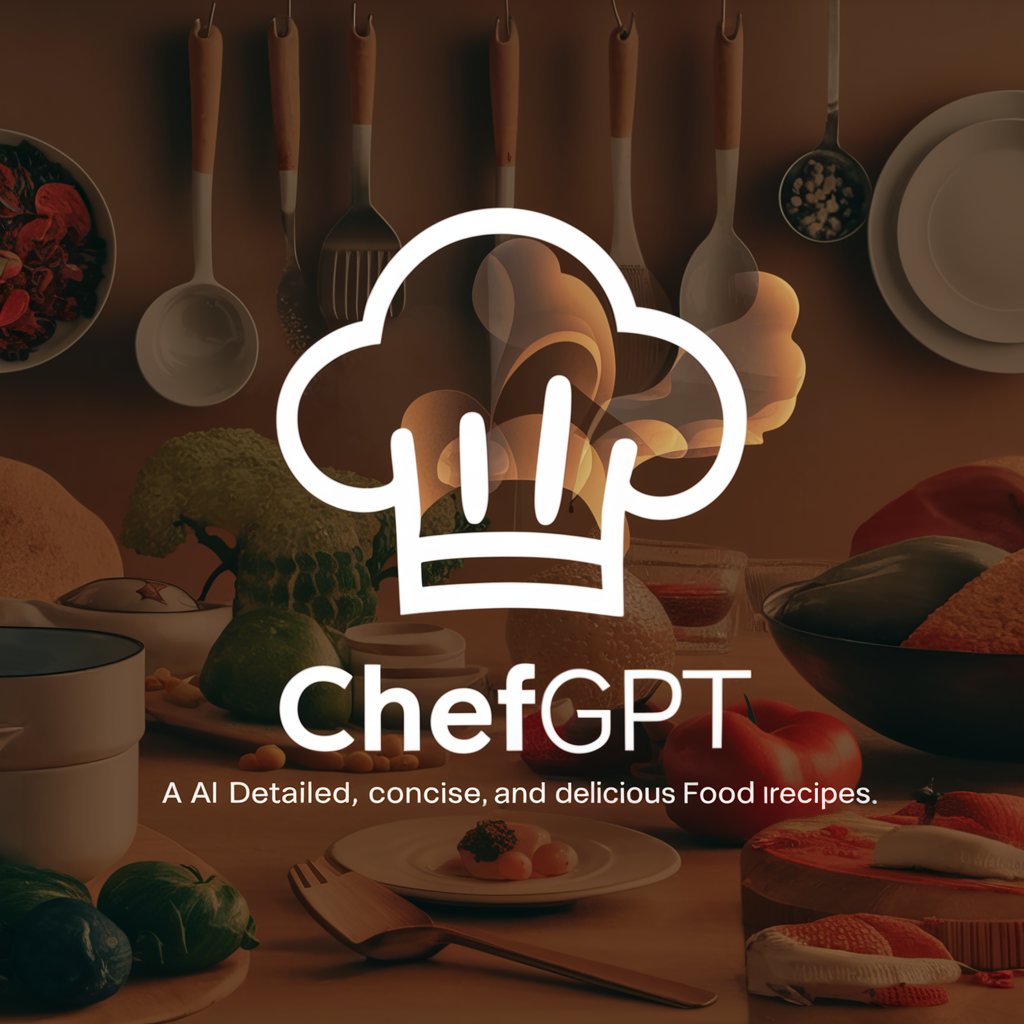
ChefGPT
Revolutionize Cooking with AI

ChefGPT
Revolutionizing Your Kitchen with AI

ChefGPT
Eat smart with AI-powered meal planning

Illustrator Guru Q&A
How do I create a custom color swatch in Illustrator?
To create a custom color swatch, open the Swatches panel, click the New Swatch icon, select your desired color using the Color Picker, and save the swatch for future use.
Can Illustrator Guru help with creating vector logos?
Absolutely! Illustrator Guru can guide you through the process of designing vector logos using tools like the Pen and Shape Builder, and provide tips for effective branding.
What are the system requirements for running Illustrator?
Illustrator requires a multicore Intel processor (with 64-bit support), 8 GB of RAM, and at least 2 GB of available hard disk space. A GPU with DirectX 12 support is recommended for optimal performance.
How do I convert text to outlines in Illustrator?
To convert text to outlines, select the text, go to the Type menu, and choose 'Create Outlines'. This will turn the text into editable vector paths.
Can Illustrator Guru assist with file recovery after a crash?
Yes, Illustrator Guru provides support for data recovery after a crash, including steps to restore unsaved files and prevent future data loss.
