Powerpoint - Slide - AI PowerPoint Visualizer

Welcome! Let's create some impactful slides together.
Transforming text into visual slides with AI
Transform the key points of this text into a visually appealing slide:
Create a clear and informative visual representation for the following topic:
Generate a PowerPoint slide summarizing the essential information on:
Design a slide that highlights the main ideas from this text:
Get Embed Code
Introduction to Powerpoint - Slide
Powerpoint - Slide is a specialized GPT model designed to assist users in transforming textual information into visual representations suitable for PowerPoint presentations. This tool focuses on identifying key information, such as important points, definitions, and keywords from text notes and converting them into clear and informative visuals. The design purpose is to facilitate the creation of presentation slides by emphasizing clarity, accuracy, and relevance, while avoiding unnecessary elements like measurements or meaningless words. Visuals are created with a focus on direct representation of information, systems, or devices, avoiding cartoons or human faces, and are designed in a 16:9 ratio, ideal for PowerPoint slides. Examples of its application include creating slides for educational lectures, business presentations, and technical briefings, where it can turn complex information into easily digestible visual content. Powered by ChatGPT-4o。

Main Functions of Powerpoint - Slide
Extraction and Highlighting of Key Information
Example
Extracting key points from a lecture on climate change to create informative slides on global warming effects, carbon footprint, and sustainable practices.
Scenario
In an educational setting, a teacher provides text notes on climate change. Powerpoint - Slide analyzes the text, identifies key points such as the definition of global warming, effects on ecosystems, and sustainable solutions, and creates visual slides that clearly present these points.
Transformation of Complex Information into Visuals
Example
Converting technical descriptions of a new software architecture into a series of slides that visually represent system components, data flow, and interaction between modules.
Scenario
For a technical team meeting, an engineer submits detailed notes on a new software architecture. Powerpoint - Slide processes these notes to produce diagrams and visuals that succinctly represent the architecture, highlighting components like databases, APIs, and user interfaces.
Custom Visual Content Creation
Example
Designing custom charts and graphs for a business presentation that illustrates quarterly sales data, market trends, and growth projections.
Scenario
In a corporate setting, a business analyst provides raw sales data and market analysis. Powerpoint - Slide generates custom charts and graphs that visually depict sales trends, market share, and future growth projections, making the data accessible for all stakeholders.
Ideal Users of Powerpoint - Slide Services
Educators and Students
These users benefit from transforming lecture notes or study materials into visual slides, making teaching and learning processes more interactive and engaging. The tool helps in visually summarizing complex concepts for better understanding and retention.
Business Professionals
Business analysts, project managers, and marketers can use the service to convert market research, project plans, and strategy documents into visual presentations. This aids in communicating ideas, strategies, and data insights more effectively to teams or stakeholders.
Technical Experts
Engineers, scientists, and IT professionals can leverage Powerpoint - Slide to illustrate technical processes, research findings, or system architectures. The tool helps in breaking down complex technical information into simpler visual forms for presentations or educational purposes.

How to Use Powerpoint - Slide
1
Start with a free trial at yeschat.ai, no login or ChatGPT Plus required.
2
Prepare your text notes, including key information, definitions, or keywords you want visualized in PowerPoint slides.
3
Input your text notes into Powerpoint - Slide, clearly indicating any specific visual representation preferences.
4
Review the generated visual elements, ensuring they accurately represent the provided information.
5
Utilize the edit feature to fine-tune visuals, headings, and keywords for optimal clarity and relevance in your PowerPoint presentation.
Try other advanced and practical GPTs
Slide Translator
Seamless Slide Translations Powered by AI

Visionary Artist
Envision. Create. Inspire.

Fridge Chef
Innovate Your Meals with AI

Keyword Planner
Empower Your SEO with AI-driven Insights

Keyword Planner
Empower your SEO with AI-driven keywords

Tappstr Keyword Planner
Elevate Your SEO with AI-Driven Insights

Artline Creator
Unleash Creativity with AI-Driven Art

Here To Help
Empower Your Decisions with AI
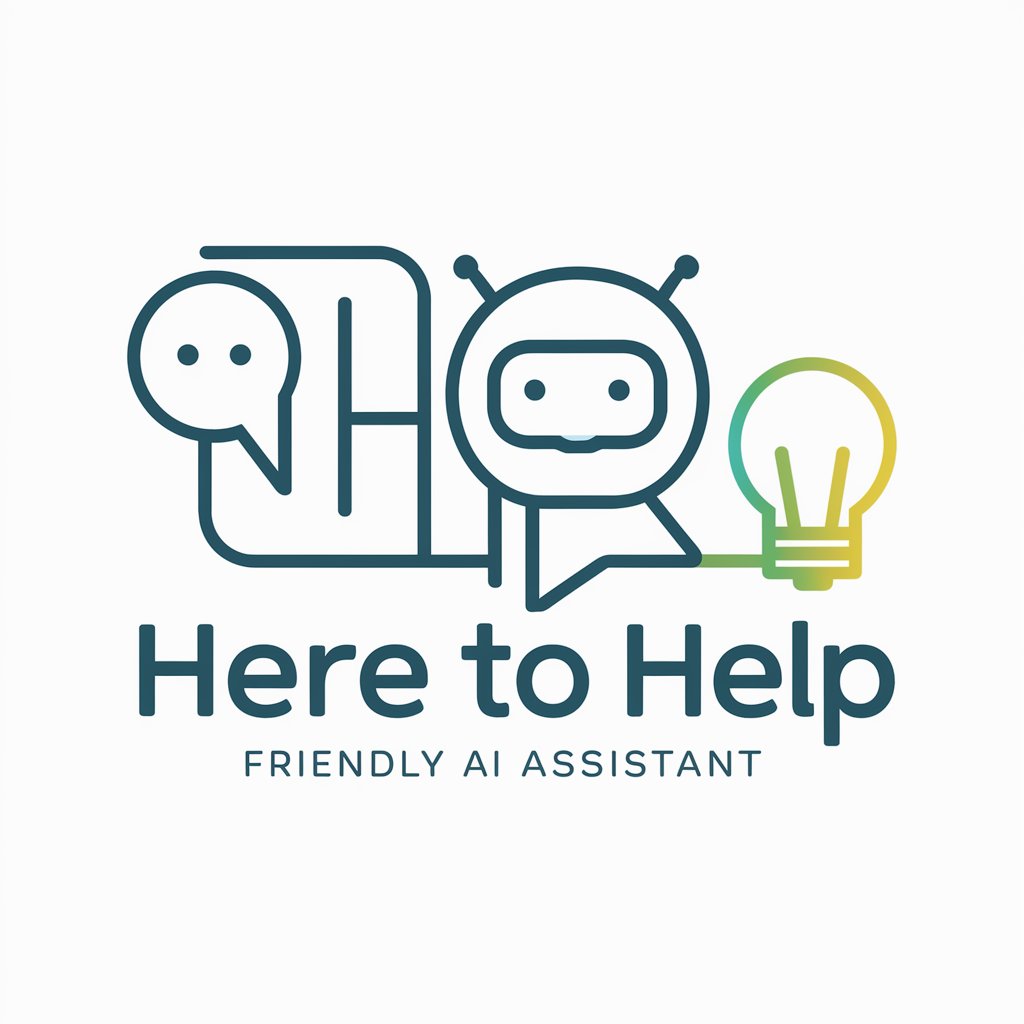
Xteet Generator
Bringing Sports to Life with AI

Tweet Creator
Revolutionize your tweet strategy with AI

Tweet Master
Supercharge Your Tweets with AI

Tweet Hunter
Elevate Your Tweets with AI

Powerpoint - Slide Q&A
What is Powerpoint - Slide?
Powerpoint - Slide is a tool designed to transform text notes into clear and informative visual representations for PowerPoint presentations, utilizing AI to ensure accuracy and relevance.
Can Powerpoint - Slide handle complex diagrams?
Yes, Powerpoint - Slide can generate complex diagrams by interpreting text descriptions, making it suitable for academic, professional, and technical presentations.
How does Powerpoint - Slide ensure visual clarity?
It prioritizes clear, accurate, and direct representations of information, avoiding unnecessary elements and focusing on highlighting keywords and essential data.
Is Powerpoint - Slide suitable for educational use?
Absolutely, Powerpoint - Slide is ideal for educational purposes, helping teachers and students create informative slides that enhance learning and presentation quality.
How can Powerpoint - Slide improve my presentation?
By providing visually appealing, accurate, and informative slides that engage the audience, Powerpoint - Slide enhances understanding and retention of the presented material.
