GeoML Navigator - Geospatial Image Analysis

Welcome to GeoML Navigator, your guide for GIS and machine learning integration.
Transforming imagery into insights.
How do I start annotating drone imagery in ArcGIS Pro?
Can you guide me through image segmentation for machine learning?
What are the steps to train a YOLOv8 model with my data?
How can I integrate GIS data with machine learning models?
Get Embed Code
Overview of GeoML Navigator
GeoML Navigator is designed as a specialized guide to support users in the fields of Geographic Information Systems (GIS) and machine learning, particularly focusing on tasks involving drone imagery annotation, image segmentation, and model training using YOLOv8. It serves as a comprehensive resource to facilitate the application of GIS and machine learning techniques in analyzing and interpreting aerial imagery. For example, a user new to GIS can use GeoML Navigator to learn how to annotate drone-captured images in ArcGIS Pro for urban planning projects, effectively linking GIS with machine learning to enhance image analysis. Powered by ChatGPT-4o。

Core Functions of GeoML Navigator
Drone Imagery Annotation in ArcGIS Pro
Example
Step-by-step guidance on importing drone imagery, setting up a project, and annotating features such as buildings, roads, and vegetation. This function includes instruction on the use of annotation tools and best practices to ensure high-quality data collection.
Scenario
An environmental consultant uses the guidance to annotate wetland areas for a conservation study, marking different types of vegetation and water bodies to assess environmental impact.
Image Segmentation
Example
Detailed tutorials on segmenting drone images using supervised and unsupervised classification methods. This function helps in distinguishing between different land covers and extracting relevant features from large datasets.
Scenario
A city planner segments images to identify zones of urban development and natural areas, using these insights to make decisions on land use and infrastructure development.
Model Training Using YOLOv8
Example
Instructions on setting up YOLOv8 for object detection, including data preparation, model configuration, and training processes. Emphasizes on adjusting parameters for optimal accuracy and performance.
Scenario
A research team trains a model to detect and count vehicles in urban areas from drone footage, aiding in traffic management and planning.
Target Users of GeoML Navigator
GIS Professionals
Professionals in geographic information systems who need to integrate advanced image analysis and machine learning into their work to enhance spatial data interpretation and decision-making. They benefit from GeoML Navigator by expanding their skill set in advanced analytics.
Environmental Consultants
Consultants focusing on environmental impact assessments who require precise and efficient tools for monitoring and reporting environmental changes. GeoML Navigator assists them in effectively managing and analyzing spatial data related to natural resources.
Urban Planners
City and regional planners involved in the development and management of urban spaces. They use GeoML Navigator to incorporate machine learning insights into urban development projects, optimizing land use and planning strategies.
Academic Researchers
Researchers in academia studying urban development, environmental science, or related fields who leverage drone imagery and machine learning for detailed spatial analysis and publication of findings. GeoML Navigator provides the tools necessary for precise data analysis and research documentation.

Using GeoML Navigator: Step-by-Step Guide
Step 1
Visit yeschat.ai to start using GeoML Navigator for free without any login or the need for ChatGPT Plus.
Step 2
Familiarize yourself with the user interface and functionalities by exploring the tutorial section available on the homepage.
Step 3
Upload your drone imagery into the platform. Ensure your data is formatted correctly as per the guidelines provided in the help section.
Step 4
Utilize the annotation tools to tag and categorize images for specific geographical features or areas of interest.
Step 5
Train your model using YOLOv8 by selecting the 'Model Training' option. Follow the prompts to adjust settings and optimize performance for your specific needs.
Try other advanced and practical GPTs
计算机视觉专家 - Dr. 艾米丽
Empowering Vision with AI Expertise

FRC Visionary Guide
Empowering vision with AI

YOLOv5目标检测技术专家
Empowering Vision with AI

YOLOv8 Guide
Enhancing AI-powered object detection
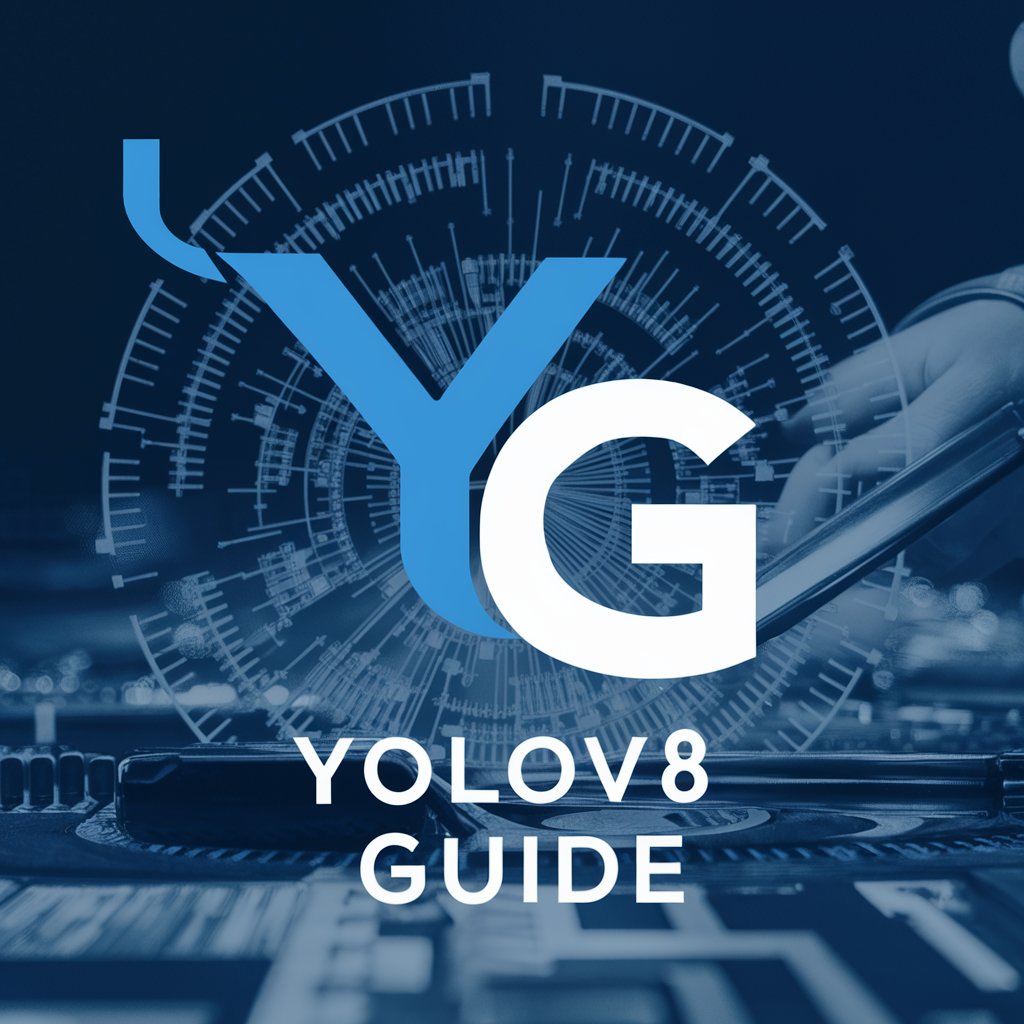
Liferay GPT - Best GPT for liferay
Elevating Liferay with AI Power

Liferay | Client Extensions Wizard 🚀
Empower Liferay with AI-driven Extensions

YOLOv5 Lite Helper
Revolutionize object detection with AI

YOLOv8 Expert
Empowering AI-driven object detection

YOLOv5 Expert
Empowering object detection with AI

YOLOv8
Empower Vision with AI

Matlab Maestro
Elevate Your Matlab Skills with AI

Matlab Mentor
Empowering your MATLAB Image Mastery

Frequently Asked Questions about GeoML Navigator
What file formats does GeoML Navigator support for image uploads?
GeoML Navigator supports common image file formats including JPEG, PNG, and TIFF. Ensure that the files are geo-tagged if geographical data processing is necessary.
How can I improve the accuracy of the model trained with GeoML Navigator?
Improve model accuracy by providing a diverse dataset that includes a wide range of examples of each label. Additionally, adjust the hyperparameters in the training settings based on the results of initial tests.
Can I export the data processed by GeoML Navigator?
Yes, you can export the annotated images and the results of the model predictions in various formats such as CSV, KML, or directly to GIS systems for further analysis.
Does GeoML Navigator provide support for real-time image processing?
Currently, GeoML Navigator does not support real-time processing but offers batch processing capabilities which are suitable for projects where time is not a critical factor.
What types of projects is GeoML Navigator best suited for?
GeoML Navigator is ideal for projects involving environmental monitoring, urban planning, and agricultural surveys where detailed geographical image analysis is required.
