ISILON - CLI Administration - ISILON CLI Admin Tool

Welcome to ISILON CLI Administration Guide.
Command Your Data with AI
Explore the advanced CLI features of OneFS 9.2.1
Learn how to manage data storage with ISILON
Discover the benefits of PowerScale OneFS
Get started with OneFS command-line tools
Get Embed Code
Introduction to ISILON - CLI Administration
ISILON CLI, part of the PowerScale OneFS operating system, provides a command-line interface for managing and configuring Isilon clusters. It is designed to interact with the OneFS API, executing tasks that range from system configuration and maintenance to data replication and file system management. For instance, administrators can use the CLI to automate routine tasks such as creating snapshots, managing network configurations, and setting up quotas through scripts or direct command-line inputs, simplifying complex administration processes typically managed via the graphical user interface (GUI). Powered by ChatGPT-4o。

Main Functions of ISILON - CLI Administration
Cluster Configuration
Example
Creating and managing user roles, configuring network settings, adjusting system preferences.
Scenario
Administrators can set cluster-wide policies or adjust settings such as SMTP configurations for alerts, LDAP settings for directory services, and more, directly from the CLI without using the GUI.
Data Replication and Backup
Example
Setting up and managing SyncIQ for data replication, configuring NDMP settings for backup.
Scenario
Use the CLI to create data replication policies or backup schedules that help in maintaining data integrity and availability across different geographic locations.
Storage Management
Example
Creating quotas, managing storage pools, and setting up file policies.
Scenario
From allocating space to various departments within an organization by setting quotas to managing how data is stored across disks (SSD/HDD) in different node pools, CLI commands provide robust tools for detailed storage management.
System Monitoring and Alerts
Example
Configuring system alerts, monitoring cluster and hardware status, viewing logs.
Scenario
CLI can be utilized to monitor system health, check node status, view and configure logs and alerts, and set up maintenance schedules, ensuring the system's performance is optimized and issues are proactively addressed.
Security and Compliance
Example
Applying security profiles, managing encryption settings, configuring compliance protocols like SmartLock.
Scenario
Security configurations, including compliance with legal and security standards, can be managed through CLI. Administrators can enforce security measures such as encryption and ensure compliance to regulations like GDPR or HIPAA.
Ideal Users of ISILON - CLI Administration
System Administrators
Individuals responsible for the maintenance, configuration, and reliable operation of computer systems, especially multi-user computers, such as servers.
IT Infrastructure Managers
Professionals who oversee and manage the physical and logical equipment necessary for enterprise operations, including the services and data storage made available through Isilon clusters.
Data Management Specialists
Experts in managing the accessibility, reliability, and timeliness of the data for an organization. They utilize ISILON CLI to handle data replication, backup, and recovery efficiently.
Compliance Officers
Individuals who ensure that the company complies with external regulatory requirements and internal policies, often using tools like ISILON CLI to manage data securely and in compliance with legal mandates.

Using ISILON - CLI Administration
1
Visit yeschat.ai for a free trial, no login or ChatGPT Plus required.
2
Ensure your system meets the prerequisites, including network access and appropriate user privileges.
3
Use SSH to connect to your cluster, ensuring you have the necessary credentials.
4
Navigate through the CLI using commands detailed in the ISILON CLI Administration Guide.
5
Utilize the 'help' command for on-the-fly guidance on commands and their syntax.
Try other advanced and practical GPTs
exam preparation for business administration
Master Business with AI-Driven Guidance

Health administration
Streamlining Healthcare Administration with AI

GL Tone of Voice
Speak Clearly, Connect Deeply

Tone Tailor
Crafting Conversations in Real Estate
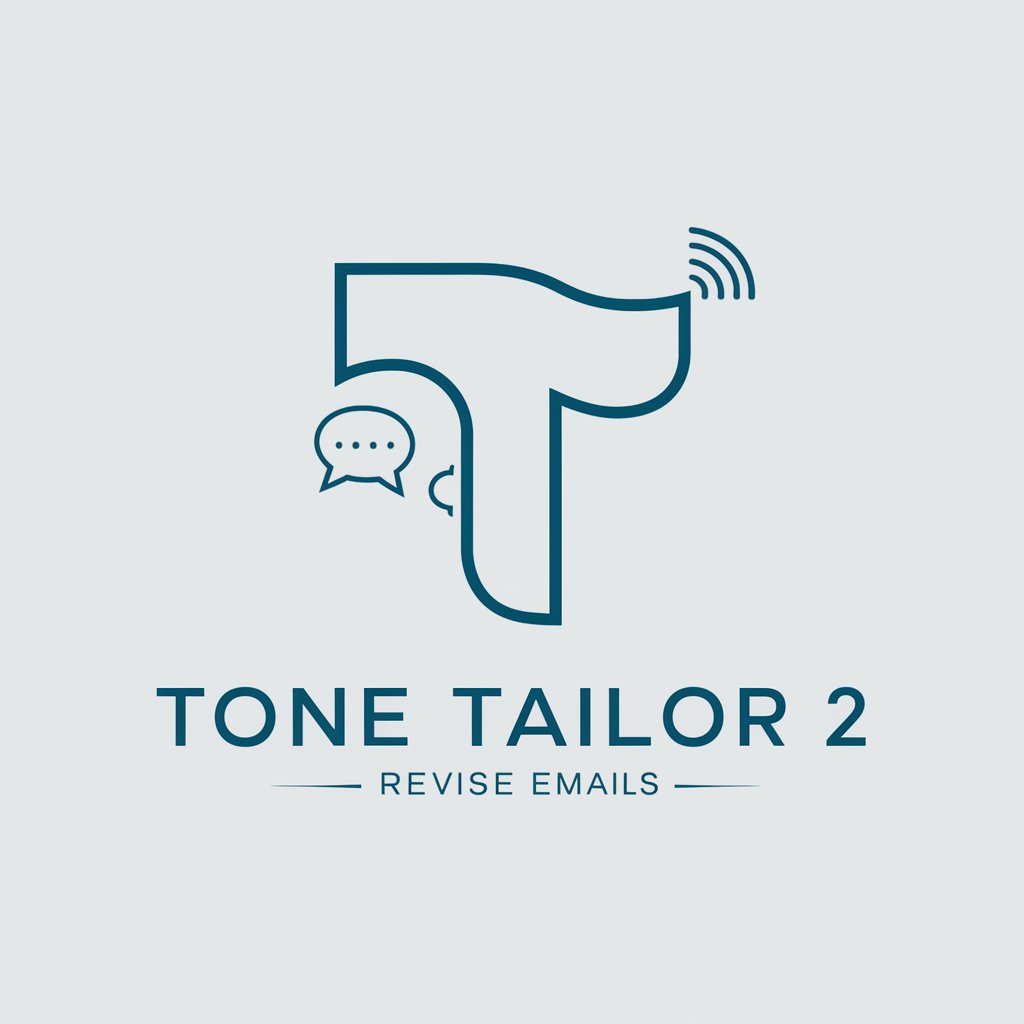
Tone Analyzer
AI-Powered Tone Mastery

Tone Tailor
Crafting Precision in Tone with AI

ISILON - Web Administration
Streamline your storage management with AI-powered insights.

School Administration
Empowering education with AI-driven administration.

Administration FR
Navigating French bureaucracy with AI

Windows Server Administration for Enterprise
Empower Your Windows Servers with AI
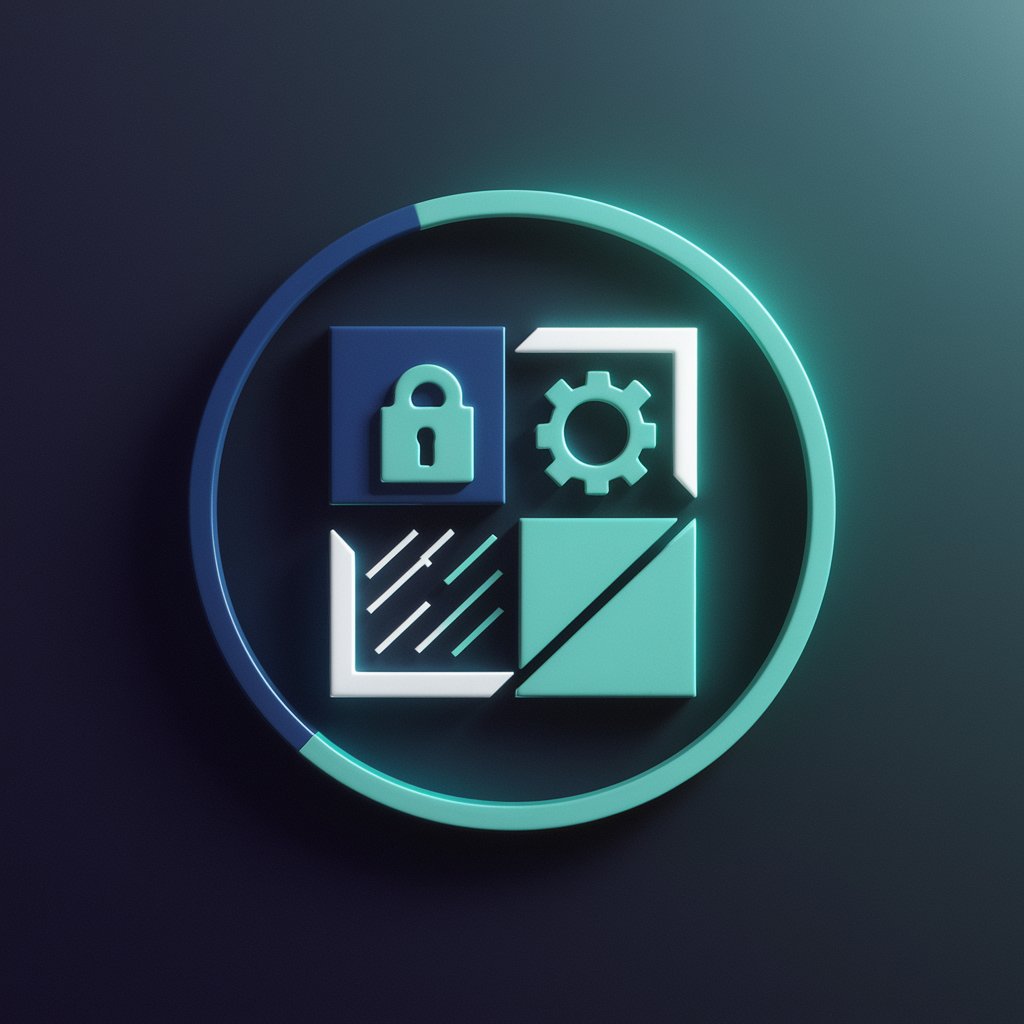
Doctor of Health Administration
Empowering Healthcare Administration with AI

可爱女友
Your AI-powered virtual girlfriend.

Q&A on ISILON - CLI Administration
What is the basic method to connect to an ISILON cluster via CLI?
To connect via CLI, initiate an SSH connection using the IP address of the cluster node.
How do I view the current system configuration on ISILON?
Use the command 'isi config' to display the current configuration settings of the ISILON system.
What steps are required to add a new storage pool?
Adding a storage pool involves defining the pool type, specifying drives, and configuring protection settings through the CLI.
Can I manage user roles and access through the CLI?
Yes, user roles and access rights can be managed via the CLI by configuring role-based access control settings.
How do I perform a system upgrade using the CLI?
To upgrade the system, download the appropriate software version and use the 'isi upgrade' command followed by specific options as required.
