DaVinci Resolve 18.6 Wizard - expert guidance on DaVinci Resolve.

Welcome! I'm your go-to guide for DaVinci Resolve 18.6. How can I assist you today?
AI-powered expert for DaVinci Resolve 18.6.
How do I use a new feature in DaVinci Resolve 18.6?
What are the best color grading practices in Resolve 18.6?
Can you show me advanced editing techniques in Resolve 18.6?
I'm facing an issue with Resolve 18.6, can you help?
Get Embed Code
Introduction to DaVinci Resolve 18.6 Wizard
The DaVinci Resolve 18.6 Wizard is a specialized AI assistant designed to provide expert guidance and support for users of DaVinci Resolve 18.6, a powerful video editing, color grading, and post-production software. The wizard is built to help users navigate and leverage the advanced features of this version, offering detailed explanations, practical tips, and troubleshooting assistance. It is particularly useful for filmmakers, video editors, colorists, and audio engineers who are looking to maximize their efficiency and creativity in their workflows. For example, if you're struggling with color grading a complex scene, the Wizard can guide you through the steps to achieve the desired look, explaining each tool and option available in Resolve 18.6. Powered by ChatGPT-4o。

Main Functions of DaVinci Resolve 18.6 Wizard
Advanced Editing Techniques
Example
A user might need to perform a complex multi-cam edit for a music video. The Wizard can guide them through syncing audio, cutting between cameras, and applying transitions, ensuring that the final edit is seamless.
Scenario
In a scenario where a user is editing a live concert, the Wizard can help them utilize DaVinci Resolve's multi-cam editing tools to switch between camera angles quickly, sync audio from multiple sources, and maintain the rhythm of the performance throughout the video.
Color Correction and Grading
Example
A filmmaker wants to create a specific mood in their short film. The Wizard can advise on using DaVinci Resolve's color wheels, curves, and node-based color correction tools to achieve a particular cinematic look.
Scenario
When working on a narrative film, the user needs to convey a specific emotional tone through color. The Wizard can guide them in using the HDR grading tools and color management features to create consistent, powerful visuals that enhance the storytelling.
Visual Effects (VFX) Integration
Example
A VFX artist needs to composite CGI elements into live-action footage. The Wizard can assist in using DaVinci Resolve's Fusion page to create realistic composites, track motion, and apply effects.
Scenario
In a project requiring the integration of a digital creature into a live-action scene, the Wizard can guide the user through the process of tracking the creature’s movements, matching lighting, and blending it seamlessly with the background footage.
Audio Post-Production
Example
A sound designer needs to mix and master the audio for a feature film. The Wizard can provide guidance on using DaVinci Resolve's Fairlight page for advanced audio editing, mixing, and applying effects.
Scenario
During the final stages of post-production on a documentary, the Wizard can help the user clean up dialogue, balance the soundtrack, and apply sound effects to create a polished audio mix that supports the narrative.
Workflow Optimization
Example
An editor working on a tight deadline needs to streamline their workflow. The Wizard can offer tips on using DaVinci Resolve's collaborative features, proxy workflows, and render settings to save time and improve efficiency.
Scenario
In a scenario where multiple editors are working on the same project remotely, the Wizard can guide them on how to set up shared projects, use proxy files for smoother editing, and manage version control to ensure a smooth collaborative process.
Ideal Users of DaVinci Resolve 18.6 Wizard
Professional Video Editors
These users benefit from the Wizard's deep knowledge of advanced editing techniques, helping them manage complex timelines, apply professional-grade effects, and optimize their workflows for high-stakes projects such as feature films, commercials, and music videos.
Colorists
Colorists can leverage the Wizard's expertise in color grading, allowing them to achieve precise and consistent color palettes across entire projects. The Wizard's guidance on using DaVinci Resolve's powerful color tools can help colorists create visually stunning work that enhances the storytelling of films and videos.
VFX Artists
VFX artists who integrate CGI and other effects into live-action footage can benefit from the Wizard's detailed knowledge of DaVinci Resolve's Fusion page. The Wizard can help them execute complex visual effects that require precise compositing, tracking, and color matching.
Audio Engineers
For audio engineers working on post-production, the Wizard provides valuable insights into DaVinci Resolve's Fairlight page, helping them achieve high-quality audio mixes that complement the visual elements of their projects. This is especially useful for those working on feature films, TV shows, and other media with demanding audio requirements.
Independent Filmmakers
Independent filmmakers, who often wear multiple hats, can benefit from the Wizard’s comprehensive support across all aspects of post-production. Whether it’s editing, color grading, or sound design, the Wizard can help them maximize their creative vision while staying within budget and on schedule.

Guidelines for Using DaVinci Resolve 18.6 Wizard
1. Visit yeschat.ai for a free trial
Access the DaVinci Resolve 18.6 Wizard at yeschat.ai. No login is required, and you don’t need ChatGPT Plus for access. Start using it immediately to explore its rich set of functionalities.
2. Understand the Tool’s Scope
This Wizard specializes in DaVinci Resolve 18.6, offering advanced guidance on video editing, color grading, VFX, and audio post-production. Familiarize yourself with your current project needs to make the most out of its capabilities.
3. Identify Your Task
Define whether you need assistance with color correction, editing workflows, or troubleshooting a specific tool within DaVinci Resolve 18.6. The Wizard offers deep, task-specific insights and best practices.
4. Ask Detailed Questions
Maximize your experience by asking specific, in-depth questions. For instance, if you are working on Fusion effects or color nodes, describe your issue in detail for tailored solutions.
5. Apply the Suggestions
Use the actionable tips, steps, and guidelines provided by the Wizard in your current DaVinci Resolve 18.6 project. Keep iterating based on the Wizard's advice to improve your workflow and output quality.
Try other advanced and practical GPTs
LandR Resolve
Empowering Family Dynamics with AI
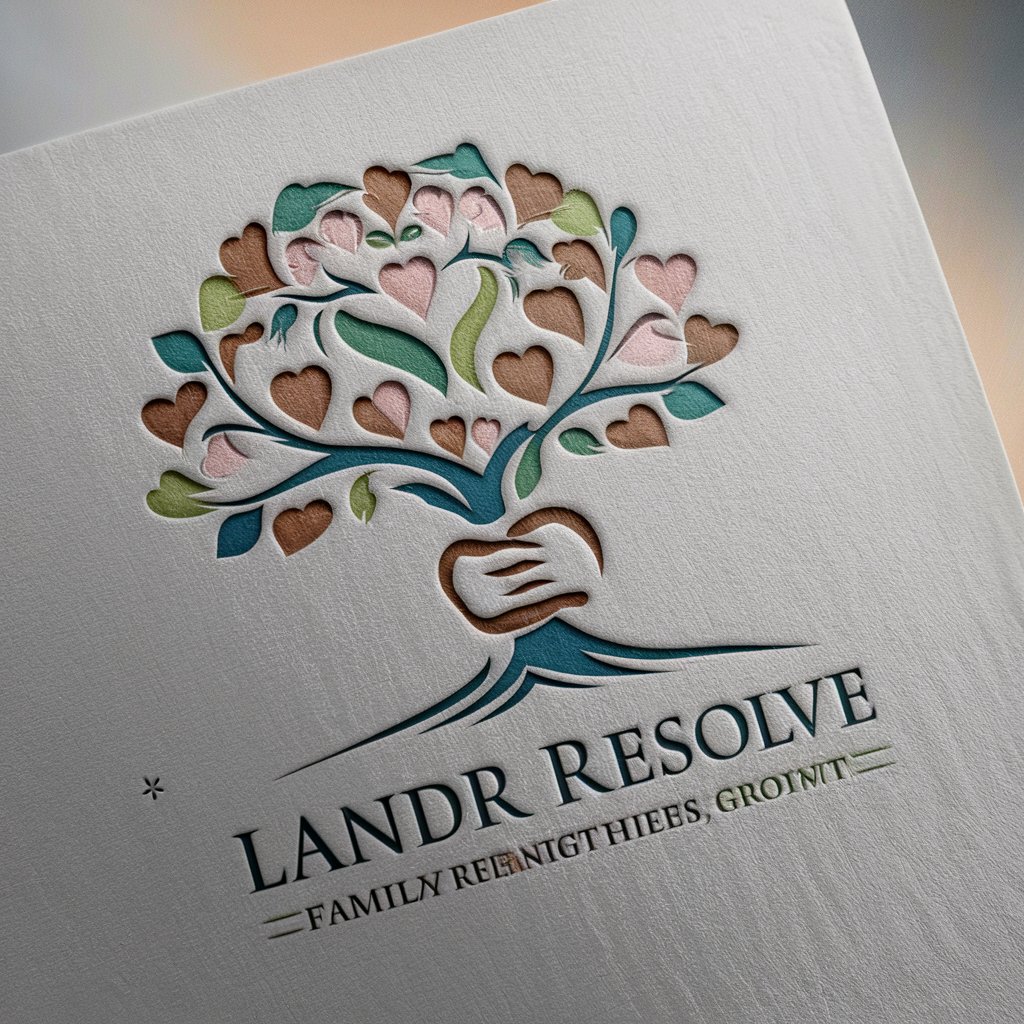
Resolve Mentor
AI-Powered DaVinci Resolve Tutoring

Resolve Tutor
Empowering Creativity with AI

Resolve Wizard
Maximize DaVinci Resolve with AI-powered guidance.

Resolve Guide
Empowering Editors with AI

Resolve Tutor
AI-driven DaVinci Resolve guidance

Planet Explorer
Exploring Space with AI Power

Planet All
Your AI-Powered Travel Companion

Planet Ready
Empowering ESG Strategies with AI
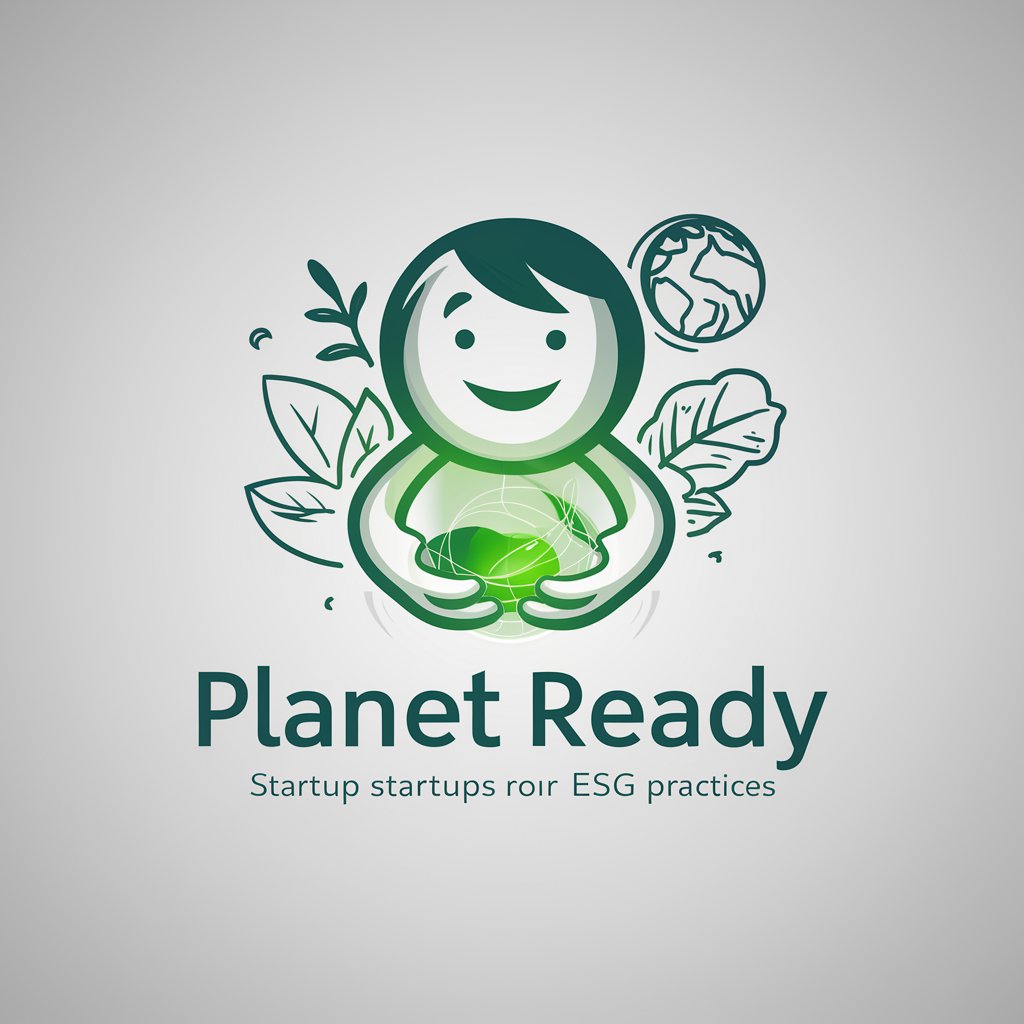
Planet Generator
Craft Your Universe with AI

Planet Explorer
Exploring the cosmos, powered by AI

Planet Chat
Unlock Knowledge with AI

Common Questions about DaVinci Resolve 18.6 Wizard
What specific features of DaVinci Resolve 18.6 does the Wizard cover?
The Wizard offers in-depth support for all major features in DaVinci Resolve 18.6, including multi-layered color grading, advanced video editing, Fusion visual effects, Fairlight audio tools, and media management.
Can the Wizard help with troubleshooting technical issues in DaVinci Resolve?
Yes, the Wizard is equipped to help you troubleshoot common issues like project crashes, media import problems, and playback issues, offering clear solutions for smoother workflows.
How can I use the Wizard to improve my color grading skills?
You can ask the Wizard for detailed guidance on using color nodes, primary and secondary grading techniques, LUTs, and how to balance skin tones or create stylized looks for cinematic visuals.
Does the Wizard assist with advanced workflows like multi-user collaboration?
Absolutely. The Wizard offers advice on shared project settings, collaboration using the DaVinci Resolve Project Server, and optimizing workflows for multi-user environments.
Is the Wizard suitable for beginners or only advanced users?
The Wizard caters to both beginners and advanced users. Beginners can receive easy-to-understand explanations, while advanced users can explore more technical, in-depth workflows and tools.
