Image Upscaler - Image Resolution Enhancement

Hey there! Ready to make your images pop?
Elevate your images with AI-powered precision.
Imagine a world where every image shines brightly, and start your journey with...
Looking to enhance your photos effortlessly? Begin by...
Ever wondered how your images can look even better? Let's start with...
Ready to upscale your images to perfection? Just say...
Get Embed Code
Introduction to Image Upscaler
Image Upscaler is a virtual companion designed to enhance the quality of digital images through the process of upscaling. It operates by increasing the resolution of images, making them sharper and more detailed without compromising on their original aesthetics. This process involves sophisticated algorithms that analyze low-resolution images, predict and fill in missing details to produce higher-resolution versions. A prime example of its application includes transforming a 480p image into a clearer, more detailed 1080p or even 4K version, thereby improving the visual experience for viewers. Scenarios where Image Upscaler proves invaluable include restoring old family photos, enhancing images for professional presentations, or refining visuals for digital art projects. Powered by ChatGPT-4o。

Main Functions of Image Upscaler
Resolution Enhancement
Example
Turning a 640x480 image into a 1920x1080 image.
Scenario
A user has an old digital photo that they want to print in a large format for a family photo album. Image Upscaler enhances the image resolution, ensuring that the print maintains visual quality.
Detail Recovery and Sharpening
Example
Enhancing the details on a blurry image of a bird, making its feathers more distinct.
Scenario
Wildlife photographers often capture images under less than ideal conditions. Image Upscaler helps by sharpening the details of the subjects, making the images suitable for publication or digital display.
Noise Reduction
Example
Reducing grain in a low-light photo to improve clarity.
Scenario
A user captures a memorable moment at a dimly lit dinner. The photo is meaningful but filled with noise. Image Upscaler reduces the noise, preserving the moment in clearer detail.
Color Correction
Example
Adjusting the color balance of an image that was taken with poor lighting conditions.
Scenario
An amateur photographer takes photos at a friend's wedding but the indoor lighting leads to washed-out colors. Image Upscaler adjusts the colors, making the photos vivid and true to the moment.
Ideal Users of Image Upscaler Services
Photography Enthusiasts
Individuals passionate about photography, ranging from amateurs to professionals, who seek to improve the quality of their photos for personal albums, social media, or professional portfolios.
Digital Artists and Designers
Creative professionals and hobbyists in digital art and design who require high-resolution images as part of their digital artwork, game designs, or graphic projects.
Business Professionals
Marketing, sales, and other business professionals who need to enhance imagery for presentations, reports, websites, or promotional materials to capture attention and convey messages effectively.
Historians and Archivists
Individuals working to preserve historical documents and photographs. They benefit from upscaling services to enhance the readability and visual quality of archived materials for research, exhibitions, or digital archives.

How to Use Image Upscaler
Begin with a Visit
Navigate to yeschat.ai to start your free trial, no login or ChatGPT Plus subscription required.
Select Your Image
Upload the image you wish to upscale. Ensure the image is clear and in focus for the best results.
Choose Upscaling Level
Select the desired upscaling factor. Higher factors offer more detail but may introduce artifacts in some images.
Review and Adjust
Preview the upscaled image. Adjust the upscaling level if necessary to achieve the desired clarity and detail.
Download Upscaled Image
Once satisfied with the result, download the upscaled image. Use it for your intended purpose, from printing to digital display.
Try other advanced and practical GPTs
Image Translator
Translate Image Text Seamlessly with AI

Image Adventure
Revolutionizing Image Reimagining with AI

Kid Sketch Realizer
Bringing Sketches to Life with AI

Resumen (Cadena de entidades relevantes)
Effortlessly distill complex texts into essential insights.

Asistente Universitario Avanzado
Empowering Your Studies with AI
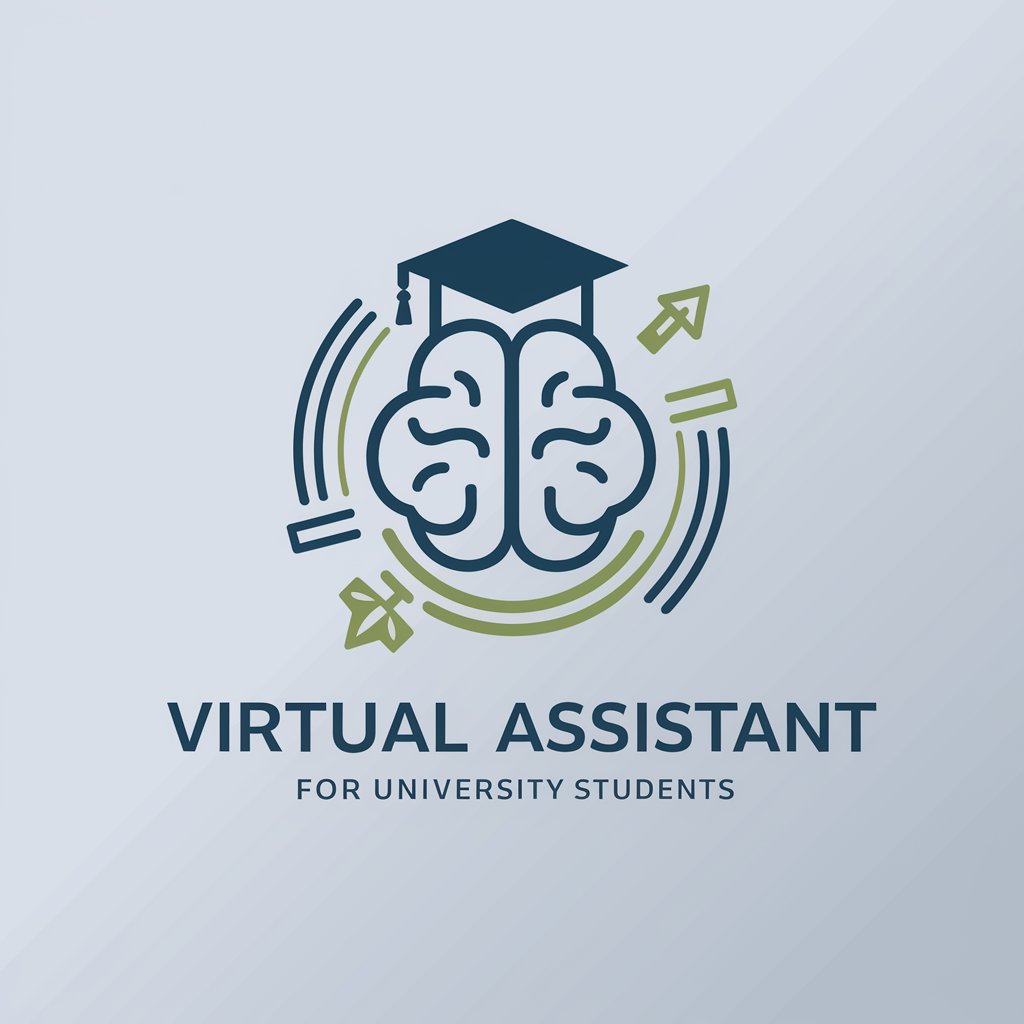
Message Analyser
Unveiling the Depths of Dialogue with AI

情感助手
Empowering Emotional Wellness with AI

情感智慧
AI-powered empathy at your fingertips
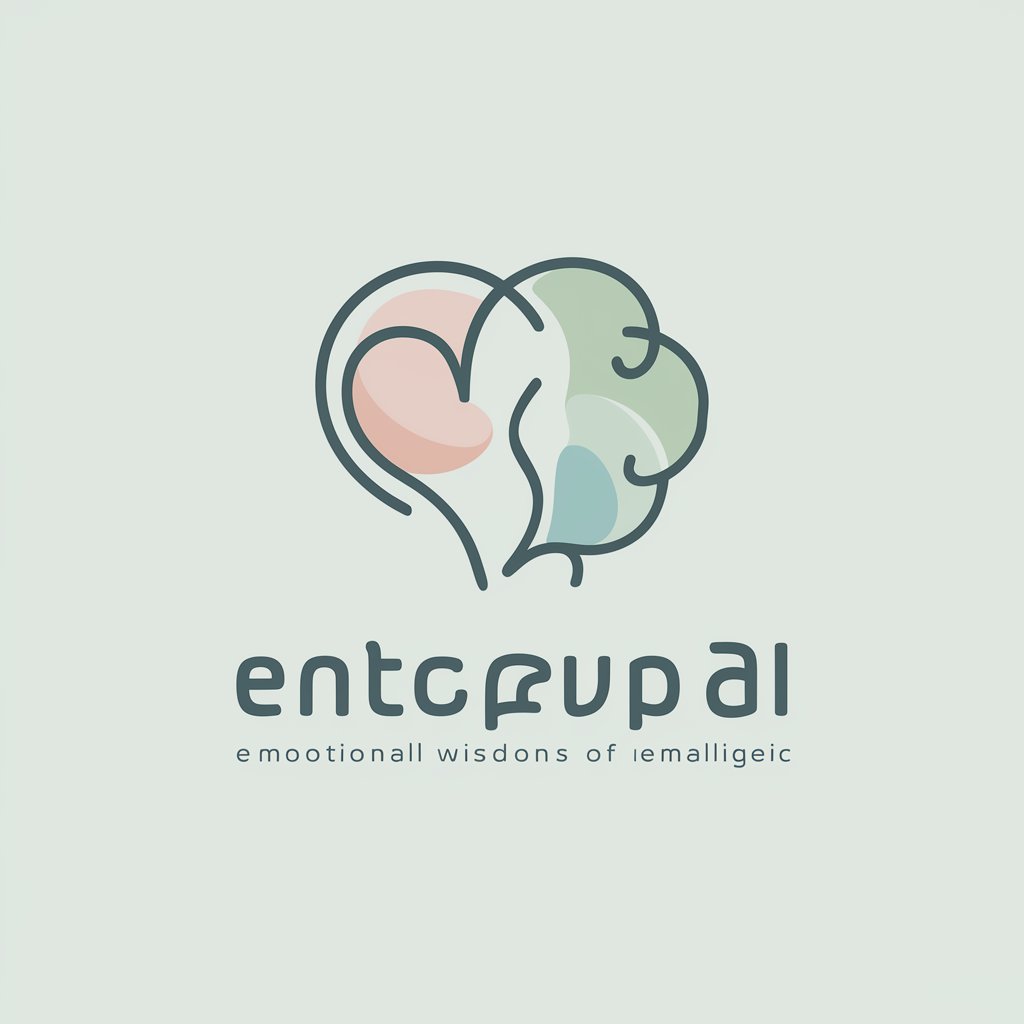
情感笔助
Craft Text with Emotional Intelligence

情感色拉
Empowering Emotional Connections through AI

情感帮手
Empowering You with AI-Powered Emotional Support

情感伴侶
AI-powered emotional and conversational support.

Image Upscaler Q&A
What types of images does Image Upscaler work best with?
Image Upscaler excels with high-contrast images that have clear boundaries and details, such as digital art, text documents, and portraits. It's less effective with blurry or noisy images.
Is there a limit to how much I can upscale an image?
While there's technically no limit, upscaling beyond a certain point (usually 4x) may not improve quality and can introduce unwanted artifacts. It's best to upscale in moderation based on the image's original quality.
Can I upscale old photographs with this tool?
Yes, old photographs can be significantly improved, especially if they are scanned at a high resolution. Image Upscaler can enhance details and make them more suitable for printing or digital display.
How does AI contribute to image upscaling?
AI algorithms analyze the content of the image, intelligently filling in details that were not originally present. This process mimics how the details might have looked at a higher resolution, often with surprising accuracy.
Is it possible to undo the upscaling if I'm not satisfied?
While you can't 'undo' an upscale directly within the tool, you can always revert to your original image and try different settings or upscaling levels to achieve the desired outcome.
