Slide Maker - AI-powered slide generator

How can I assist with your PowerPoint slides today?
Effortless slide creation with AI.
Create a slide about renewable energy
Summarize this report into slide points
Design a slide for a marketing strategy
Outline a slide for a history presentation
Get Embed Code
Introduction to Slide Maker
Slide Maker is a versatile, AI-driven tool designed to assist users in creating professional and visually engaging presentations. The core purpose of Slide Maker is to streamline the process of slide creation by offering structure, content formatting, and visual suggestions, all tailored to suit a variety of business and educational needs. Slide Maker excels in converting raw data, detailed information, or ideas into cohesive PowerPoint slide formats, focusing on clarity, relevance, and aesthetic appeal. For example, a business professional could use Slide Maker to quickly convert a detailed report into a presentation for a client meeting. It would organize key points into bullet form, propose visual aids like charts or graphs, and ensure consistency in slide design. Similarly, a teacher could input lesson notes, and Slide Maker would generate educational slides that balance text and visuals to aid in student understanding. Powered by ChatGPT-4o。

Core Functions of Slide Maker
Content Structuring
Example
When a user provides detailed notes or an outline, Slide Maker organizes the information into headers, subheaders, and bullet points, ensuring a logical flow of ideas.
Scenario
A business analyst needs to present quarterly financial data but only has a rough Excel sheet. Slide Maker can turn the data into a slide deck, breaking down financial insights by quarter, highlighting key metrics, and proposing data visualizations for easier comprehension.
Visual Suggestion and Formatting
Example
Slide Maker suggests visual elements like charts, graphs, and images to match the provided content, ensuring that each slide is balanced between text and visuals.
Scenario
A marketing manager is preparing a pitch and has several key statistics to highlight. Slide Maker automatically recommends relevant chart types (e.g., pie charts, bar graphs) and helps integrate branded images and icons to enhance the presentation.
Slide Layout Optimization
Example
Slide Maker uses AI-driven design principles to optimize the layout of each slide for readability and aesthetic appeal, ensuring that the information is not overcrowded or difficult to follow.
Scenario
A startup founder is preparing a pitch deck for investors. Slide Maker helps by spacing out text, suggesting slide transitions, and incorporating visuals that enhance the storytelling aspect, leading to a more engaging and professional presentation.
Tailored Content Adaptation
Example
Slide Maker tailors its approach based on the industry or audience, adapting content tone, language, and visuals to suit the needs of a particular group.
Scenario
A university professor needs to adapt a complex research presentation for undergraduate students. Slide Maker simplifies the language, reducing jargon and including more visuals, ensuring the content is approachable without losing essential details.
Collaborative Features
Example
Slide Maker allows users to share drafts, make real-time edits, and collaborate with colleagues or teammates, ensuring that multiple contributors can work on the same presentation efficiently.
Scenario
A project team is preparing a product launch presentation. Slide Maker enables them to collaborate in real-time, with different team members contributing slides related to their specific areas of expertise, such as product design, marketing, and finance.
Target User Groups for Slide Maker
Business Professionals
Business professionals, including managers, consultants, and executives, often need to present detailed reports, data, and insights to internal teams or external clients. Slide Maker helps them quickly convert raw data or notes into polished, professional presentations, saving time and ensuring a high-quality outcome. The tool also ensures that the design and structure of the slides align with corporate standards, enhancing the credibility of the presentation.
Educators and Academic Researchers
Educators and researchers can use Slide Maker to turn their complex research data or educational material into accessible, engaging presentations. The tool helps structure information logically and suggests visuals that aid comprehension, making it easier for students or academic peers to grasp complex ideas. This group benefits from the ease of translating scholarly content into clear, concise, and visually appealing formats.
Marketing and Sales Teams
Slide Maker is highly valuable to marketing and sales teams who frequently prepare presentations for client pitches, product launches, and internal strategy meetings. These users need slides that are both visually engaging and informative, often involving the use of charts, graphs, and persuasive storytelling techniques. Slide Maker helps craft slides that balance aesthetic appeal with the communication of key metrics and business narratives.
Startups and Entrepreneurs
Startup founders and entrepreneurs benefit from Slide Maker when preparing pitch decks for investors or partners. These presentations must be concise yet impactful, blending business data with compelling visuals and storytelling elements. Slide Maker simplifies the creation process, ensuring that their message is clear and the design is compelling, crucial for making a strong impression on stakeholders.
Students
Students can use Slide Maker to prepare presentations for class projects or thesis defenses. It allows them to focus on research and content creation while Slide Maker handles the structuring, formatting, and visual aspects of the slides, ensuring that their presentations are professional and easy to follow. This is particularly useful for students who may not be proficient in design but need to deliver polished presentations.

How to Use Slide Maker
Step 1
Visit yeschat.ai for a free trial without login, no need for ChatGPT Plus.
Step 2
Input the topic or content for your presentation. This can include text, data, or concepts you'd like Slide Maker to format.
Step 3
Select the slide style or layout that best suits your presentation. Slide Maker offers multiple visual templates optimized for business and education.
Step 4
Preview the generated slides. Slide Maker will structure your content into headers, bullet points, and suggested visuals based on the chosen format.
Step 5
Download your slides in PowerPoint format for further customization, or directly use them for your presentation.
Try other advanced and practical GPTs
Slime Sticker
Transform text into cute slime stickers

Alice
Empowering Conversations with AI

PDF Slice
Effortlessly slice PDFs with AI precision

GYMBO SLICE - Planet Fitness Edition
AI-powered fitness companion for Planet Fitness enthusiasts.

Newsletter
Streamlining Financial News with AI Precision

Yandex DIRECT Helper
Optimize Yandex ads with AI-powered insights

Slide Wizard
Transforming text into presentations with AI.

Islamic Banking Guide
Unlocking Islamic Banking with AI
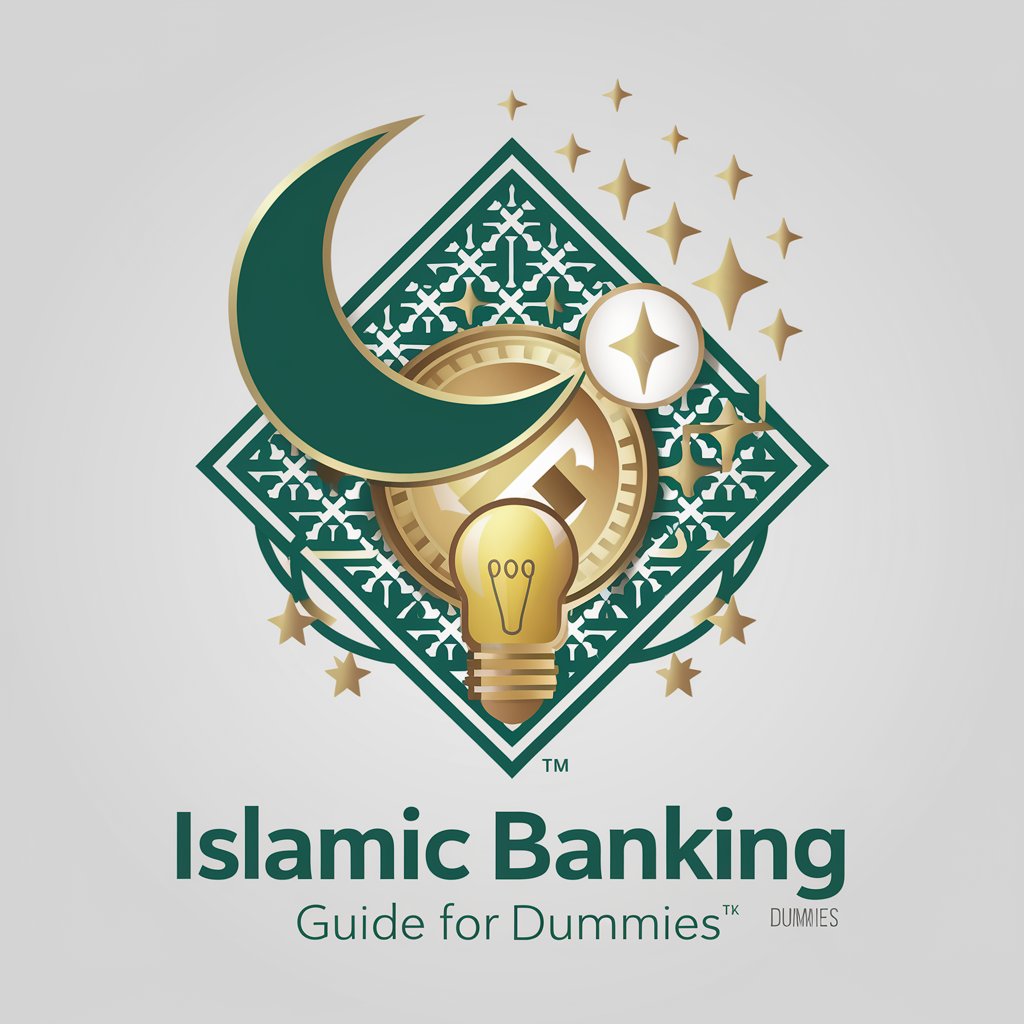
CSRD Expert
Navigate CSRD with AI-Powered Expertise

Clinical Trial Guide
Empowering decisions with AI-driven trial insights.
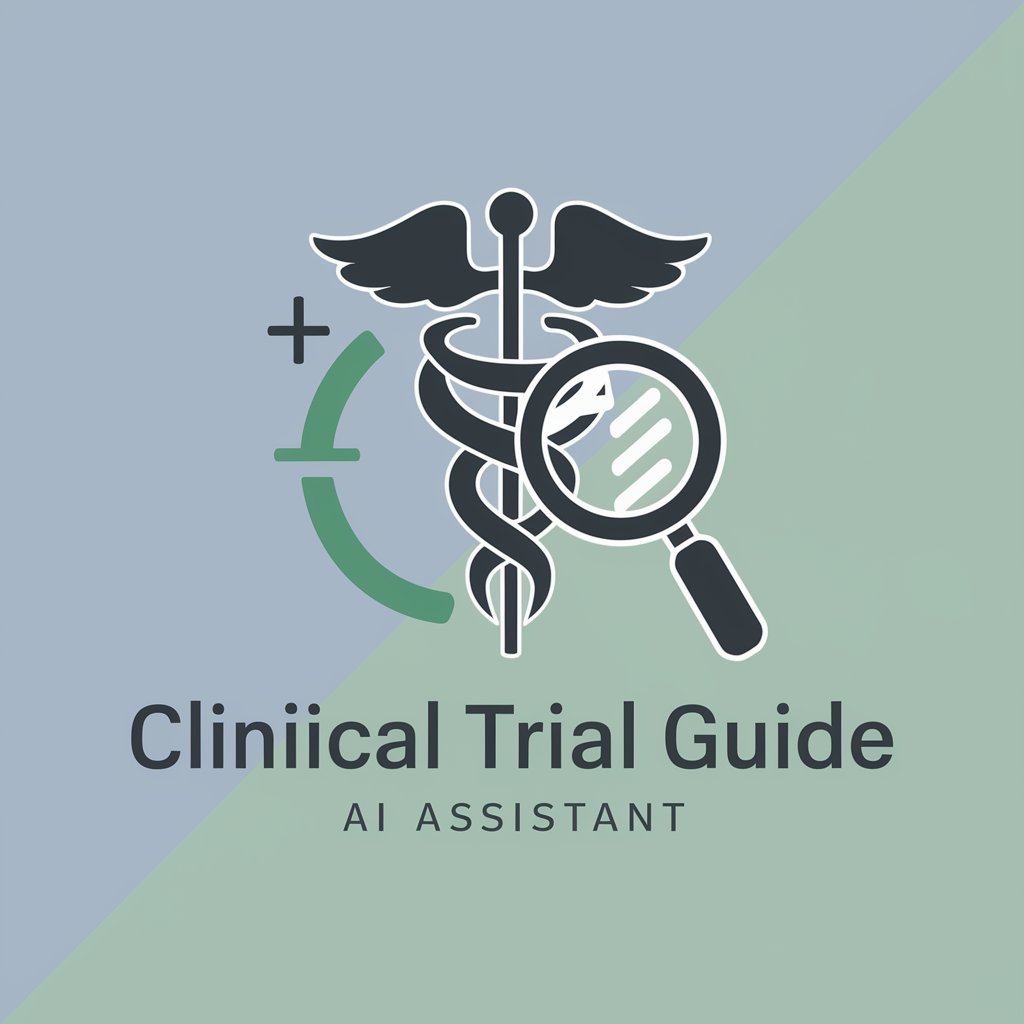
Clinical Trial Matcher
AI-powered Clinical Trial Matching
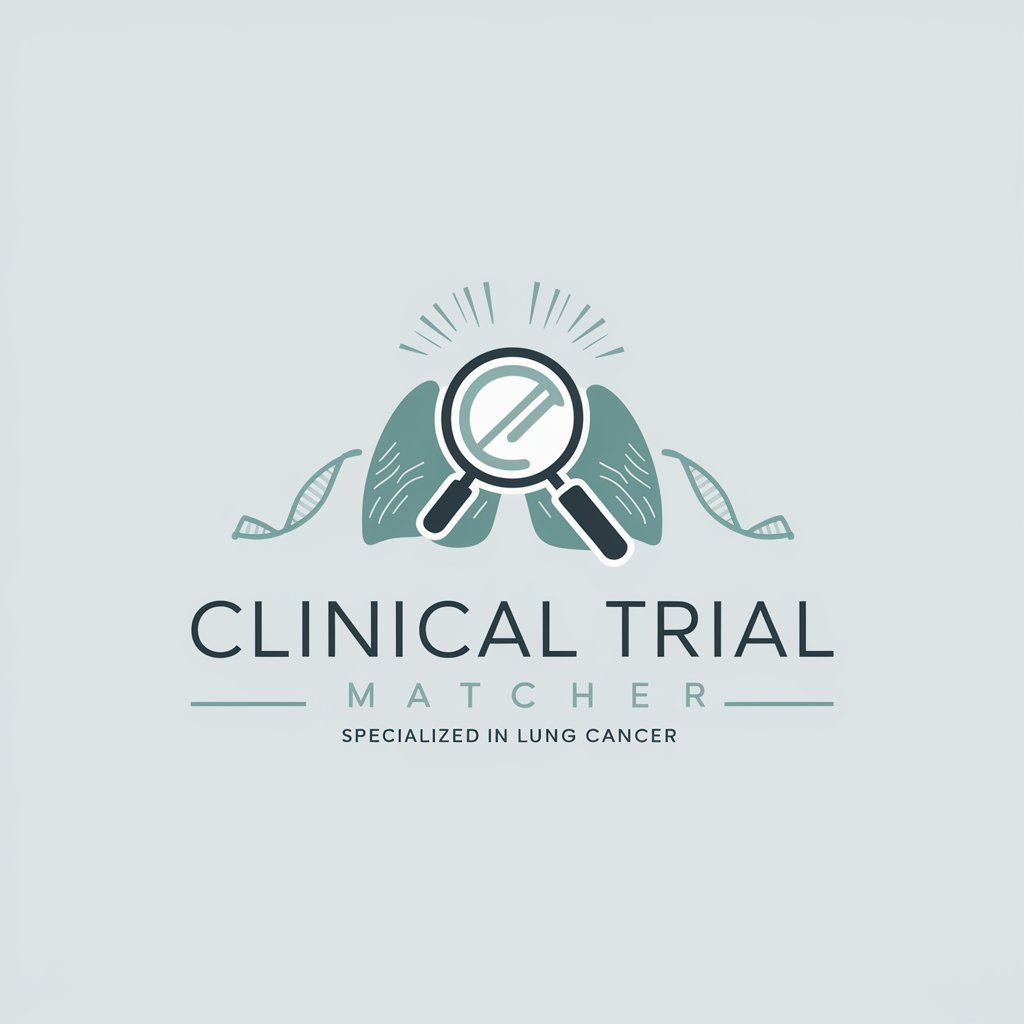
Private GPT Install Guide
Power your projects with private AI
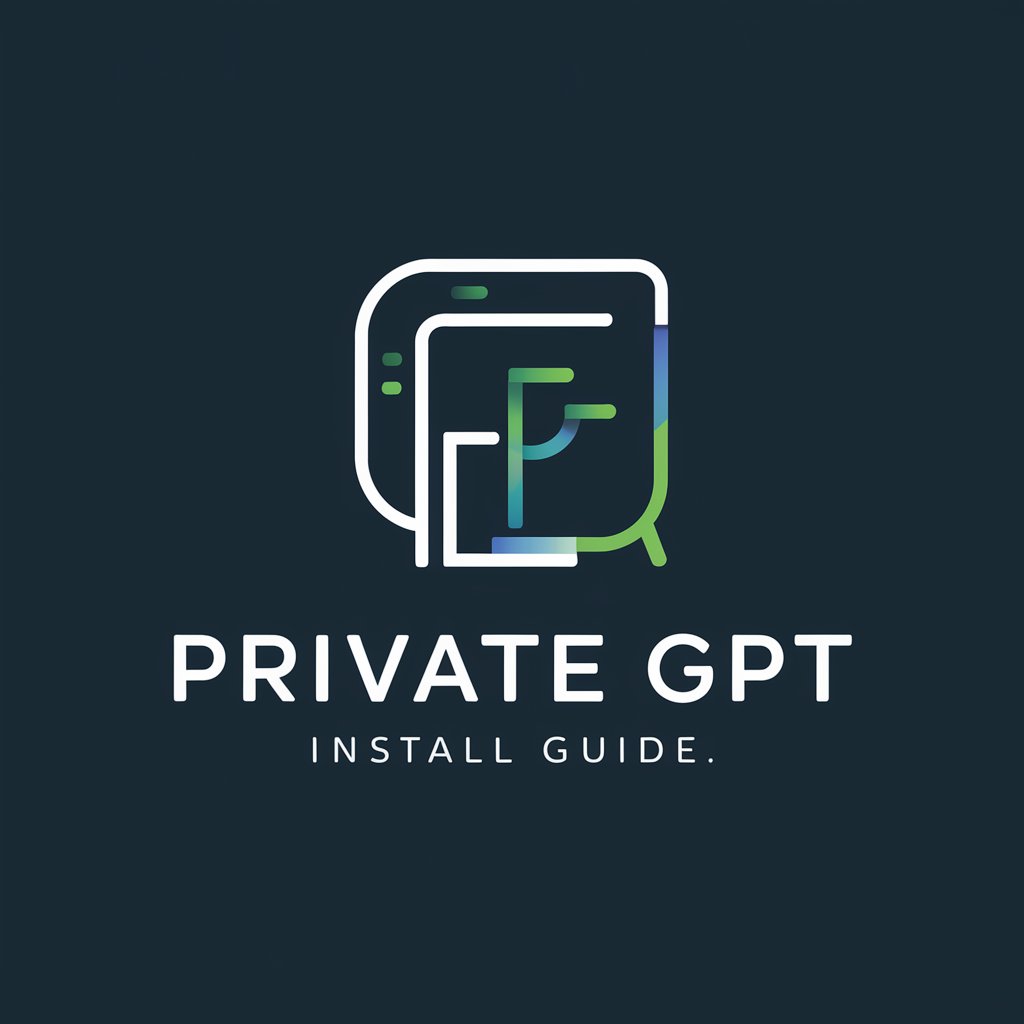
Slide Maker: Frequently Asked Questions
What types of presentations can Slide Maker handle?
Slide Maker is versatile and can handle various presentations, including business proposals, educational lectures, research summaries, and creative pitch decks.
Do I need advanced technical skills to use Slide Maker?
No, Slide Maker is designed for ease of use. Whether you're a student or a business professional, its intuitive interface requires no prior design or technical expertise.
Can I edit the slides after they are generated?
Yes, you can download the generated slides as a PowerPoint file, which can be easily edited in any PowerPoint-compatible software to fit your exact needs.
How does Slide Maker select the layout and design?
Slide Maker uses AI to analyze your content and match it with an appropriate slide structure. It optimizes bullet points, headers, and visuals to ensure clarity and professionalism.
Can Slide Maker be used for team collaborations?
Yes, after downloading the slides, you can share and collaborate with team members by using any PowerPoint-compatible platform.
