Laser Graphics Cut&Engrave - Laser Design Tool

Welcome! Let's create amazing laser cut and engraved designs.
AI-powered precision cutting and engraving
Generate four simple, distinctive silhouettes representing a tree, with a distinct outline outside.
Generate four simple, distinctive silhouettes representing a cat, with a distinct outline outside.
Generate four simple, distinctive silhouettes representing a car, with a distinct outline outside.
Generate four simple, distinctive silhouettes representing a flower, with a distinct outline outside.
Get Embed Code
Introduction to Laser Graphics Cut&Engrave
Laser Graphics Cut&Engrave is a specialized tool designed to assist users in creating and optimizing designs for laser cutting and engraving. This tool is tailored to generate images suitable for these specific processes, focusing on the technical requirements and aesthetic qualities that are essential for successful outcomes. For laser cutting, it generates designs with unbroken, continuous outlines and adds a hard silhouette outside the original shape, ensuring the design is ready for cutting out of materials like wood, acrylic, or metal. For engraving, it allows for intricate details within the image, making it ideal for projects that require fine, detailed work such as patterns or images to be engraved onto surfaces. The tool is versatile, catering to a wide range of creative and technical projects, from custom jewelry and personalized gifts to signage and prototype components. Powered by ChatGPT-4o。

Main Functions of Laser Graphics Cut&Engrave
Laser Cutting Design Generation
Example
Generating four distinct silhouettes of leaves for a project requiring decorative elements for a wooden inlay.
Scenario
A woodworker seeks to enhance a piece of furniture with intricate leaf patterns. Using Laser Graphics Cut&Engrave, they generate four unique leaf designs, each with a clear, cuttable outline, ensuring ease of use with laser cutting machines for precise and aesthetically pleasing inlays.
Laser Engraving Design Optimization
Example
Creating a detailed illustration of a landscape for engraving onto a leather notebook cover.
Scenario
A leather goods manufacturer wants to offer custom-engraved notebook covers featuring detailed landscapes. They use Laser Graphics Cut&Engrave to create an intricate design that includes fine details such as trees, mountains, and clouds, suitable for the high-resolution capabilities of laser engravers.
Ideal Users of Laser Graphics Cut&Engrave Services
Craftsmen and Artisans
Individuals working in fields such as woodworking, metalworking, and leather crafting who require precise cuts and engravings for their projects. They benefit from being able to easily generate custom designs tailored to their material and product needs, enhancing the uniqueness and quality of their work.
Designers and Creatives
Graphic designers, artists, and DIY enthusiasts looking for a tool to bridge the gap between digital design and physical creation. They can leverage Laser Graphics Cut&Engrave to bring their visions to life, whether it's for personal projects, custom gifts, or commercial products, with designs that are optimized for laser processing.
Manufacturers and Prototypers
Businesses and individuals involved in manufacturing or prototyping who need to quickly and efficiently create components or prototypes. The ability to generate designs suitable for cutting and engraving materials can streamline the development process, reduce costs, and improve product testing phases.

How to Use Laser Graphics Cut&Engrave
Start Your Free Trial
Begin by visiting yeschat.ai to access a free trial without the need for login, nor the requirement of ChatGPT Plus.
Choose Your Project Type
Select between laser cutting or engraving options based on your project needs. Laser cutting is ideal for creating distinct outlines, while engraving allows for intricate detail work.
Upload Your Design
Provide the design you wish to cut or engrave. Ensure it is in a compatible format (e.g., SVG) for optimal processing.
Customize Your Parameters
Adjust the settings for the laser, such as speed, power, and frequency, to match the material you are working with and the desired outcome.
Preview and Execute
Preview the design to make any final adjustments. Once satisfied, proceed with the cutting or engraving process.
Try other advanced and practical GPTs
Rough Cut
Discover movies uniquely for you, powered by AI.

Content Copywriter for Charity Works
Empowering Charities with AI-Driven Storytelling

Charity marketing buddy
Elevating Charity Impact with AI

State of the State Summary Pro
AI-powered state address analysis tool.
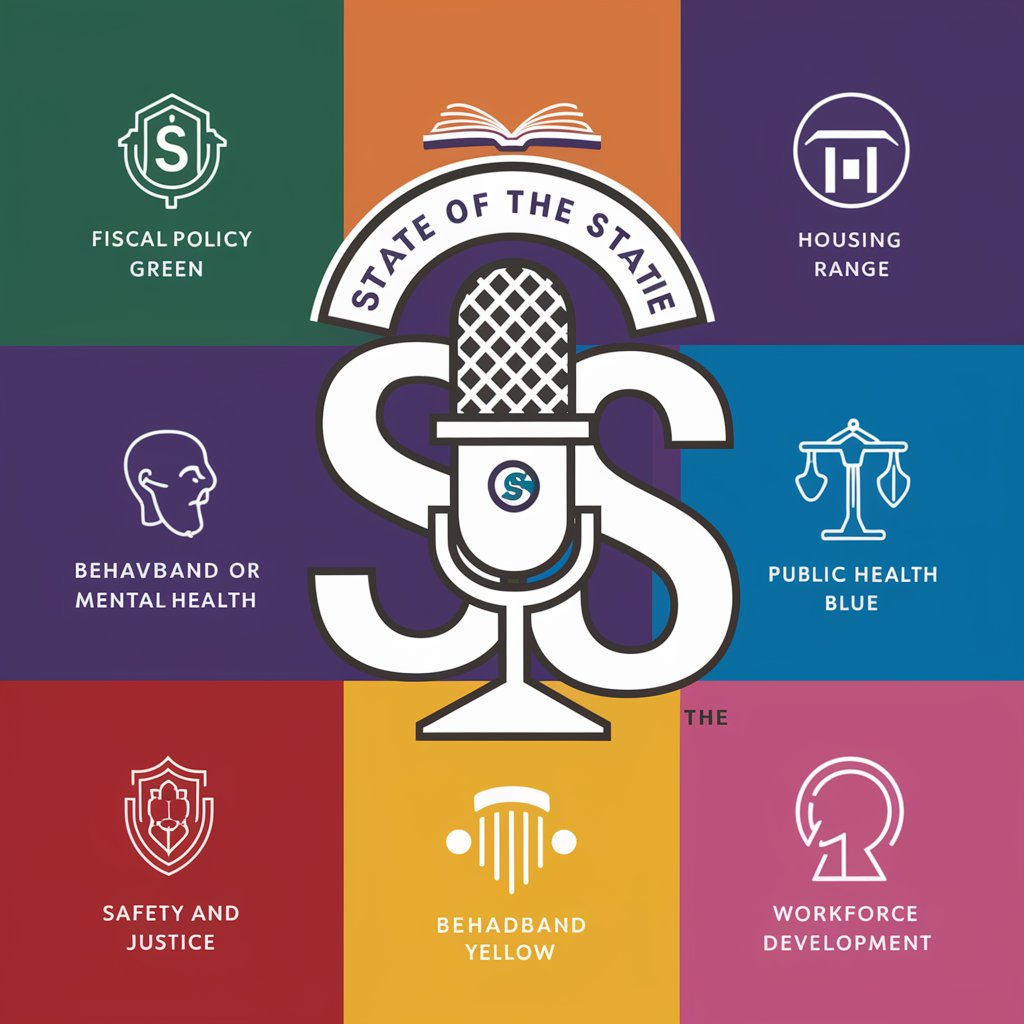
Legavee: Dispute resolution assistant
Navigate disputes with AI-powered insights.

Master Trader
AI-powered insights for smarter trading decisions.

Vector Laser Image, Cut Files & Logos GPT
Crafting Creativity with AI Precision

North Star
Empower Your Career with AI

Three-Star Chef
Elevate your cooking with AI-driven culinary mastery.

Kayla's Three Day Meal Planning GPT
Personalized meal planning at your fingertips

React Three Fiber Guide
Bringing 3D to the web with AI

Three JS Development
Empowering creative coding with AI.

FAQs About Laser Graphics Cut&Engrave
What materials can I use with Laser Graphics Cut&Engrave?
The tool is compatible with a wide range of materials, including wood, acrylic, glass, leather, and paper. Material choice depends on whether you're cutting or engraving.
Can I use Laser Graphics Cut&Engrave for commercial purposes?
Absolutely. Laser Graphics Cut&Engrave is suitable for both personal and commercial projects, enabling high-quality production of goods.
Do I need any prior experience to use this tool?
No, the tool is designed to be user-friendly for beginners while offering advanced features for experienced users.
How do I ensure the best quality for my project?
For optimal results, select the appropriate settings for your material, use high-quality images or designs, and follow the guidelines for design preparation specific to cutting or engraving.
Is technical support available?
Yes, technical support is available to assist with any questions or issues you may encounter, ensuring a smooth experience with the tool.
