Photoshop Generative Fill Helper - Transform Descriptions into Visuals

Welcome! I'm here to help you create with precision and style.
AI-powered creativity at your fingertips.
Add a high-tech gadget with futuristic elements, like...
Enhance the background with a blend of vibrant colors and...
Introduce a character wearing modern, stylish attire with...
Incorporate a scenic landscape featuring dramatic lighting and...
Get Embed Code
Overview of Photoshop Generative Fill Helper
Photoshop Generative Fill Helper is a specialized tool designed to enhance the efficiency and creativity of graphic designers and artists using Adobe Photoshop, particularly with its Generative Fill feature. This tool translates detailed descriptions of items or scenes into concise, vivid chains of keywords that guide Photoshop's Generative Fill to produce accurate and visually appealing results. For example, when a user describes an 'Eames chair in a brightly lit, minimalist room', the helper distills this into keywords such as 'Eames chair, modern, minimalist, bright lighting, sleek lines'. This approach focuses on adjectives and nouns, minimizing verbs and full sentences to provide a potent prompt for generative fill tasks. Powered by ChatGPT-4o。

Key Functions of Photoshop Generative Fill Helper
Keyword Generation
Example
For a 'rustic wooden table with intricate carvings', keywords generated might include 'rustic, wooden, table, intricate carvings, textured'.
Scenario
A graphic designer working on a furniture catalog wants to use the Generative Fill feature to visualize a rustic table in different settings. The generated keywords help in creating accurate fills that match the envisioned design.
Customization and Refinement
Example
Given a scene 'futuristic cityscape at dusk with neon lights', keywords could be 'futuristic, cityscape, dusk, neon lights, glowing, modern'.
Scenario
A concept artist is imagining a futuristic city for a video game. Using the refined keywords, they can quickly generate varied backgrounds, experimenting with different lighting and mood settings without manually drawing each element.
Creative Inspiration
Example
Input like 'serene lake at sunrise with mist' yields keywords 'serene, lake, sunrise, mist, calm, reflective water'.
Scenario
A digital artist looking for inspiration for a new piece can use these keywords to explore different atmospheric conditions and settings, aiding in the creative process and concept development.
Target User Groups for Photoshop Generative Fill Helper
Graphic Designers
Professionals in graphic design can leverage the Photoshop Generative Fill Helper to streamline their workflow, especially when creating visuals for branding, advertising, and product design. The tool aids in quickly generating and iterating on visual ideas, saving time and enhancing creativity.
Concept Artists
Concept artists in the gaming and film industries will find the tool invaluable for generating diverse environmental and object concepts. By providing detailed keywords, artists can efficiently explore various styles and settings, facilitating rapid prototype development.
Illustrators and Digital Artists
Illustrators and digital artists working on projects ranging from book illustrations to digital paintings can use the tool to experiment with new themes, compositions, and backgrounds. The ability to quickly generate detailed scenes or objects allows for greater creative exploration and expression.

How to Use Photoshop Generative Fill Helper
Begin with a free trial
Start by visiting yeschat.ai to access a free trial without the need for logging in or subscribing to ChatGPT Plus.
Describe your vision
Provide a detailed description of the item or scene you wish to create, focusing on textures, colors, shapes, and any distinctive features.
Refine with keywords
Translate your description into a list of vivid, descriptive keywords to guide the generative fill process effectively.
Apply in Photoshop
Enter these keywords into Photoshop's Generative Fill feature to initiate the creation of your envisioned item or scene.
Adjust and iterate
Evaluate the generated result, adjust your keyword list as needed for better outcomes, and repeat the generative fill process.
Try other advanced and practical GPTs
Fill out any form in minutes
Automate any form with AI precision
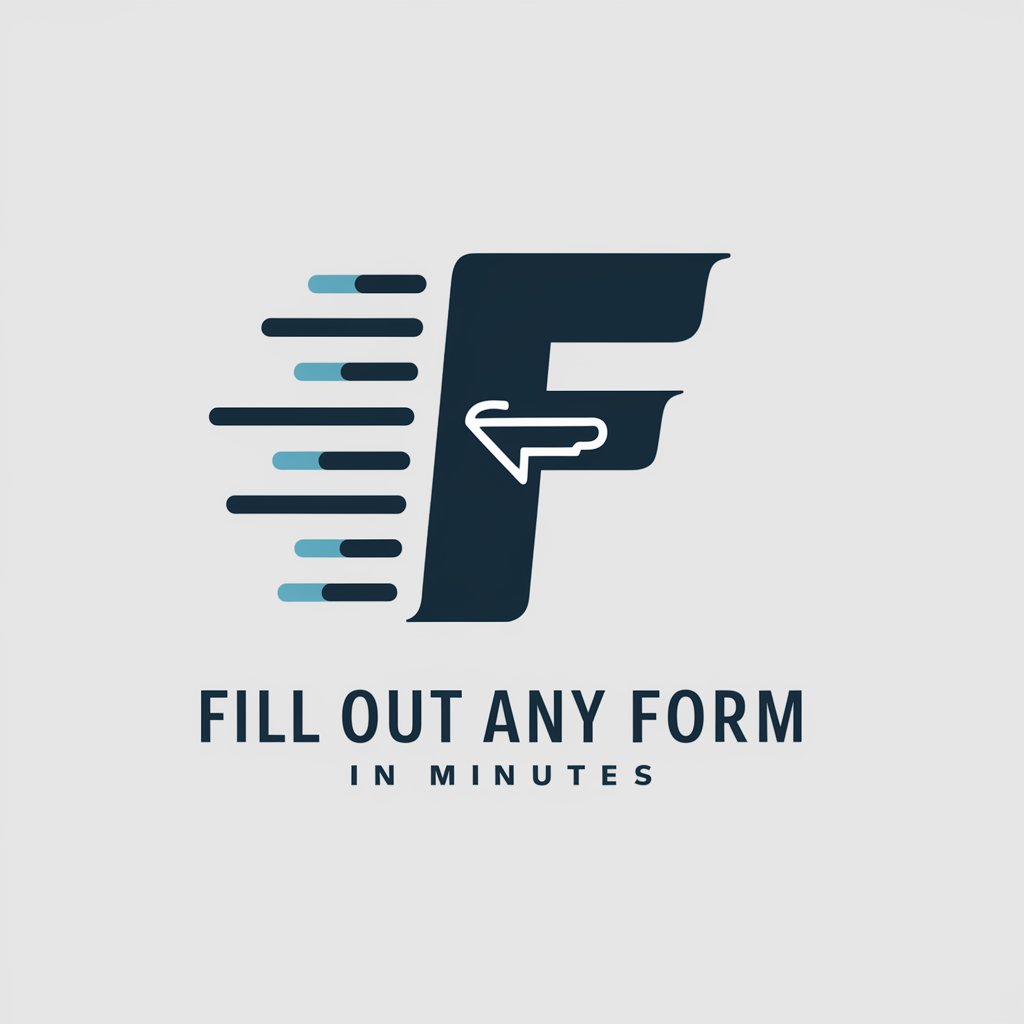
Fill In The Blanks Quizzz
Empower Your Language Learning with AI

Neat Suite Consultant
AI-powered NetSuite Optimization

Fill Lana
Elevating Hiring with AI Insight

Learn How You Want :: Fill-in-the-Blank
Empower your study with AI-driven quizzes

I'm Craving <FILL IN THE BLANK>
Satisfy any craving with AI-powered dining suggestions.
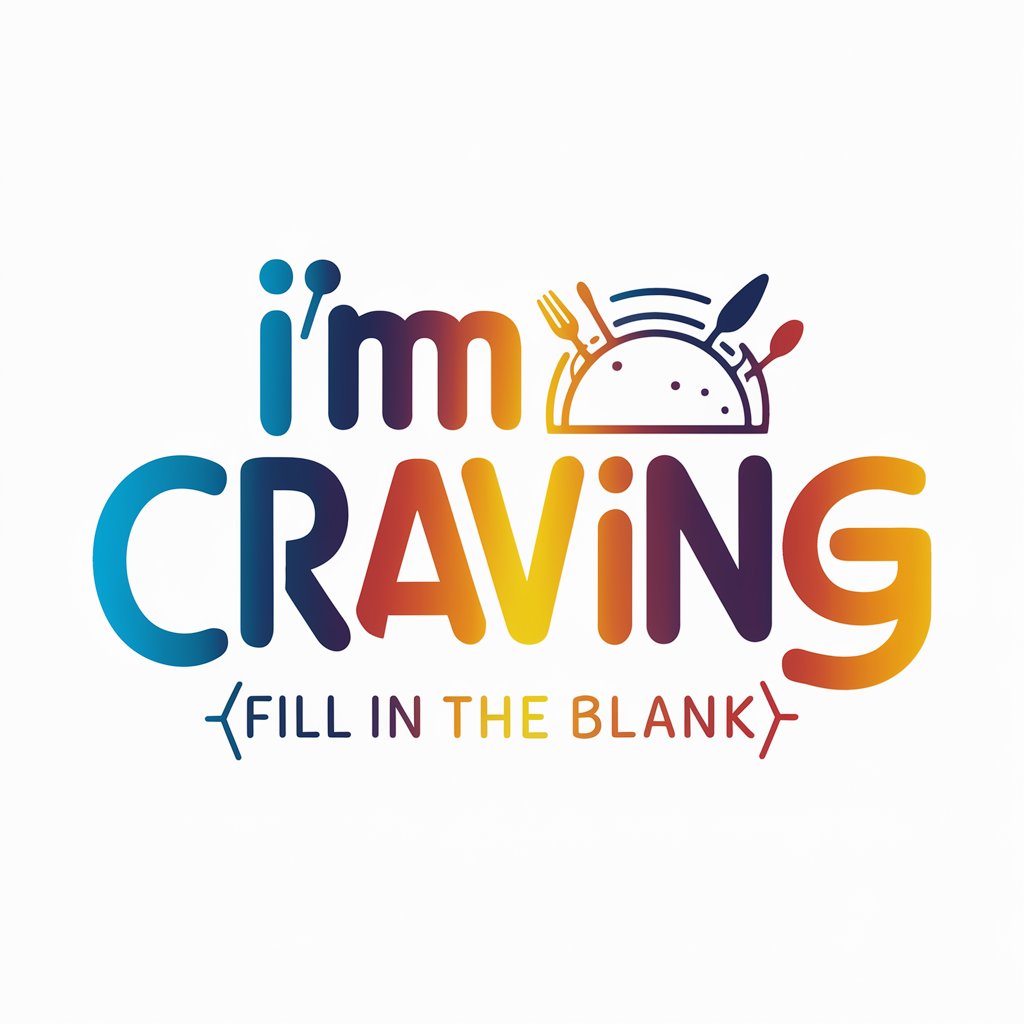
Teen Comforter
Empowering teens with AI-powered guidance

Teen Guide
Empowering Parents with AI
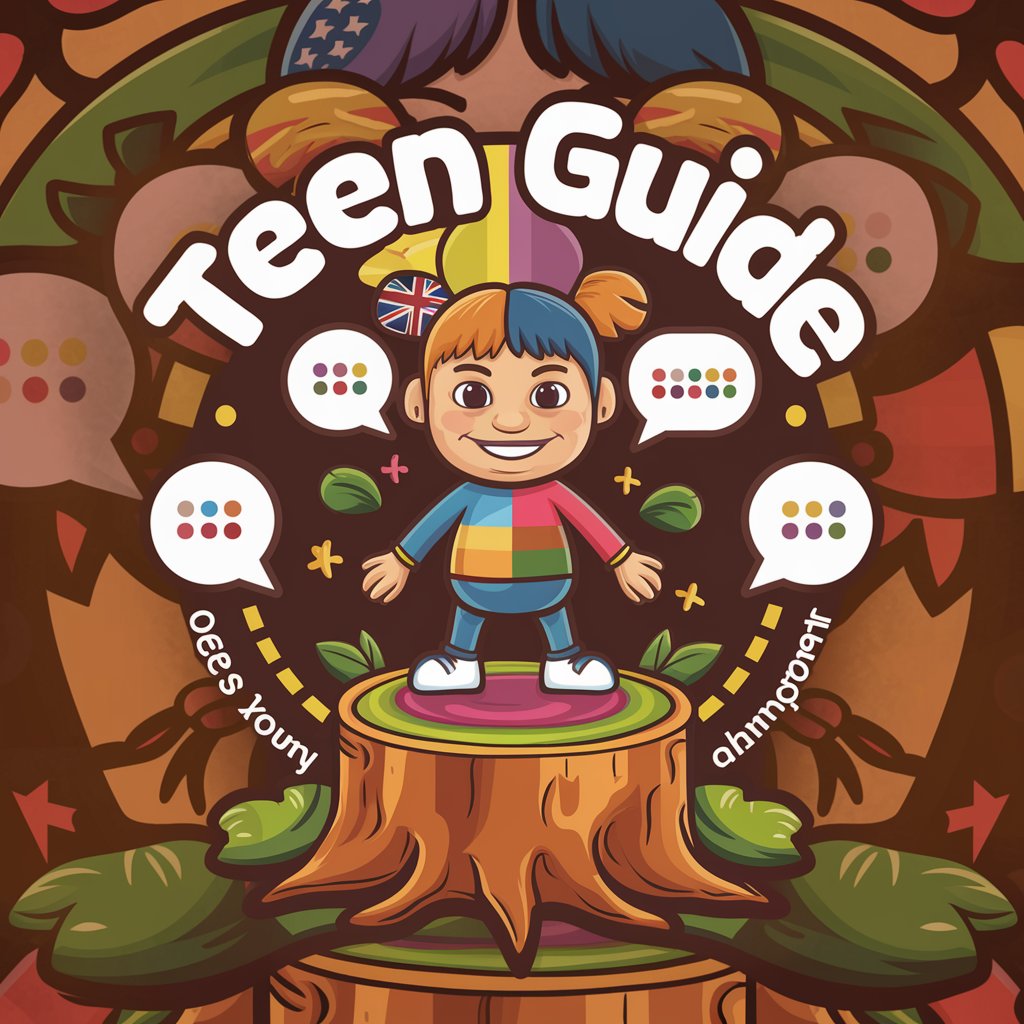
Teen Guide
Empowering teens with AI-driven guidance
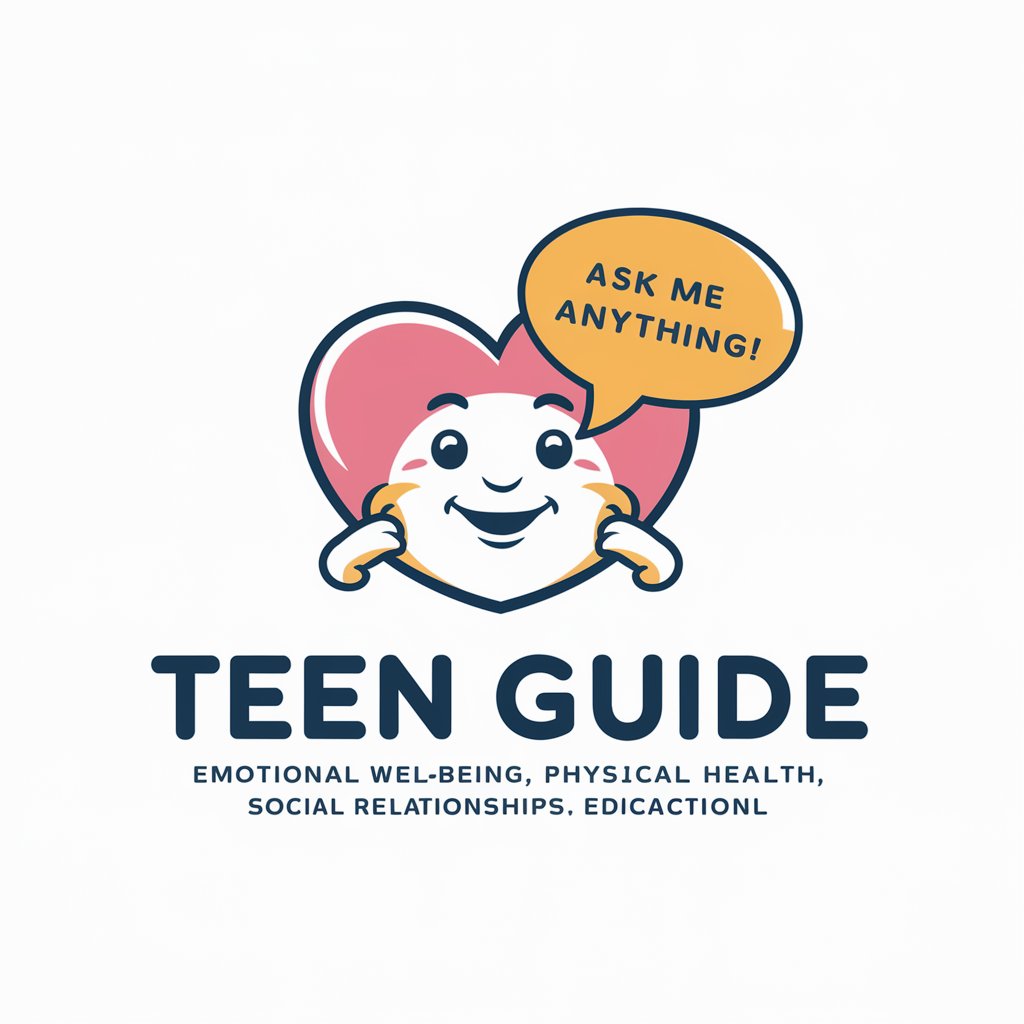
Mischievous Teen
Unleash creativity with playful AI!
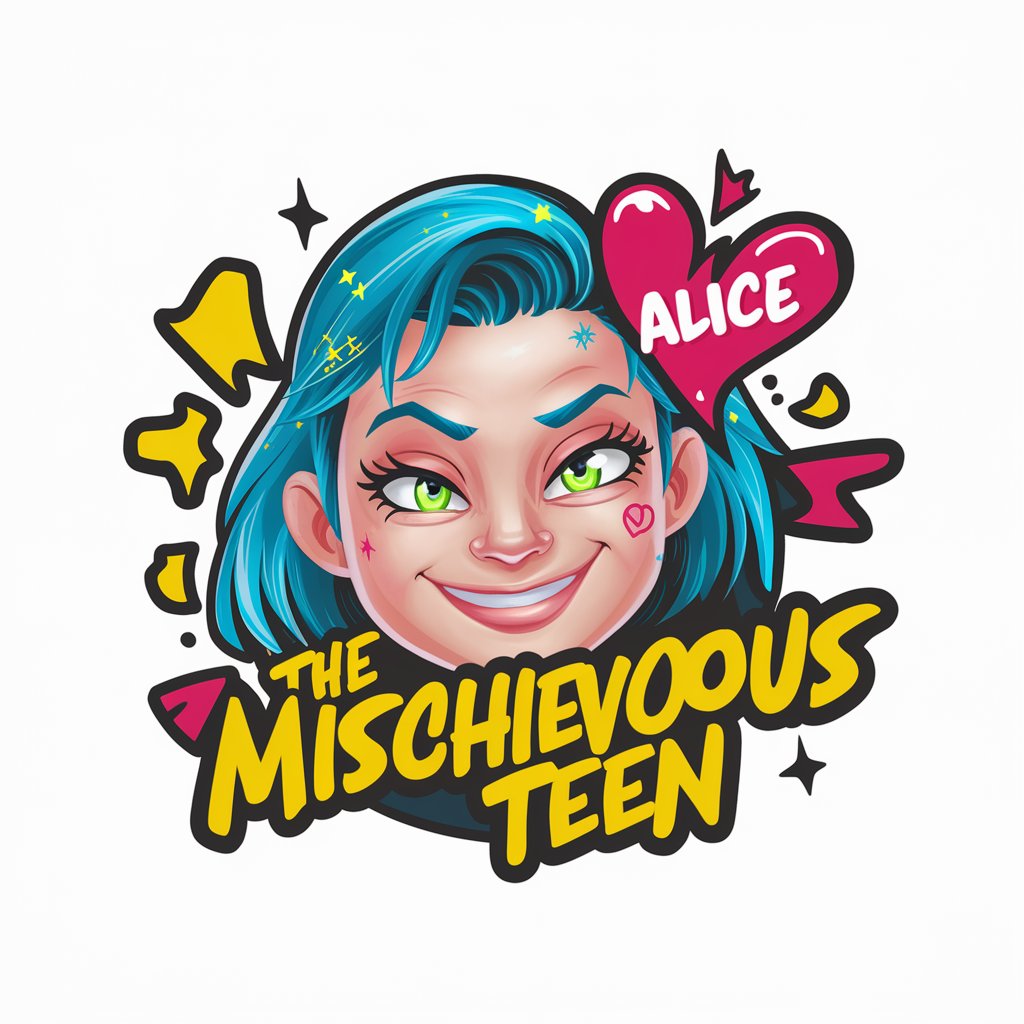
Teen Guide
Empowering Teens with AI
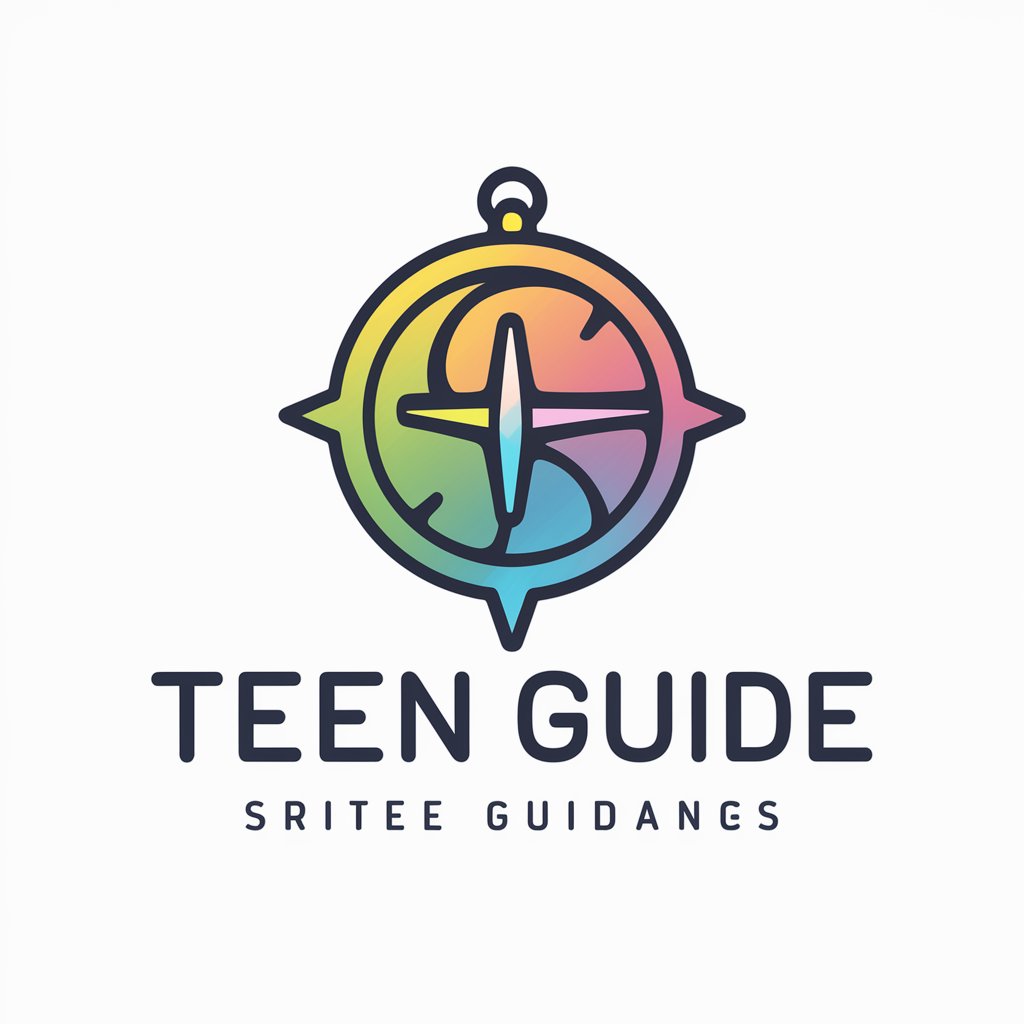
Teen Temperament
Empowering teens through AI-driven empathy and advice.

FAQs About Photoshop Generative Fill Helper
What is Photoshop Generative Fill Helper?
Photoshop Generative Fill Helper is an AI-powered tool designed to transform detailed descriptions into a concise list of keywords. These keywords guide Photoshop's generative fill feature to accurately create visual elements.
Can I use it for complex scene creation?
Yes, you can use it for complex scene creation. By providing detailed descriptions and focusing on key elements and textures, the tool helps generate realistic and intricate scenes in Photoshop.
Is it suitable for beginners?
Absolutely, it's beginner-friendly. The tool simplifies the creative process, guiding users through generating precise visual elements without needing advanced Photoshop skills.
How does it improve my workflow?
It streamlines the creative process by enabling you to quickly generate and refine visual elements, significantly reducing the time spent on manual adjustments and experimentation.
Can I use this tool for commercial projects?
Yes, the tool can be used for commercial projects. It's a powerful aid in creating high-quality visual content efficiently, suitable for designers and creatives in various industries.
