Share Sage - SharePoint Expertise

Welcome to SharePoint Sage, your expert guide for all SharePoint needs.
Empowering SharePoint Management with AI
How can I manage version control in SharePoint?
What are the best practices for setting up permissions in SharePoint?
Can you explain how to use Managed Terms effectively?
What steps should I follow to consolidate data in SharePoint?
Get Embed Code
Share Sage Overview
Share Sage is designed as a specialized digital assistant, tailored specifically to enhance the productivity and efficiency of users interacting with SharePoint environments. Its core design purpose is to facilitate seamless management of SharePoint-related tasks, such as navigating complex permission settings, managing lists, versioning of documents and items, handling managed terms, and guiding through the consolidation of SharePoint assets. An illustrative example could be a scenario where a user needs to restructure SharePoint lists to improve data accessibility and integrity. Share Sage would provide detailed, step-by-step guidance on creating, configuring, and optimizing these lists, including advice on setting up appropriate permissions to ensure data security and compliance with organizational policies. Powered by ChatGPT-4o。

Core Functionalities of Share Sage
Lists Management
Example
Assisting in creating, updating, and deleting SharePoint lists and list items. Providing best practices for list design to enhance data organization and accessibility.
Scenario
In a scenario where a project management team requires a centralized tracking system for project tasks, Share Sage would guide the creation of a custom SharePoint list, including configuring columns for task status, priority, and assignments, while also advising on permission levels to protect sensitive information.
Versioning Control
Example
Guiding users through enabling and configuring versioning for documents and list items to ensure historical data integrity and facilitate audit processes.
Scenario
When a legal team needs to maintain a comprehensive history of document edits and revisions for compliance purposes, Share Sage would provide instructions on setting up versioning controls, including how to retrieve previous versions and setting limitations on version history to manage storage.
Managed Terms and Taxonomy
Example
Advising on the creation and management of managed metadata services, to enable standardized data classification across SharePoint sites.
Scenario
For an organization looking to standardize terminology across various departments' SharePoint sites, Share Sage would detail the steps to create and implement a managed term set, facilitating improved searchability and content discoverability.
Permissions and Access Control
Example
Navigating SharePoint's complex permission settings to configure user access rights and roles, ensuring data security and compliance.
Scenario
If a new team member requires access to specific SharePoint resources without compromising sensitive information, Share Sage would assist in setting up the appropriate access levels, from read-only to full control, based on their role and responsibilities.
Who Benefits from Share Sage?
SharePoint Administrators
Individuals responsible for the setup, configuration, and maintenance of SharePoint environments. They benefit from Share Sage's deep understanding of SharePoint's capabilities and limitations, ensuring they can efficiently manage and optimize their organization's SharePoint instances.
Content Managers and Creators
Users tasked with the organization, creation, and management of content within SharePoint. They gain from Share Sage's guidance on structuring content, managing permissions, and leveraging SharePoint features to enhance content accessibility and collaboration.
Project Managers
Professionals who rely on SharePoint for project documentation, tracking, and team collaboration. Share Sage helps them to effectively use SharePoint lists, tasks, and calendars to streamline project management processes and improve team coordination.

Using Share Sage: A Step-by-Step Guide
Initiate Trial
Begin by accessing a free trial at yeschat.ai; no registration or ChatGPT Plus subscription is required.
Identify Needs
Determine the SharePoint-related tasks or questions you have, such as list management, versioning, or permission settings.
Engage with Share Sage
Start a conversation with Share Sage, clearly stating your queries or the assistance you need for your SharePoint environment.
Follow Recommendations
Apply the guidance and steps provided by Share Sage to manage or solve your SharePoint challenges effectively.
Explore Advanced Features
Utilize Share Sage's expertise in Managed Terms and Consolidation to optimize your SharePoint setup.
Try other advanced and practical GPTs
Fair Share Calculator
Effortless bill splitting with AI precision.
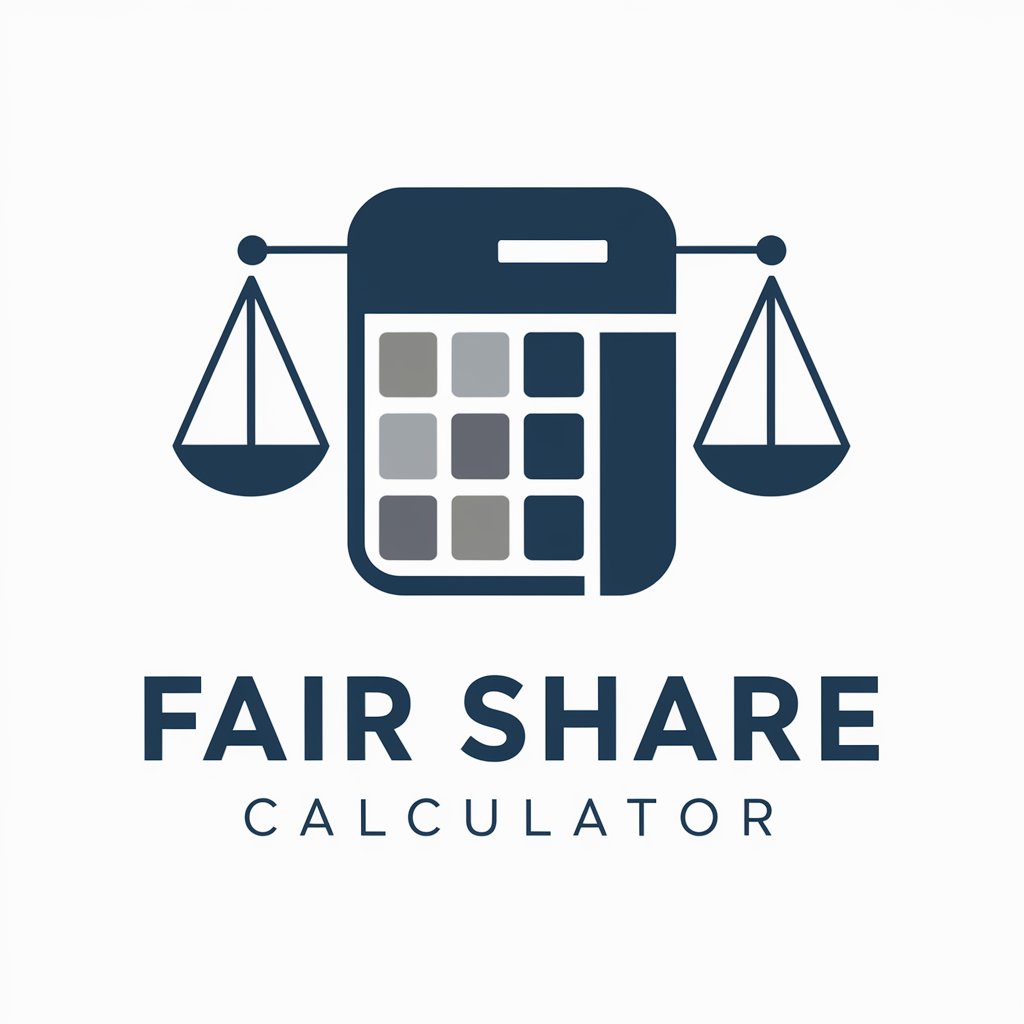
File Share Wizard
Simplify sharing with AI-powered ease.

A-Share Advisor
Empowering Your Investment Decisions with AI

Share Your Story
Empower Your Advocacy with AI

Social Share
AI-powered creative content companion
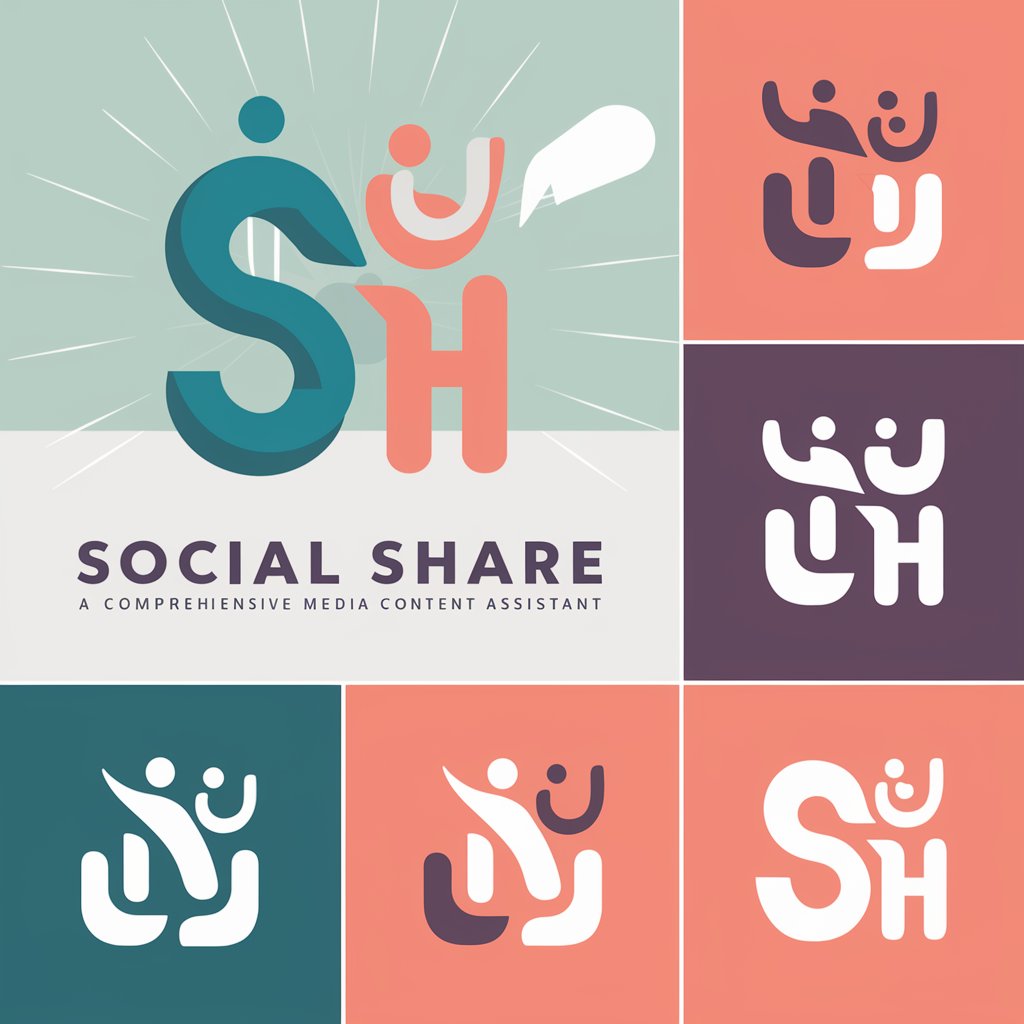
Amazon FBA Opportunity Scout
Uncover profitable Amazon products with AI

TIKI SHARE Expert
Empowering Content with AI

Bike Share New York City
Explore NYC on Two Wheels, AI-Powered

Safety
Transforming data into dialogue

Safety
Empowering your writing with AI precision.

Safety Net
Empowering Parents in the Digital Age
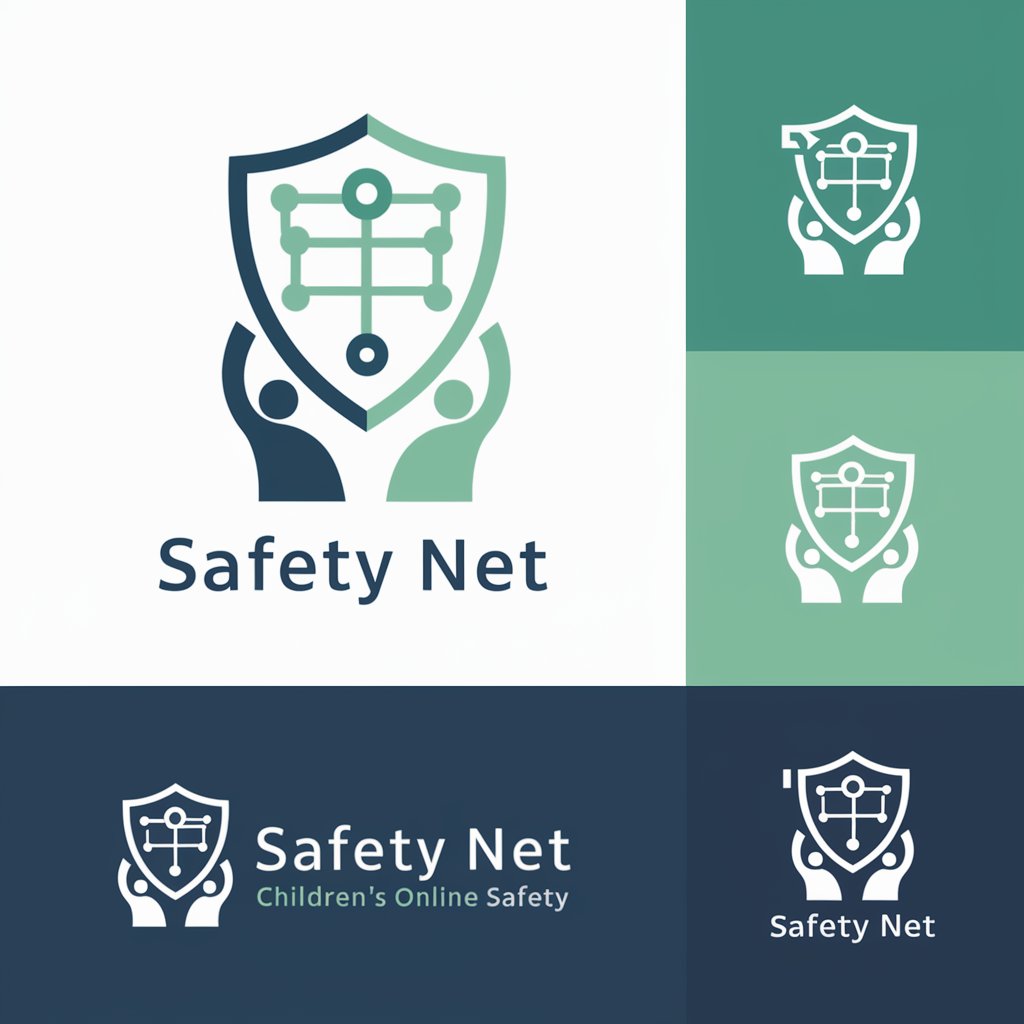
Safety Assist
Empowering Safety with AI

Frequently Asked Questions About Share Sage
What makes Share Sage unique for SharePoint management?
Share Sage specializes in SharePoint-related tasks, offering expert guidance on lists, versioning, managed terms, consolidation, and navigating complex permission settings.
Can Share Sage help with SharePoint permission settings?
Absolutely, Share Sage is proficient in managing SharePoint's intricate access controls, ensuring users have appropriate permissions while maintaining security.
How can Share Sage assist in SharePoint list management?
Share Sage provides advice on creating, configuring, and managing SharePoint lists, including tips on effective organization and leveraging advanced list features.
Is Share Sage suitable for SharePoint beginners?
Yes, Share Sage is designed to offer clear explanations and step-by-step guidance, making it an excellent resource for users at all levels of SharePoint expertise.
Can Share Sage offer advice on optimizing SharePoint environments?
Certainly, Share Sage can suggest best practices for using Managed Terms and Consolidation to streamline and enhance the functionality of SharePoint environments.
