Create Images For Me - AI-Powered Image Creation

Welcome! Ready to create stunning images with me?
Transforming words into visual art with AI.
Create a vivid illustration of...
Generate a high-definition image of...
Design a tall, natural-style scene depicting...
Produce a square, vibrant image featuring...
Get Embed Code
Introduction to Create Images For Me
Create Images For Me is an innovative tool designed to generate custom images based on user input, utilizing the capabilities of DALL-E 3. It's engineered to cater to users' creative demands by turning textual descriptions into vivid, high-definition images. This functionality supports a wide range of applications, from generating unique art pieces to creating visual content for projects, presentations, or social media. An example scenario could involve a user seeking an original piece of artwork for a blog post. By simply describing the desired scene, mood, and elements, Create Images For Me can produce a bespoke image that perfectly matches the user's vision. Powered by ChatGPT-4o。

Main Functions of Create Images For Me
Custom Image Generation
Example
Creating a digital painting of a serene lake at sunset, with vivid colors reflecting off the water.
Scenario
Used by a blogger to create unique imagery for a post about peaceful retreats.
Adjustable Image Parameters
Example
Generating an image in a wide format with a natural style and standard quality.
Scenario
Ideal for a web designer looking for a banner image that needs to fit a specific site layout while maintaining a realistic look.
Prompt Enhancement Toggle
Example
Turning off prompt enhancement to test how the tool interprets a straightforward prompt without additional creativity or detail.
Scenario
Useful for educational purposes, where a teacher wants to show students the direct impact of detailed vs. simple descriptions on the outcome.
Ideal Users of Create Images For Me Services
Content Creators
Bloggers, social media influencers, and digital marketers who constantly need original, captivating visual content to engage their audience.
Designers and Artists
Individuals looking for inspiration or a starting point for their creative projects can use the service to quickly generate a variety of visual concepts.
Educators and Students
Teachers and learners can leverage this tool for educational projects, presentations, or to explore the intersection of technology and creativity in visual arts.

How to Use Create Images For Me
1
Start by visiting yeschat.ai to access Create Images For Me without needing to sign in or subscribe to ChatGPT Plus.
2
Enter your image idea into the chat. For example, you could type 'create a serene lakeside sunset' to start the image creation process.
3
Customize your image by specifying preferences such as size (square, wide, tall), style (vivid, natural), and quality (HD, standard). For example, 'size wide, style vivid'.
4
If needed, adjust the prompt enhancement settings by toggling it on or off to refine the level of creativity and detail in your image.
5
Review the generated image and if you wish to create more, simply enter another idea or adjust your settings to refine the output.
Try other advanced and practical GPTs
Create GPT
Personalize your AI conversation experience.

Create Image with Consistency
Crafting Tailored Visuals with AI

Create Website
Build Websites Easily with AI Power

Create Your Video GPT
Streamline video creation with AI
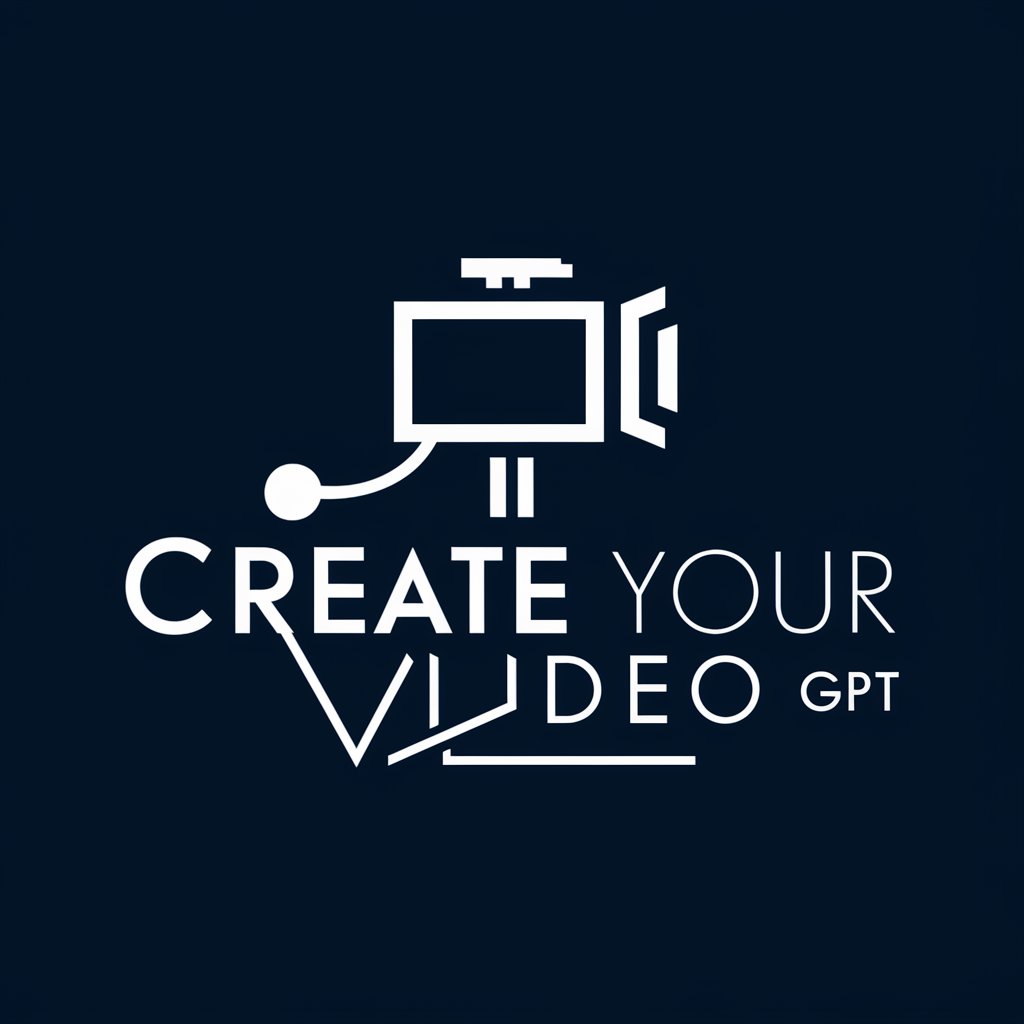
Create Photo-Realistic Art
Transforming ideas into photo-realistic art.

Create Atomic Note
Streamline Your Ideas with AI
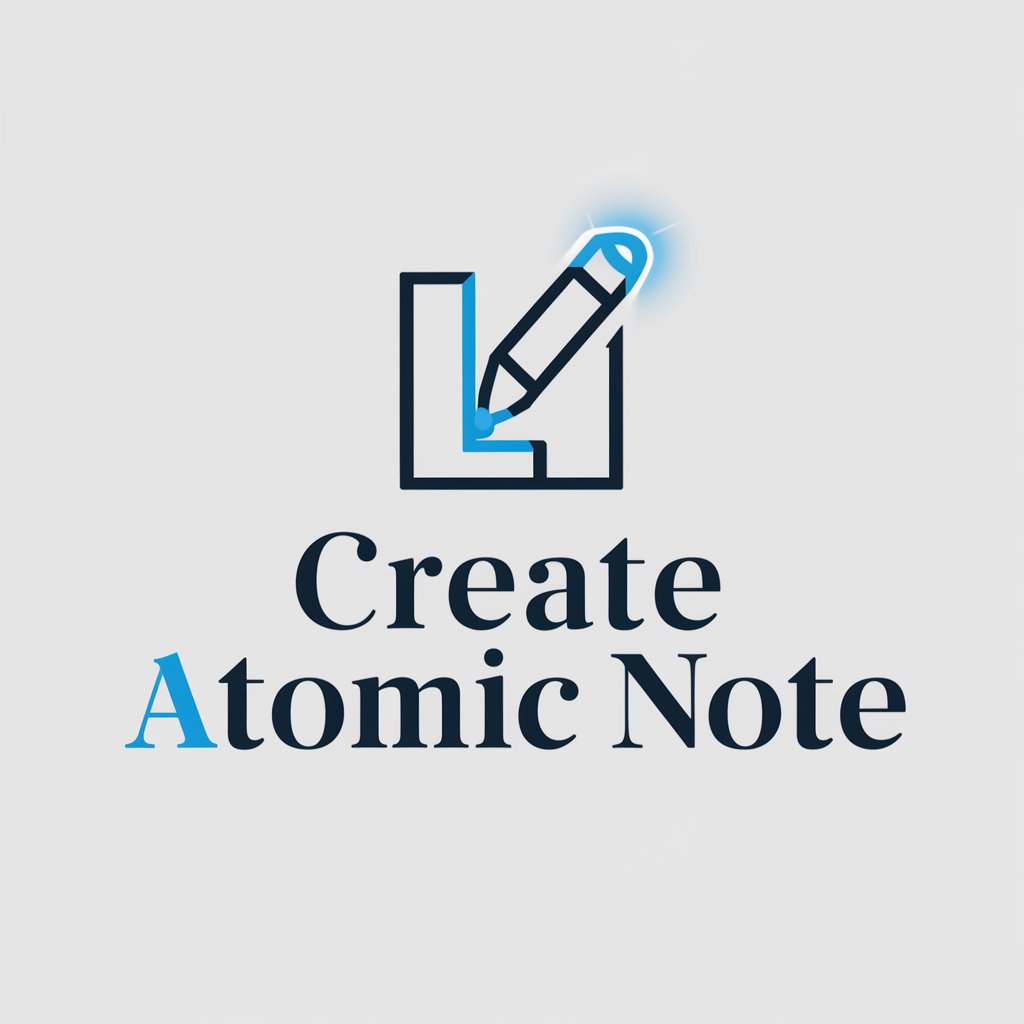
Create a GPT
Craft Your AI, Enhance Your World

Core Catalyst
Energizing Your Fitness Journey with AI

Clean Core Defender
Streamlining SAP Transformations with AI

Core Coach
Empowering your fitness journey with AI.

Core AI
Empowering Insights with AI

CORE ASSET
Empowering your financial journey with AI

Frequently Asked Questions about Create Images For Me
What is Create Images For Me?
Create Images For Me is an AI-powered tool that generates images based on textual descriptions provided by users. It offers customization options like size, style, and quality to tailor the output.
Can I use Create Images For Me for commercial projects?
Yes, but it's important to review the terms of service and ensure your use case complies with any licensing or copyright restrictions.
How do I change the style of the images?
You can change the image style by typing commands like 'style vivid' or 'style natural' before your image request.
Is there a limit to how many images I can create?
There may be usage limits based on server capacity and fair usage policies. Always check the current terms of service for details.
How can I improve the quality of the images generated?
Ensure your descriptions are clear and detailed. Use the 'HD' quality option for higher resolution images and consider toggling 'enhance on' for more detailed prompts.
