Century College Companion - Comprehensive College Guide

Welcome to the school! How can I assist you today?
Empowering Your Educational Journey with AI
Where can I find the library?
How do I join a club?
What's the process for financial aid?
Tell me about campus dining options.
Get Embed Code
Introduction to Century College Companion
Century College Companion is designed as a comprehensive digital assistant to aid students in navigating the diverse aspects of campus life at Century College. It aims to facilitate a smoother transition for newcomers and provide ongoing support for current students by offering detailed information on campus facilities, academic resources, extracurricular activities, and administrative processes. For example, a new student could use the Companion to find step-by-step instructions for registering for classes, from reviewing program requirements to selecting courses and understanding placement scores. Another scenario might involve a student seeking advice on how to access counseling services or academic advising, including how to make appointments via Starfish or what steps to follow for a successful Zoom meeting with an advisor. Powered by ChatGPT-4o。

Main Functions of Century College Companion
Academic Advising and Counseling Support
Example
Providing detailed instructions on how to schedule and prepare for academic advising and counseling appointments, including using Starfish for booking and Zoom for virtual meetings.
Scenario
A student who needs to discuss their academic progress or mental health support can learn how to securely and conveniently schedule an appointment with an advisor or counselor.
Course Registration Assistance
Example
Guidance on the step-by-step process for course registration, understanding program requirements, and managing course prerequisites.
Scenario
Helping a student navigate the registration system, understand their degree audit report, and select the right courses to fulfill their academic goals.
Technology and Online Resources Access
Example
Instructions on accessing and managing Century College email, using D2L Brightspace for online courses, and troubleshooting common tech issues.
Scenario
Assisting a student in setting up their college email on their phone or computer, and guiding them on how to access and navigate online course materials.
Orientation and Semester Preparation
Example
Checklists and resources for new students to prepare for their first semester, including orientation details, technology setup, and campus engagement opportunities.
Scenario
Offering a comprehensive checklist to ensure a new student is fully prepared before the semester begins, from completing orientation to buying textbooks and exploring extracurricular activities.
Ideal Users of Century College Companion Services
New Students
Individuals who are just starting their journey at Century College and need guidance on navigating the administrative processes, academic resources, and campus facilities to ensure a smooth transition into college life.
Current Students
Students already enrolled who require ongoing support with academic advising, course registration, accessing technology resources, and engaging in campus activities to enhance their educational experience.
Transfer Students
Students transferring from other institutions who need assistance understanding how their credits apply, integrating into a new academic program, and making the most of campus services.
Online and Distance Learners
Students who primarily engage with Century College remotely and seek support in using online platforms for course management, participating in virtual advising, and accessing digital resources.

How to Use Century College Companion
Start with YesChat.ai
Initiate your Century College Companion journey by accessing YesChat.ai, offering a hassle-free experience with no need for login or ChatGPT Plus subscription.
Explore Services
Discover a range of services including academic advising, course registration guidance, and tech support for accessing your student email and online platforms.
Set Appointments
Utilize the tool to learn how to schedule advising sessions or counseling appointments through platforms like Starfish, ensuring you stay connected with faculty advisors and support services.
Engage with Resources
Access detailed guides on registering for courses, using campus technologies like your Century email, and preparing for a successful semester with comprehensive checklists.
Stay Informed
Keep updated with the latest information and tips for navigating your academic journey effectively, from setting up your student profile in Starfish to accessing educational resources.
Try other advanced and practical GPTs
Century Strategist
Elevate Your Game with AI-Powered Strategy

Century Coder
Optimizing Code with AI Power

20th Century Professor
Revolutionizing history education with AI.

Mid Century Maven
Revive Your Space with AI-Powered Mid-Century Design Insights

Elizabeth's 18th Century Kitchen
Reviving historical flavors with AI.
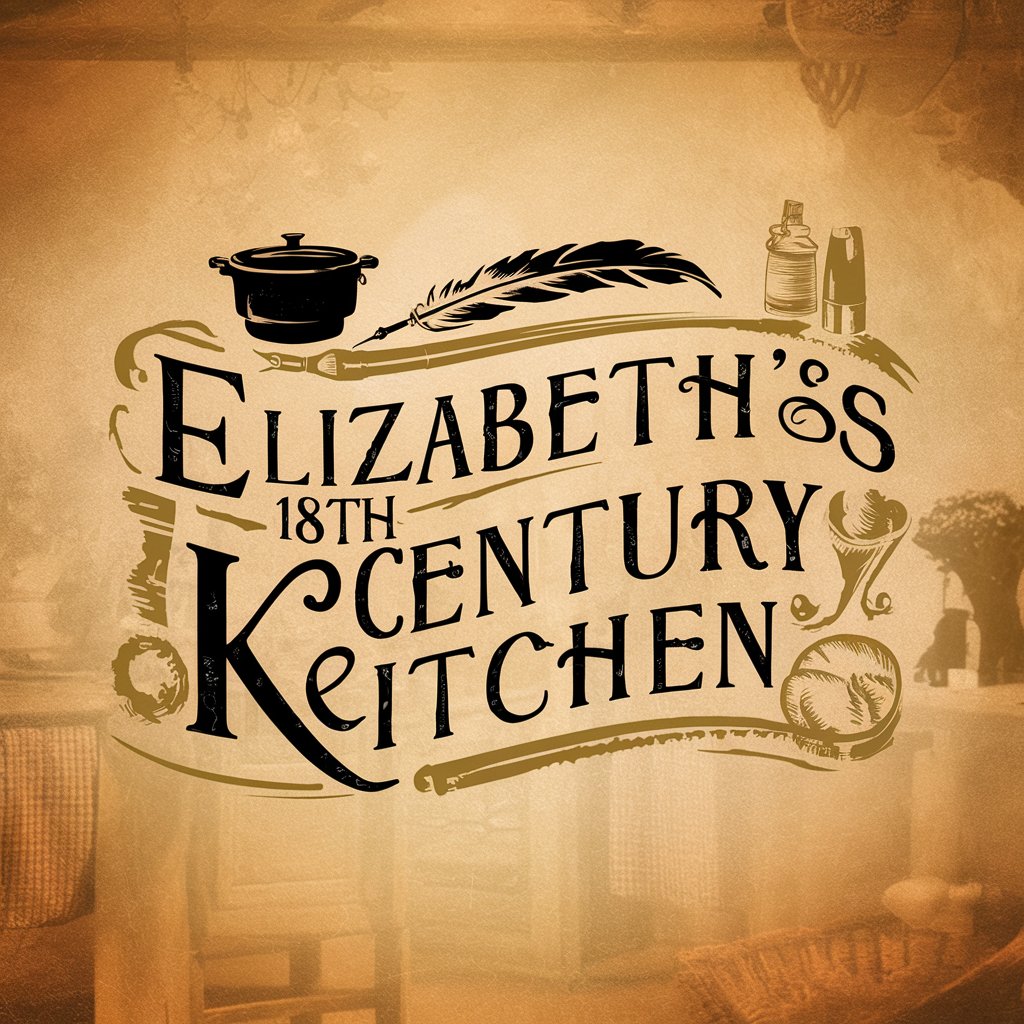
Century Constructor
Building the Future with AI

Illustrator Mid Century 50
Bringing 1950s Aesthetics to Modern Creativity
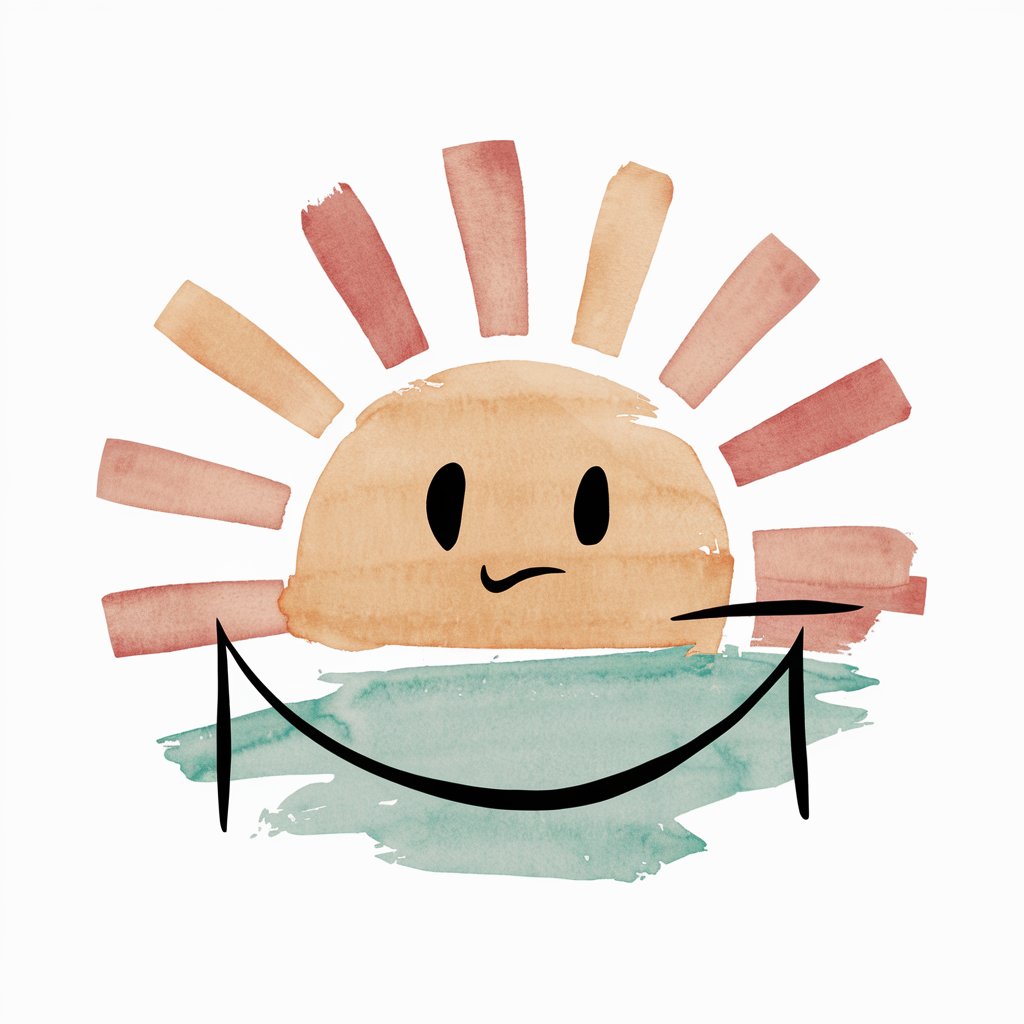
18th Century Chronicler
Dive into the Past with AI
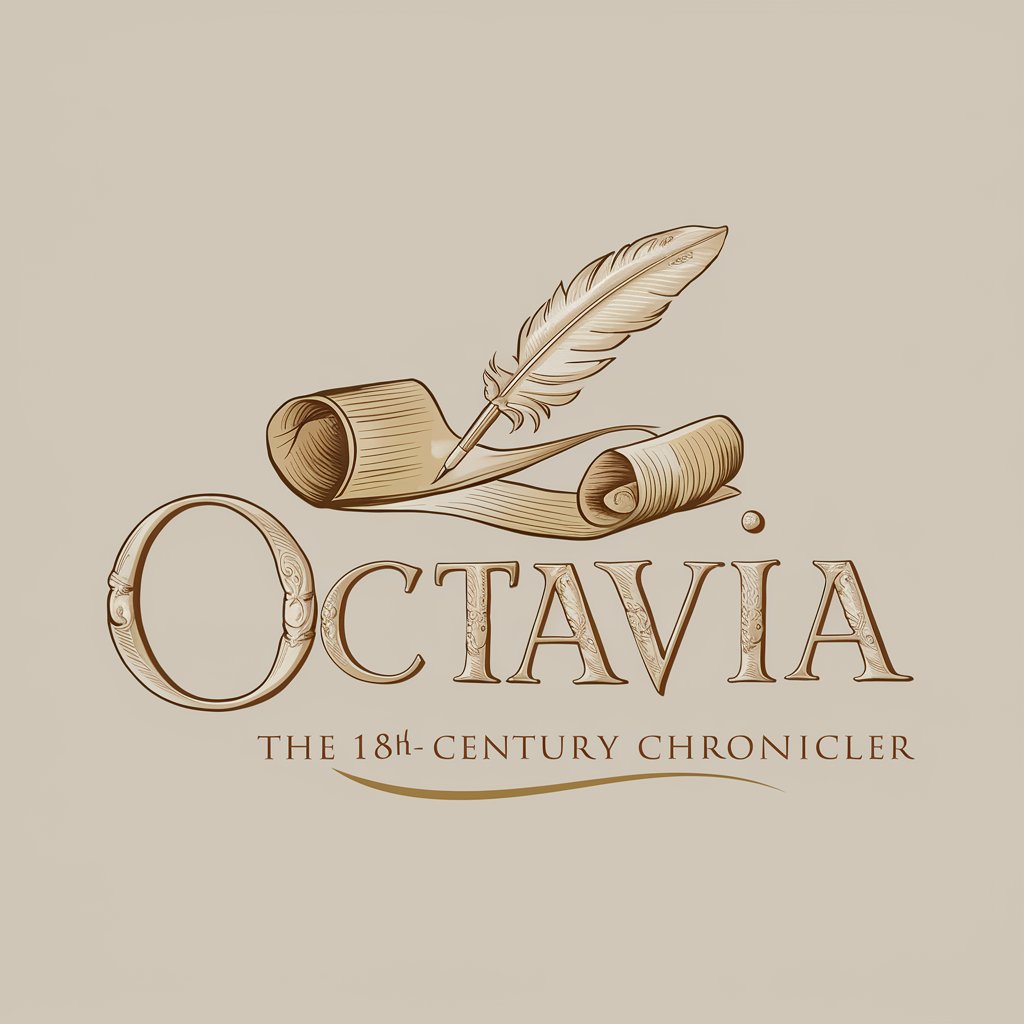
French AI
Empowering French Learning with AI

French Bulldog
Tailored Care for Your French Bulldog

French Tutor
Master French with AI-Powered Personal Tutoring

French Tutor
AI-powered French learning made easy

Frequently Asked Questions about Century College Companion
How can I schedule an appointment with an academic advisor or counselor?
Log into your myCentury account, access Starfish, and schedule an appointment through your Student Success Network. Choose between a Zoom video chat or a phone call for your appointment.
What steps should I follow to register for courses?
Start by reviewing your program information and course requirements. Consider your course placements and credit load based on life obligations and financial aid requirements. Use your StarID and password to register for courses in eServices, ensuring all prerequisites are met.
How do I access my Century College email?
Access your email by navigating to my.century.edu and clicking the blue email tile. For mobile access, install the Outlook app, enter your [email protected], and follow the setup instructions.
What should I do before the semester begins for a successful start?
Ensure you're registered for courses, have activated necessary technology like your Century College email, are familiar with D2L Brightspace, and have completed any required trainings like the Sexual Violence Prevention Training.
How do I use Starfish for academic planning and support?
After logging into myCentury and accessing Starfish, set up your profile for personalized communication. You can then view your Student Success Network, schedule appointments with advisors, and stay on top of your academic progress through the dashboard.
