Excel Optimizer - Advanced Excel AI Optimization

Hey there! Ready to optimize your Excel skills?
Optimizing Excel with AI Power
How can I use Excel to
What formula should I use to
Can you show me how to
What's the best way to
Get Embed Code
Excel Optimizer: Enhancing Excel Productivity
Excel Optimizer is designed to assist users in maximizing the efficiency and effectiveness of their Excel spreadsheets. Its core mission is to streamline data organization, enhance data analysis, and simplify the coding within Excel to preserve the integrity of the original data. It employs a user-friendly approach to make advanced Excel functionalities accessible to users of all skill levels. For instance, Excel Optimizer can guide a user in setting up a dynamic dashboard that updates automatically as new data is added, or it can provide step-by-step assistance in writing complex formulas that help in analyzing financial trends. This tool is about making data management not only more efficient but also more enjoyable for the user. Powered by ChatGPT-4o。

Core Functionalities of Excel Optimizer
Data Organization
Example
Assisting in structuring a sales database to efficiently track performance metrics across different regions.
Scenario
A sales manager needs to consolidate monthly sales data from various teams into a single, coherent database. Excel Optimizer can guide in setting up a structured table format, applying data validation for consistent data entry, and creating dynamic ranges that automatically adjust as new data is added.
Data Analysis
Example
Creating complex formulas or pivot tables to analyze year-over-year sales growth.
Scenario
An analyst is tasked with identifying trends in annual sales data. Excel Optimizer can help in developing pivot tables to compare sales figures across years and visualizing these trends through charts. It also offers guidance on using statistical functions to draw meaningful insights.
Automation and Coding
Example
Guiding through the creation of macros to automate repetitive tasks, such as monthly report generation.
Scenario
A finance department spends considerable time each month compiling reports. Excel Optimizer can assist in creating macros that automate the compilation of these reports, significantly reducing the time and effort involved. This includes scripting in VBA (Visual Basic for Applications) to customize the automation process to fit specific needs.
Who Can Benefit from Excel Optimizer?
Business Professionals
Individuals in roles such as sales managers, financial analysts, and marketing professionals who regularly work with data and require efficient tools to organize, analyze, and report data. Excel Optimizer's ability to streamline these processes makes it an invaluable asset for enhancing productivity and making informed decisions.
Students and Educators
Students learning data analysis or business skills can use Excel Optimizer to understand complex Excel functions and educators can incorporate it into teaching materials to provide practical, hands-on experience with data management and analysis.
IT and Data Professionals
Data analysts, database administrators, and IT professionals who manage large datasets can leverage Excel Optimizer for advanced data manipulation, analysis techniques, and automation strategies, enhancing their efficiency in handling complex data tasks.

How to Use Excel Optimizer
Step 1
Start by visiting yeschat.ai to sign up for a free trial without needing to log in, and there's no requirement for ChatGPT Plus.
Step 2
Upload your Excel spreadsheet directly into the Excel Optimizer tool. Ensure your data is well-organized in tables for best results.
Step 3
Choose the specific optimization or analysis feature you wish to use from the available options, such as data cleaning, sorting, or complex formula generation.
Step 4
Apply the selected feature to your data. For complex tasks, you may need to input additional parameters or make selections to tailor the optimization to your needs.
Step 5
Review the optimized data or analysis results. You can then export the enhanced spreadsheet for further use or share it directly from the platform.
Try other advanced and practical GPTs
BlanketGPT
Craft Your Dream Blanket with AI
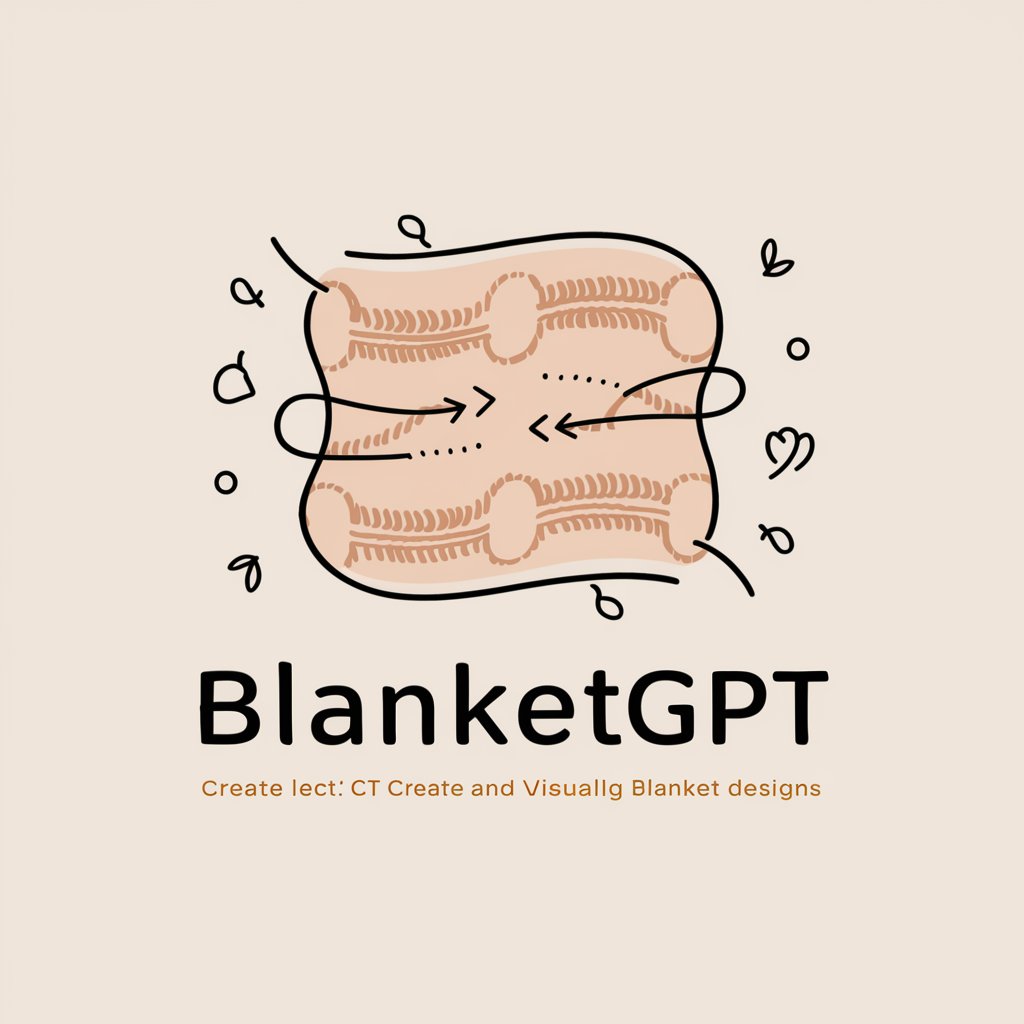
Under the Blanket Analysis
Decoding Conversations with AI

🌲 Trail Runner 🏃🏻
Discover, Plan, and Connect with Trail Running

Native Trail
Journey through history with AI-powered adventures.

Trail Wizard
Explore, Plan, and Discover Hiking Trails with AI

Trail Guide
Explore Hiking Trails with AI Power
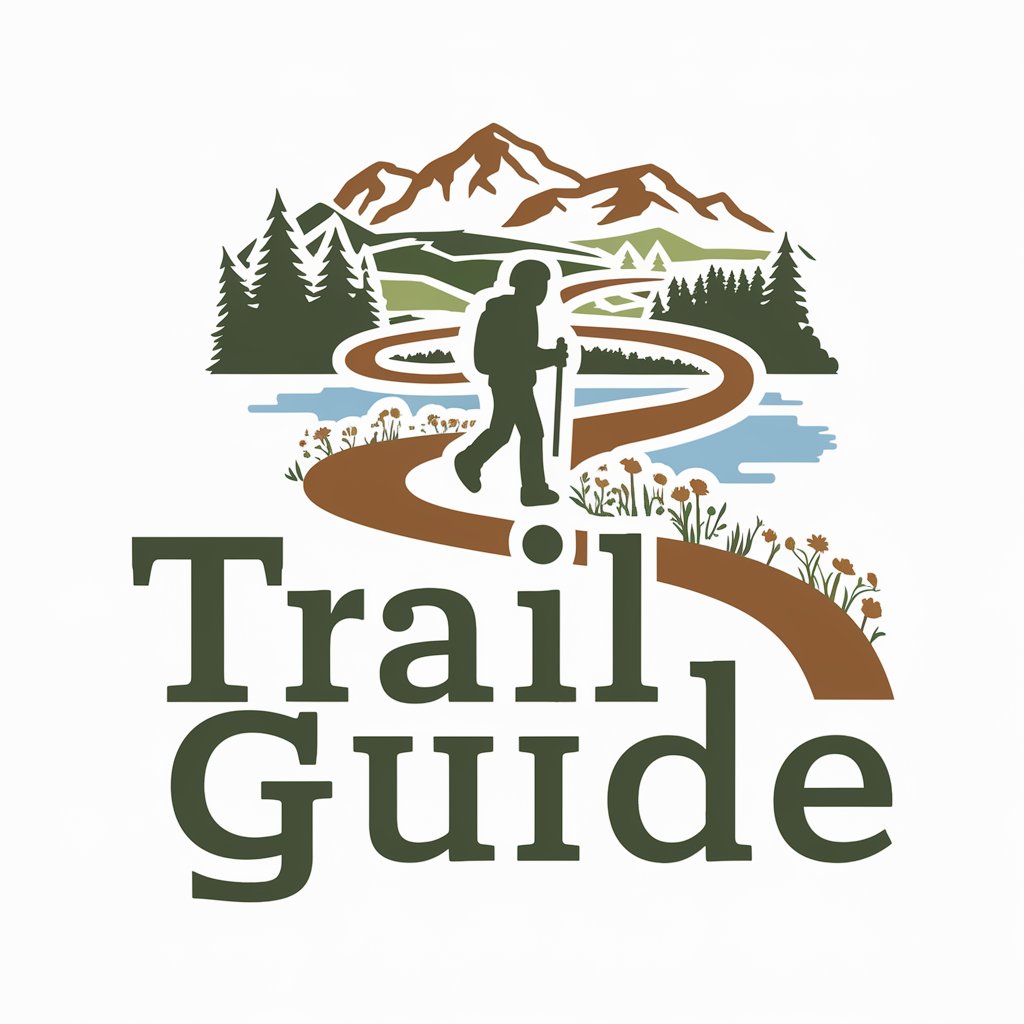
Proyecto Aula Creativo
Turn old into gold with AI-driven crafting

Disagree-A-Bot
Challenge Your Views with AI

Future Biographer of Succeed Me
Envision Success with AI
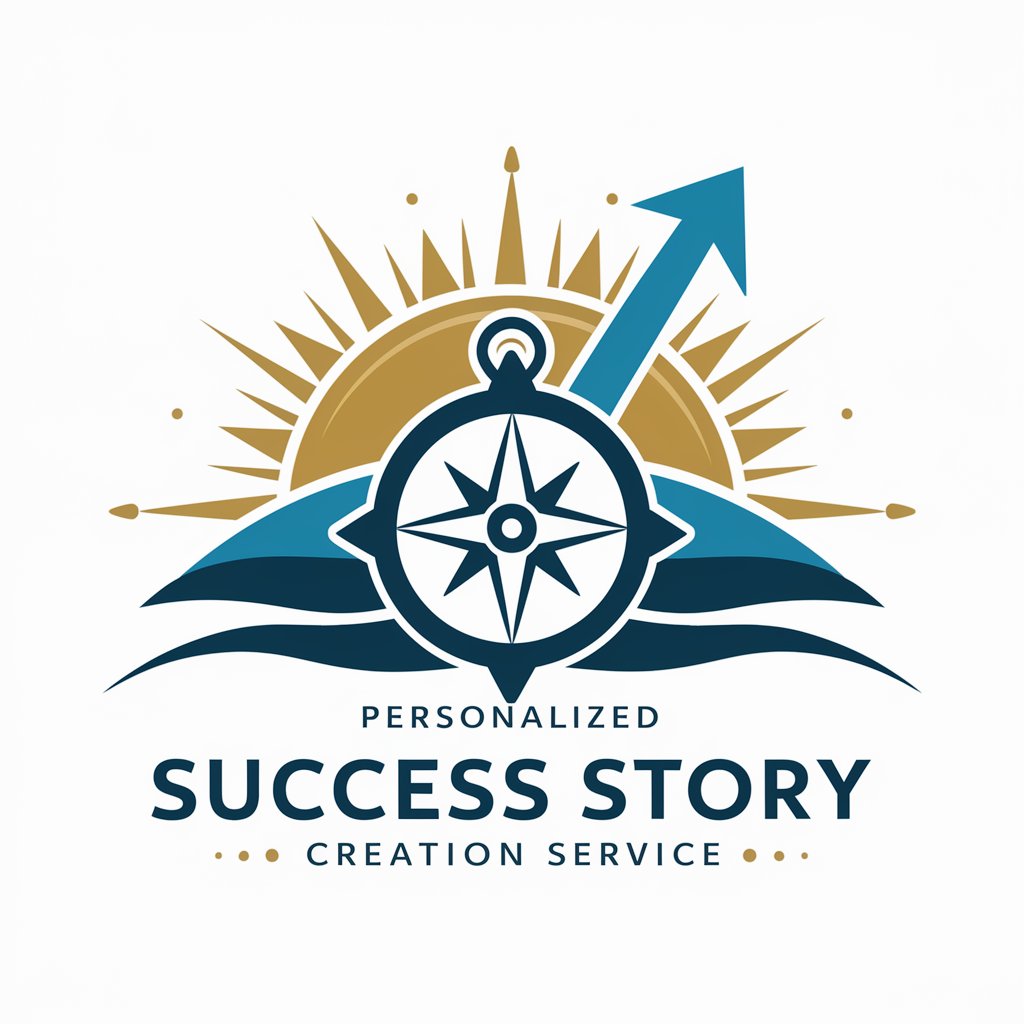
Succeed Without Trying: Self-Guided Tour
AI-Powered Business Success with a Twist

Business Mentor
Empowering Businesses with AI Insights

Startup Mentor
Empowering startups with AI-driven insights.

Frequently Asked Questions about Excel Optimizer
What makes Excel Optimizer unique compared to other Excel tools?
Excel Optimizer leverages AI to provide advanced data analysis and optimization features that go beyond basic spreadsheet functions. It offers a user-friendly interface that simplifies complex tasks, making it accessible to users of all skill levels.
Can Excel Optimizer help with data cleaning?
Absolutely! Excel Optimizer specializes in identifying and correcting errors in your data, such as duplicates, inconsistencies, and missing values, making it easier to maintain high-quality data sets.
Is Excel Optimizer suitable for large datasets?
Yes, it is designed to efficiently handle large volumes of data, offering fast processing times and the ability to manage complex data sets without compromising performance.
How does Excel Optimizer ensure data security?
Excel Optimizer prioritizes data security by employing advanced encryption for data in transit and at rest, ensuring that your data remains confidential and secure.
Can I use Excel Optimizer for financial analysis?
Certainly! Excel Optimizer includes features tailored for financial analysis, offering tools for forecasting, budgeting, and financial reporting to assist in making informed decisions.
