Transparent PNG Maker - Background Removal Tool

Welcome to Transparent PNG Maker, your tool for seamless background removal.
Effortlessly remove image backgrounds with AI
Guide me in removing the background of an image with complex elements.
I need a transparent PNG of my logo. How should I proceed?
What steps should I follow to make an image background transparent?
Can you help me remove the background from this image quickly and efficiently?
Get Embed Code
Introduction to Transparent PNG Maker
Transparent PNG Maker is a specialized tool designed to transform images by making their backgrounds transparent. It caters to users needing to isolate subjects from their backgrounds for various applications such as graphic design, web development, and digital marketing. The tool is engineered to handle a wide range of background complexities, from simple, solid colors to intricate patterns and varying gradients. An example scenario illustrating its purpose might involve a web designer seeking to create a website banner. They could use Transparent PNG Maker to seamlessly integrate a product image onto a digital canvas without the original background, ensuring a cleaner, more focused aesthetic. Powered by ChatGPT-4o。

Main Functions of Transparent PNG Maker
Background Removal
Example
Removing the background from a photo of a product to use in an online catalog.
Scenario
An e-commerce site manager needs to present product images against a uniform background to enhance the visual appeal of their online store. Transparent PNG Maker enables the removal of varied backgrounds, presenting the products in a more professional and cohesive manner.
Edge Smoothing
Example
Smoothing the edges of a logo after background removal to ensure it looks sharp against any background.
Scenario
A graphic designer is updating a client's logo for use on social media platforms. After removing the background, Transparent PNG Maker's edge smoothing function ensures the logo appears crisp and clear, regardless of its placement over complex imagery or solid colors.
Color Correction
Example
Adjusting the color of the subject after background removal to match the color scheme of a website.
Scenario
A web developer is integrating an image onto a webpage but finds the subject's colors clash with the site's color scheme. Transparent PNG Maker allows for subtle color adjustments post-background removal, ensuring the image complements the overall design.
Ideal Users of Transparent PNG Maker
Graphic Designers
Professionals who frequently work with images and graphics for branding, advertising, and digital content creation. They benefit from using Transparent PNG Maker to efficiently prepare visuals that blend seamlessly with various designs and layouts.
Web Developers and Designers
Individuals responsible for creating and maintaining websites. They can use Transparent PNG Maker to manipulate images for web use, ensuring fast loading times and aesthetic consistency across web pages without compromising on image quality.
Digital Marketers
Marketing professionals seeking to enhance their online campaigns through compelling visuals. Transparent PNG Maker aids in creating clean, focused imagery that can be used across different digital platforms, improving engagement and conversion rates.

How to Use Transparent PNG Maker
Start with YesChat.ai
Visit yeschat.ai for a free trial without login, also no need for ChatGPT Plus.
Upload Your Image
Select and upload the image you wish to edit. Ensure it's in a supported format, such as JPG, PNG, or GIF.
Select Background
Use the tool to select the background you want to make transparent. The tool provides manual and automatic options for selection.
Preview Changes
Preview the edited image to ensure the background has been successfully removed and meets your expectations.
Download Image
Once satisfied with the result, download the edited image in PNG format with a transparent background.
Try other advanced and practical GPTs
WEBP to PNG Converter
Effortless conversion, powered by AI.

WEBPファイル PNG 変換
Transform WEBP to PNG effortlessly with AI

JPG to PNG
Effortless AI-driven Image Conversion
Imágenes circulares PNG
Craft unique circular visuals with AI

PNG Watch
Explore Papua New Guinea with AI

Logo Maker PNG
Craft Your Brand's Identity with AI

GIF to JPG Converter
Transform GIFs to JPGs effortlessly with AI
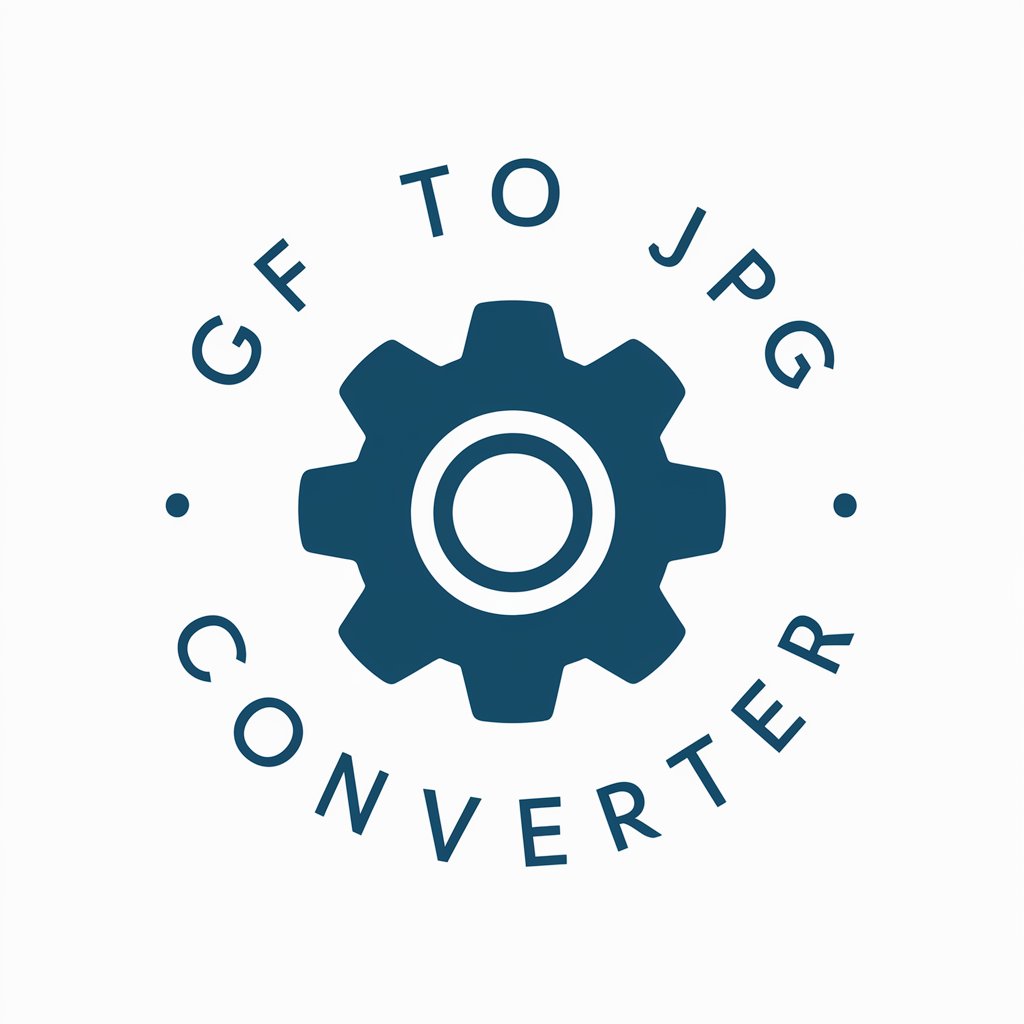
PDF to JPG Converter
Seamless PDF to JPG transformations, powered by AI

PDF to JPG Conversion
Convert PDFs to JPGs effortlessly with AI

JPG to PDF Converter
Simplify your document workflow with AI-powered JPG to PDF conversion.

IP Marketing
Maximize your IP's earning potential with AI.

IP Insight
Empowering IP Strategy with AI

Transparent PNG Maker FAQs
What formats can I upload?
Transparent PNG Maker supports most common image formats, including JPG, PNG, and GIF, for background removal.
Is there a size limit for uploads?
Yes, images should not exceed 10MB in size to ensure optimal performance and quick processing.
Can I remove backgrounds from complex images?
Yes, the tool is designed to handle complex backgrounds, but results may vary based on the image's complexity and contrast.
Is Transparent PNG Maker free to use?
There's a free trial available on yeschat.ai, allowing you to test its capabilities without any initial cost.
How do I improve the accuracy of the background removal?
For best results, choose images with clear contrast between the background and the foreground elements you wish to retain.
