SVG Creator - SVG Conversion Tool

Welcome! Let's create precise and efficient SVG files together.
Transform images into SVG with AI
Create a logo that represents a tool for converting images to SVG files, focusing on precision and efficiency.
Design an emblem for a user-friendly SVG creation tool, highlighting vector paths and seamless integration.
Generate a logo for 'SVG Creator' that showcases modern design and high-quality vector conversion.
Craft a logo that embodies the essence of converting images into versatile SVG files with accuracy.
Get Embed Code
Introduction to SVG Creator
SVG Creator is a specialized tool designed for the conversion of images into SVG (Scalable Vector Graphics) files. This tool excels in identifying and tracing the outlines and significant details within images, encoding these observations as vector paths in SVG format. The primary goal is to produce high-quality SVG files that are accurate representations of the original images, focusing on the precision of vector paths. These SVG files are versatile, ensuring compatibility with a wide range of design applications, including web browsers like Microsoft Edge and design/editing software. Through this process, SVG Creator aims to enhance the user's design workflow by offering an efficient, accurate, and user-friendly solution for converting raster images into scalable vector graphics. Powered by ChatGPT-4o。

Main Functions of SVG Creator
Image to SVG Conversion
Example
Converting a company logo from a JPEG image to SVG for use in web design.
Scenario
A web designer needs to include a company logo on a website, ensuring the logo remains sharp and clear on screens of all sizes. Using SVG Creator, the logo's JPEG image is converted into an SVG file, facilitating smooth scaling and integration into the website.
Detail Tracing and Vectorization
Example
Tracing detailed illustrations or artwork for digital use.
Scenario
An artist wants to digitize their pencil sketches for an online portfolio. SVG Creator traces the details of the sketches, converting them into SVG format, preserving the nuances of the artwork while making it suitable for digital display and further editing.
Efficient Editing and Scalability
Example
Creating scalable icons for UI/UX design.
Scenario
A UI/UX designer is tasked with creating icons that need to scale across different device resolutions without losing quality. By converting initial designs into SVG files with SVG Creator, the icons are easily scalable, maintaining visual fidelity across all platforms.
Ideal Users of SVG Creator
Web Designers
Web designers benefit from SVG Creator by converting images into SVGs for websites, ensuring graphics scale properly across devices, improving site performance, and enhancing visual quality.
Graphic Designers
Graphic designers utilize SVG Creator for digitizing artwork, creating logos, and preparing graphics that require scalability and precision, facilitating seamless integration into various design projects.
UI/UX Designers
UI/UX designers rely on SVG Creator to produce scalable icons and graphics for interfaces, ensuring consistent appearance across different screen resolutions and enhancing user experience.

How to Use SVG Creator
Begin with YesChat.ai
Visit yeschat.ai for a complimentary trial, no sign-up or ChatGPT Plus required.
Upload Image
Select and upload the image you wish to convert into SVG format directly on the platform.
Specify Details
Choose the level of detail for the SVG conversion, from basic outlines to intricate details, depending on your needs.
Review & Edit
Preview the generated SVG and make any necessary adjustments to ensure it meets your requirements.
Download SVG
Once satisfied with the preview, download the SVG file for use in your projects or design workflow.
Try other advanced and practical GPTs
SVG Maker
Simplify your design process with AI-powered SVG creation.
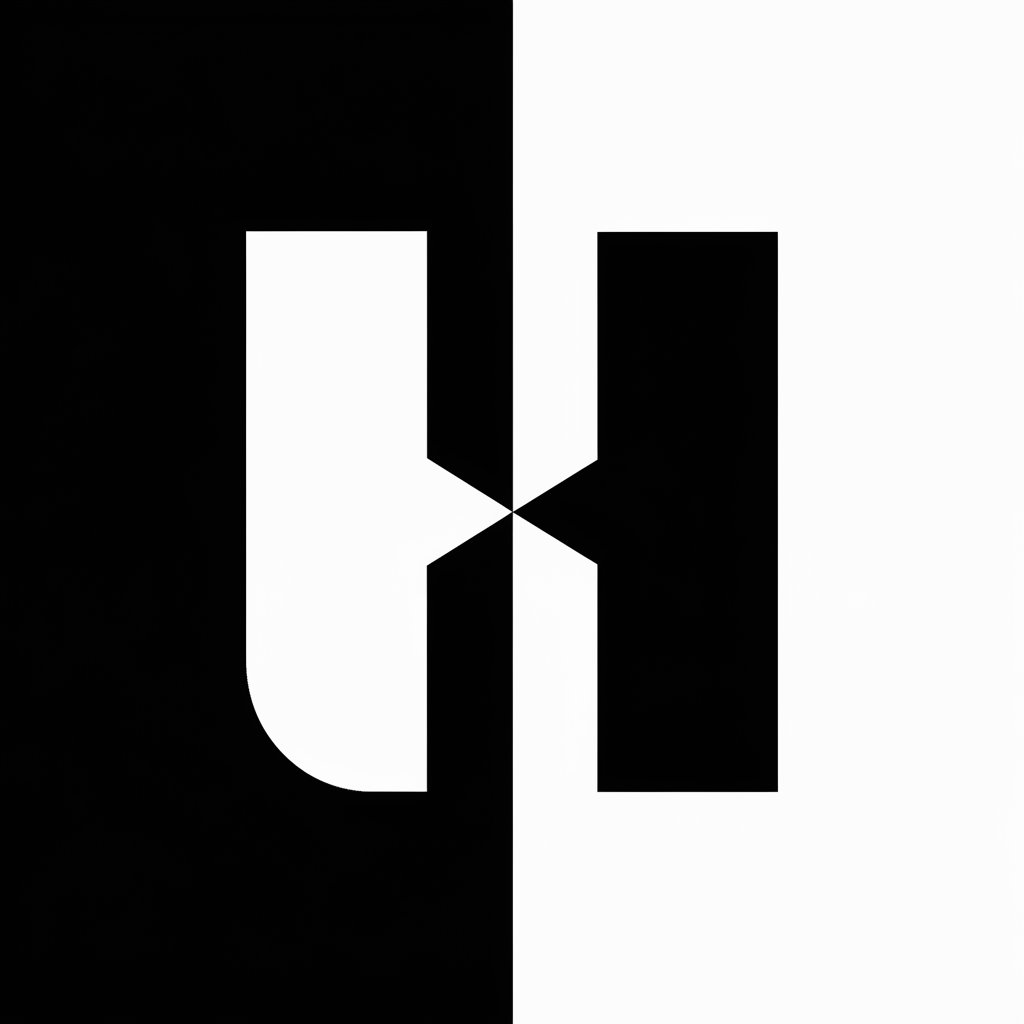
SVG Island Historian
Revolutionizing SVG creation and historical research with AI.

Converter Pro
Transform files effortlessly with AI

SVG Converter
Transform images into SVG effortlessly with AI.

Image Converter
Effortless Image Transformation, AI-Enhanced

Handwriting Converter
Transforming handwriting with AI precision.

SVG Magic
Crafting stark contrasts with AI
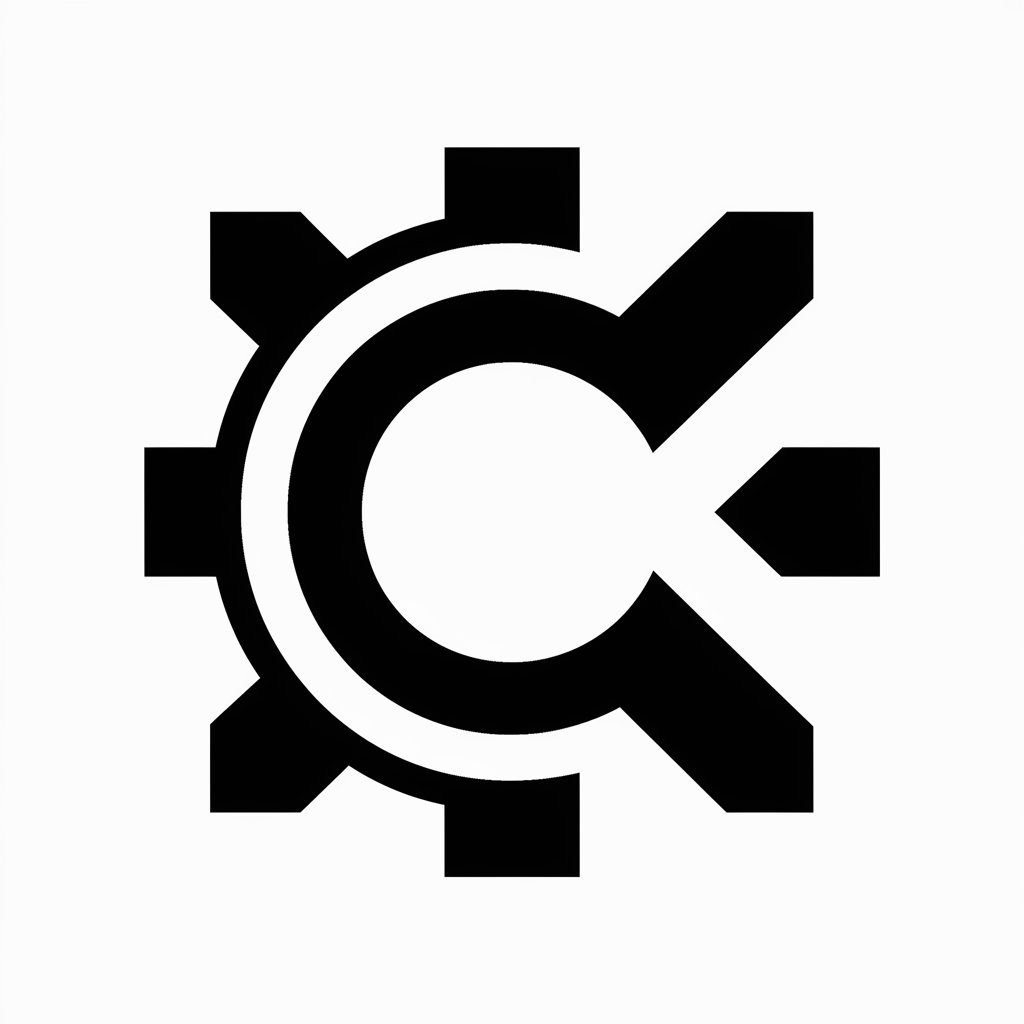
SVG Cricut Creator
Craft Your Imagination with AI

SVG Icon Illustrator
Crafting Custom Icons with AI Precision

SVG Logo Generator
Crafting Timeless Logos with AI

Logo Maker PNG
Craft Your Brand's Identity with AI

PNG Watch
Explore Papua New Guinea with AI

Frequently Asked Questions about SVG Creator
What file formats can I convert to SVG?
SVG Creator supports a wide range of image formats, including JPEG, PNG, and GIF, for conversion to SVG.
How accurate is the SVG conversion?
SVG Creator employs advanced algorithms to ensure high accuracy in tracing and converting images to SVG, but results can vary with image complexity.
Can I edit the SVG file after conversion?
Yes, the SVG files are editable. You can use vector editing software to make adjustments post-conversion.
Is there a file size limit for uploads?
Yes, to ensure optimal performance and speed, there's a recommended file size limit. Please refer to the platform's guidelines.
How does SVG Creator handle complex images?
For complex images, SVG Creator offers settings to adjust the level of detail. However, extremely detailed images may require manual editing for perfect results.
