Slide Deck Assistant - PowerPoint Presentation Creation

Welcome to Slide Deck Assistant, your guide to stunning presentations.
Craft presentations effortlessly with AI
Design a presentation slide that highlights the importance of...
Create a slide deck outline that focuses on...
Generate a PowerPoint template for a business presentation about...
Develop a slide showcasing the features and benefits of...
Get Embed Code
Understanding Slide Deck Assistant
Slide Deck Assistant is designed to streamline the creation and customization of PowerPoint presentations through direct manipulation of slide elements using the python-pptx library. Its primary purpose is to facilitate the seamless integration of text, images, charts, and tables into slides, enhancing both the aesthetic appeal and informational value of presentations. For instance, a user wishing to create a presentation on market trends could utilize Slide Deck Assistant to efficiently compile graphical data representations and pertinent analyses into a cohesive slide deck. This tool is particularly adept at converting images to PowerPoint-friendly formats, ensuring visual elements are displayed correctly. Moreover, it offers diverse layout and theme options, enabling users to tailor their presentations to specific audiences or purposes. Powered by ChatGPT-4o。

Core Functions of Slide Deck Assistant
Slide Creation and Customization
Example
Creating a slide with a custom layout for a company's quarterly financial report, including a combination of charts, text, and images to present comprehensive data.
Scenario
A financial analyst compiles quarterly sales data into a visually engaging presentation to share with stakeholders, utilizing various slide layouts to differentiate between sections.
Image Conversion for Compatibility
Example
Converting high-resolution JPEG images of product prototypes into PNG format for seamless integration into a product launch presentation.
Scenario
A product manager preparing for a product launch uses Slide Deck Assistant to ensure all prototype images are PowerPoint-compatible, enhancing the visual component of the presentation.
Theme and Layout Selection
Example
Selecting a corporate theme and structured layout for an annual general meeting (AGM) presentation, aligning with the company's branding.
Scenario
An executive assistant organizes the AGM presentation, choosing a theme that reflects the company's branding and layouts that facilitate clear communication of yearly achievements and future goals.
Who Benefits from Slide Deck Assistant?
Business Professionals
Individuals in corporate or entrepreneurial roles often need to create presentations for reports, pitches, or updates. Slide Deck Assistant enables them to quickly assemble polished, data-rich presentations that effectively communicate their message to clients, investors, or internal teams.
Educators and Students
For educators, creating engaging lecture content can be time-consuming. Slide Deck Assistant helps streamline this process, allowing for the easy integration of educational materials into slides. Similarly, students can use it to organize and present their research or project findings in a structured, visually appealing manner.
Conference Speakers
Speakers at conferences and seminars need to convey complex information in an accessible and engaging way. Slide Deck Assistant offers them the tools to craft presentations that not only captivate their audience but also reinforce their expertise and message through well-designed visuals and layouts.

How to Use Slide Deck Assistant
Start Your Journey
Access a free trial at yeschat.ai without the need for a login or ChatGPT Plus subscription.
Select Your Template
Choose from a variety of slide templates that best suit your presentation's purpose and audience.
Customize Your Slides
Add text, images, charts, and tables to your slides. Use the interactive interface to customize elements according to your needs.
Review and Edit
Preview your slides. Utilize the feedback and editing tools to refine and polish your presentation.
Export and Share
Once satisfied, export your slide deck in PowerPoint format and share it with your audience or collaborators.
Try other advanced and practical GPTs
Histór-Ia : Cocr-Iação
Craft Stories, Bring Them to Life

Bright Muse
Unleash creativity with AI-powered art and text.

The Compulsive Liar
Imagineering truth into fiction.

Niche Research Nuggets
Unleashing Creativity with AI-Powered Niche Insights

Code Coach
Elevate Your Coding Skills with AI

Advice from Great Thinkers of History
Historical wisdom at your fingertips.
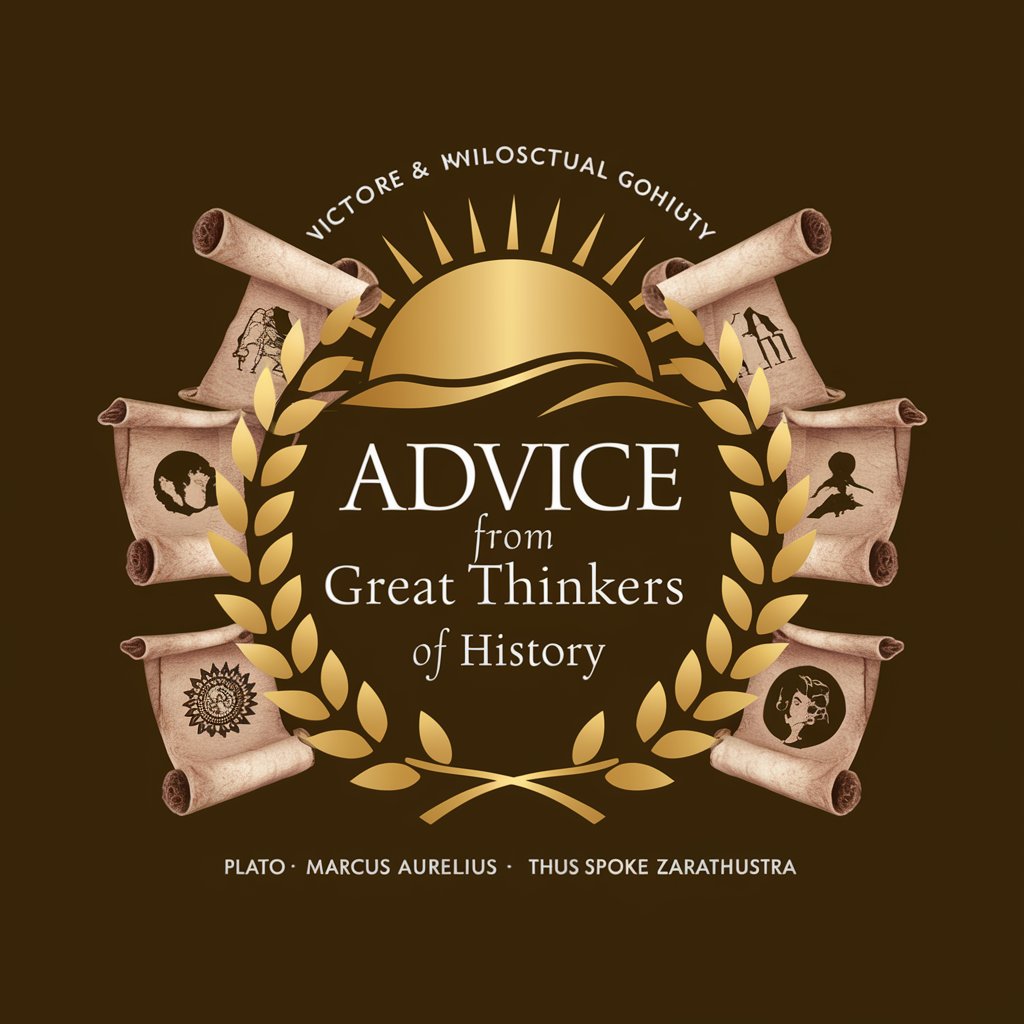
Lyricist Genius
Turn stories into songs with AI
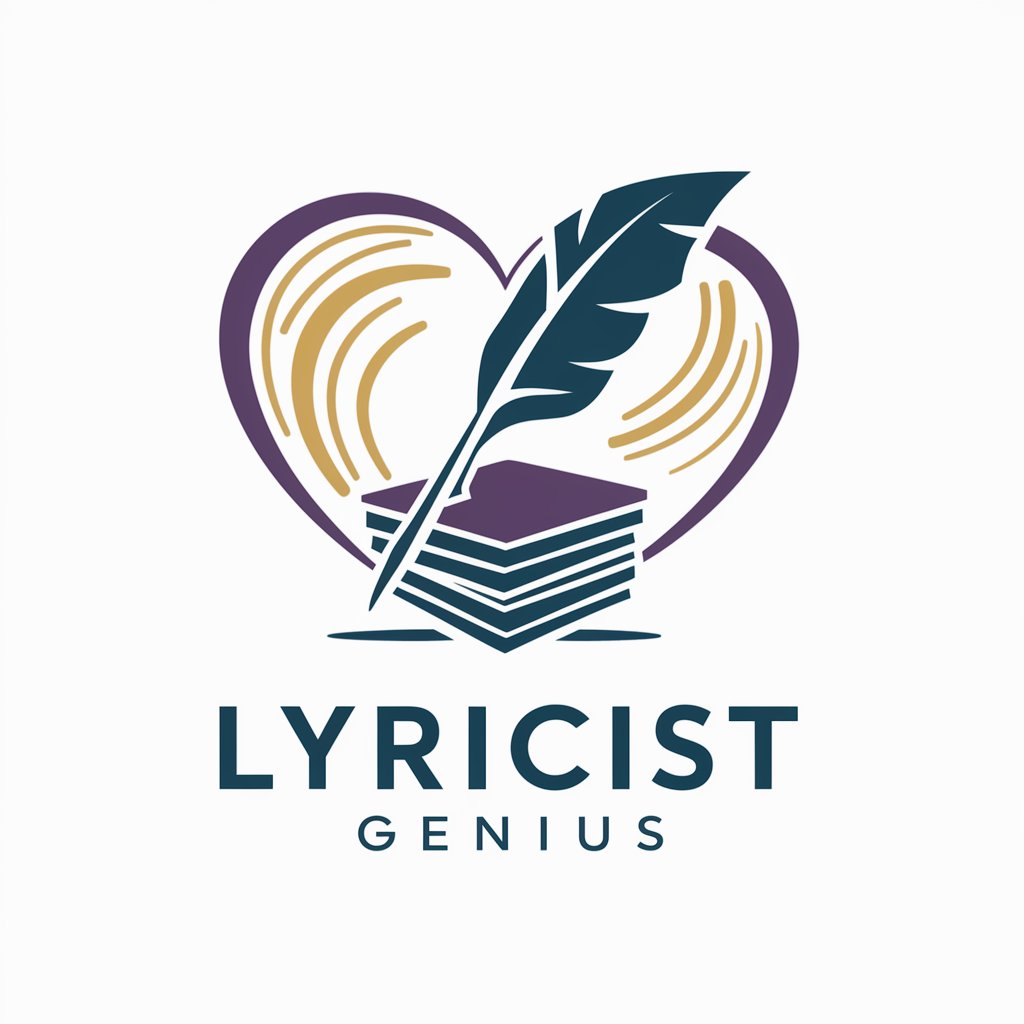
Expense Buddy
Streamlining Expense Reports with AI
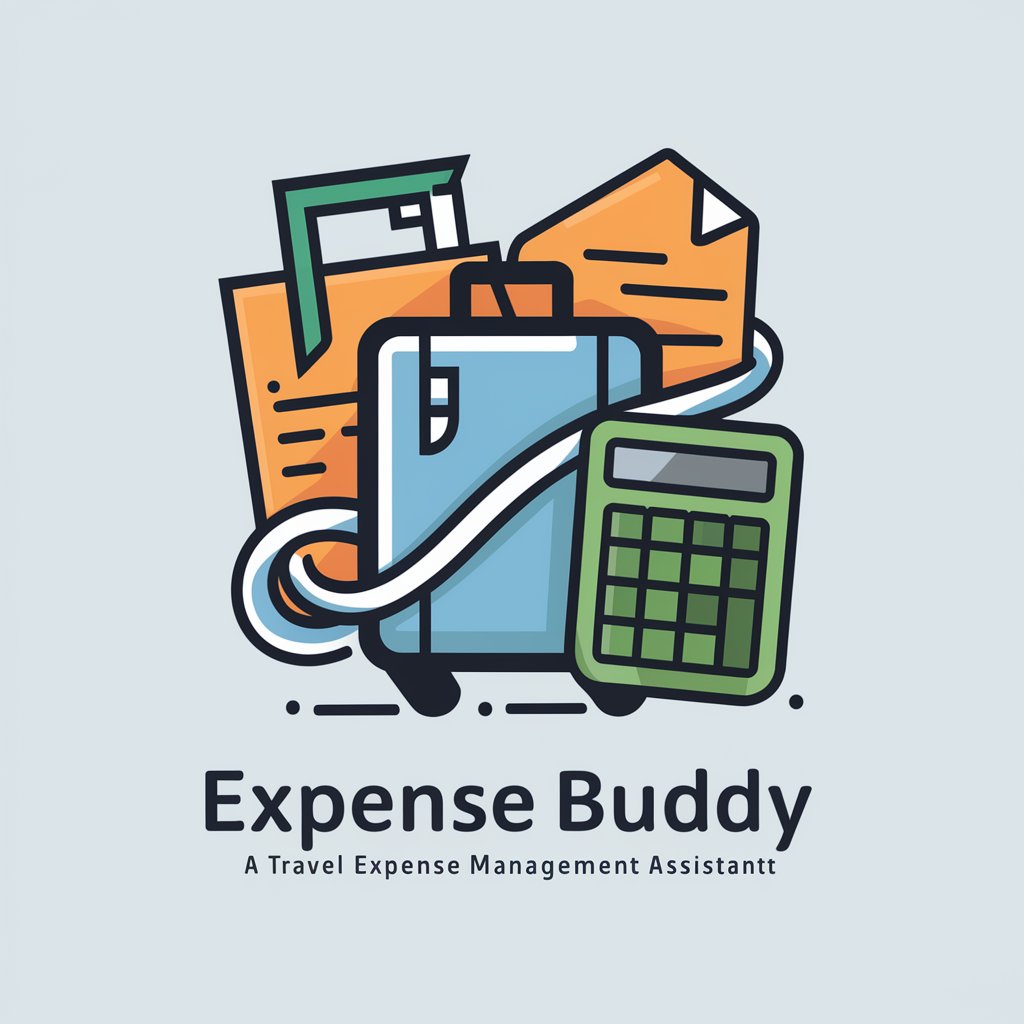
SEO Wizard 🧙♀️
Elevate Your Content with AI-Driven SEO Magic

D00M4ACE 2D MMORPG блог ИИ и GAMEDEV
Empowering Game Development with AI

English and Korean Translator
Bridging Languages with AI Power

Ray Dalio's Principles
Empower Decisions with AI-driven Insights

Frequently Asked Questions about Slide Deck Assistant
What is Slide Deck Assistant?
Slide Deck Assistant is an AI-powered tool designed to help users create and customize PowerPoint presentations seamlessly, integrating features such as template selection, content addition, and slide customization.
Can I use Slide Deck Assistant for academic presentations?
Absolutely. Slide Deck Assistant is equipped to support a wide range of use cases, including academic presentations, by providing templates and customization options suitable for educational content.
Is it possible to import custom images into my presentation?
Yes, you can import custom images. The Assistant supports image conversion to ensure compatibility with PowerPoint, allowing you to personalize your slides fully.
How does Slide Deck Assistant handle complex charts and tables?
The Assistant offers tools to create and edit complex charts and tables directly within your slides, enabling you to present data in a clear and compelling manner.
Can I collaborate with others on my presentation using Slide Deck Assistant?
While Slide Deck Assistant focuses on the creation and customization of slides, collaboration can be facilitated by exporting and sharing the PowerPoint file with your team for further input and refinement.
