Pixelate - Pixel Art Conversion

Welcome! Let's turn your photos into amazing 16-bit pixel art.
Transform Photos into Pixel Masterpieces
Upload your photo and let Pixel Art Pro transform it into stunning 16-bit pixel art.
Discover the magic of pixelation with Pixel Art Pro by converting your favorite images into retro art.
Turn any picture into a vibrant 16-bit masterpiece with the help of Pixel Art Pro.
Experience the charm of retro gaming art by pixelating your photos with Pixel Art Pro.
Get Embed Code
Introduction to Pixelate
Pixelate, as a specialized AI, is crafted to transform your photographs into 16-bit style pixel art, replicating the nostalgic aesthetic of vintage video games. This transformation is not just a simple reduction in resolution; it involves careful consideration of color palettes, pixel density, and the overall essence of the original image to ensure the final pixel art retains its charm and character. A prime example of Pixelate's functionality is taking a landscape photo and converting it into a pixelated background for a game or digital art piece, where the original colors and composition are preserved in a style reminiscent of classic 16-bit video games. Powered by ChatGPT-4o。

Main Functions of Pixelate
Photo to Pixel Art Conversion
Example
Converting a portrait photo into a character sprite for a retro-style video game.
Scenario
A game developer uploads a portrait to create a unique, 16-bit style character sprite for their game, utilizing Pixelate to ensure the sprite reflects the original's likeness while fitting the game's aesthetic.
Customizable Pixel Density
Example
Adjusting the pixel density for different sizes of artwork, such as icons or large backgrounds.
Scenario
An artist wants to create a series of icons for a website. They use Pixelate to adjust the pixel density to ensure clarity at small sizes, maintaining recognizability and visual appeal.
Color Palette Customization
Example
Tailoring the color palette to match specific eras or styles of video games.
Scenario
A digital artist is working on a piece inspired by early 90s video games. They use Pixelate to select a color palette that matches the era, ensuring authenticity in their artwork.
Ideal Users of Pixelate Services
Game Developers
Individuals or teams developing indie or retro-style games who require character sprites, background images, or other pixel art assets. Pixelate offers them an efficient way to create authentic-looking 16-bit graphics.
Digital Artists
Artists exploring the pixel art medium, whether for personal projects, commissions, or professional work. Pixelate allows them to experiment with various styles and palettes, streamlining the creation process.
Retro Gaming Enthusiasts
Fans of retro gaming looking to create custom wallpapers, avatars, or fan art in the style of their favorite 16-bit games. Pixelate helps them bring their ideas to life with authentic pixel art aesthetics.

How to Use Pixelate
1. Start Your Journey
Head to yeschat.ai to embark on your pixel art creation journey with a free trial, no signup or ChatGPT Plus subscription required.
2. Upload Your Image
Select the 'Upload Image' option to provide the photo you wish to convert into 16-bit style pixel art. Ensure your image is clear and well-lit for optimal results.
3. Customize Your Preferences
Adjust settings such as pixel size, color depth, and other filters to match your desired 16-bit aesthetic. Experiment with different settings for unique effects.
4. Preview and Adjust
Preview the pixelated version of your image. You can make further adjustments to fine-tune the pixel art to your liking.
5. Download and Share
Once satisfied with the pixelated image, download the final artwork. Share your 16-bit style masterpiece on social media or with friends.
Try other advanced and practical GPTs
Innovolt
Empowering Energy Efficiency with AI

Artforge
Unleashing Creativity with AI

EntertainMate
AI-powered Personal Entertainment Guide

Steuerwissen
Empowering tax decisions with AI-driven insights
다양한 대학 과목 설명자
AI-Powered Academic Clarification

Prompter
Empowering creativity with AI assistance

AutomobileAnalyst
Empowering car knowledge with AI

4 Seasons
Empowering foot health with AI insight.
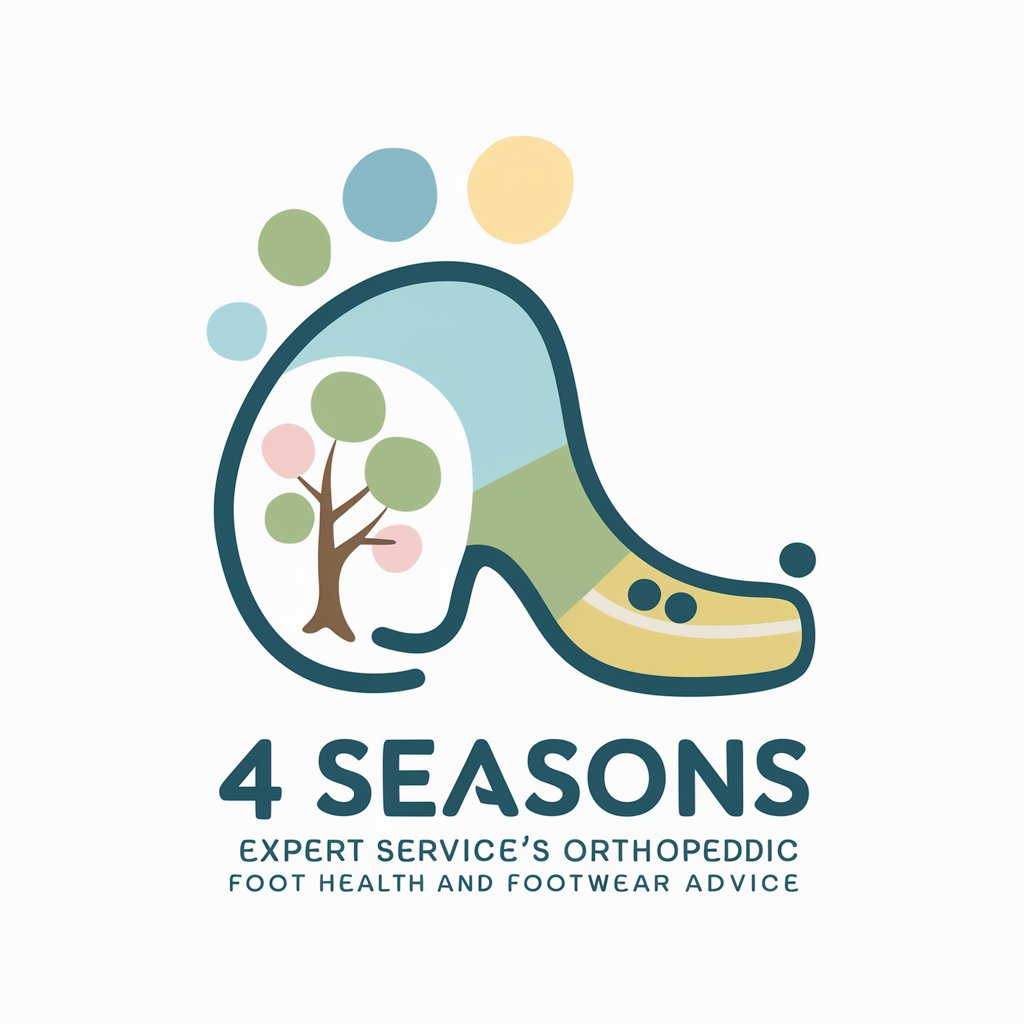
GameMakerGPT
Crafting games, powered by AI.

TitoGPT
Dictate your dialogue with history's voice.

CannaBot
Empowering Your Cannabis Journey with AI

セリナのオリジナルサイン
Craft Your Unique AI-Powered Signature

Frequently Asked Questions About Pixelate
What types of images work best with Pixelate?
Images with high contrast, vibrant colors, and clear subjects translate well into pixel art. Avoid overly detailed or blurry photos for the best outcomes.
Can I pixelate any size of image?
Yes, but larger images with higher resolutions yield better results when downscaled to pixel art. Small, low-resolution images may not capture all details accurately.
How do I choose the right pixel size?
Start with a medium pixel size and preview the result. Adjust smaller for more detail or larger for a more abstract, blocky appearance until you find your desired balance.
Is it possible to convert pixel art back to the original image?
While you can't convert pixel art back to the original with the same clarity, you can always keep the original image before the pixelation process.
How can I use pixelated images?
Pixelated images are great for digital art projects, gaming assets, avatars, or nostalgic artwork. They can also be used in educational materials or as creative gifts.
