VM (Terminal) - AI-Powered CLI Tool

Welcome to VM (Terminal), your command line assistant.
Streamline tasks with AI-driven commands
Run a command to list all files in the current directory
Execute a script to check the system's memory usage
Show the disk space usage for all mounted filesystems
Display the current date and time
Get Embed Code
VM (Terminal): An Overview
VM (Terminal) is designed as a conversational interface that mimics a command-line environment, allowing users to execute bash commands directly through a chat interface. This unique setup combines the versatility of a shell environment with the accessibility of a chatbot, enabling users to perform a wide range of tasks that would typically require access to a terminal or command prompt. For example, users can run file operations, execute scripts, and query system information directly through VM (Terminal). The design purpose behind VM (Terminal) is to provide an interactive, user-friendly platform for executing shell commands without needing direct access to a terminal application or extensive command-line knowledge. Powered by ChatGPT-4o。

Core Functions of VM (Terminal)
File Manipulation
Example
Creating, listing, and deleting files and directories.
Scenario
A user can create a new directory for a project, list all files within a specific directory, or remove an obsolete file, all through simple chat commands.
System Information Queries
Example
Checking system status, disk usage, and running processes.
Scenario
For system monitoring, a user can quickly check the current system's uptime, analyze disk space usage, or view currently running processes to manage system resources efficiently.
Script Execution
Example
Running shell scripts or commands to automate tasks.
Scenario
Users can execute predefined scripts to perform routine tasks such as data backup, system updates, or application deployment, streamlining their workflow through automation.
Who Benefits from VM (Terminal)?
Developers and System Administrators
These professionals often require quick and efficient access to shell environments for development, deployment, and system maintenance tasks. VM (Terminal) offers a convenient way to execute these tasks through a familiar chat interface.
Educators and Students
In educational settings, VM (Terminal) can serve as a learning tool for teaching command-line basics and system administration principles, providing an accessible platform for hands-on experience without the need for complex setups.
Tech Enthusiasts
Individuals with an interest in technology and a penchant for DIY projects can use VM (Terminal) to explore command-line operations, automate tasks, or manage personal servers and IoT devices.

How to Use VM (Terminal)
Start Your Trial
Visit yeschat.ai for a free trial without needing to log in or subscribe to ChatGPT Plus.
Understand the Basics
Familiarize yourself with basic command-line interface (CLI) commands, as VM (Terminal) operates through such commands for executing tasks.
Explore Commands
Experiment with different bash commands to see how VM (Terminal) responds. This includes file management, directory navigation, and script execution.
Learn Advanced Features
Dive into more complex functionalities, such as piping and redirection, to leverage the full potential of VM (Terminal).
Optimize Your Experience
Use VM (Terminal) for repetitive tasks or complex operations that benefit from automation, improving your workflow efficiency.
Try other advanced and practical GPTs
Greentext Guru
Crafting dank memes with AI power

Regenerate
Transforming Images with AI Precision

Slacker AI
Probably helpful, definitely AI-powered.

Split Your Bill
Simplify shared expenses with AI precision
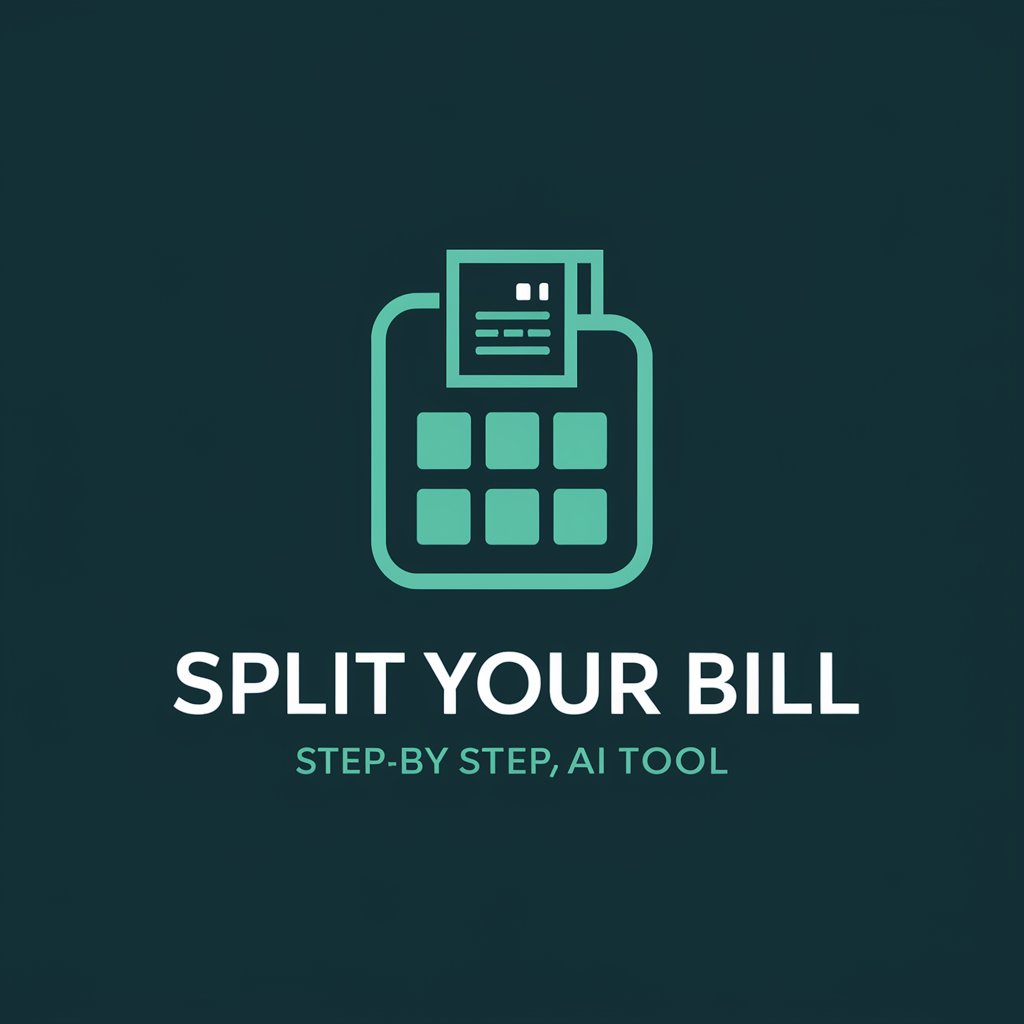
Marketecture Bot
Empowering Your Ad Tech Decisions with AI

Landing Page Optimizer
Optimize Pages, Maximize Conversions

Search Quality Advisor
Elevate search results with AI-guided quality insights.

AppWizzy - Text to Web App
Empowering ideas with AI-driven development
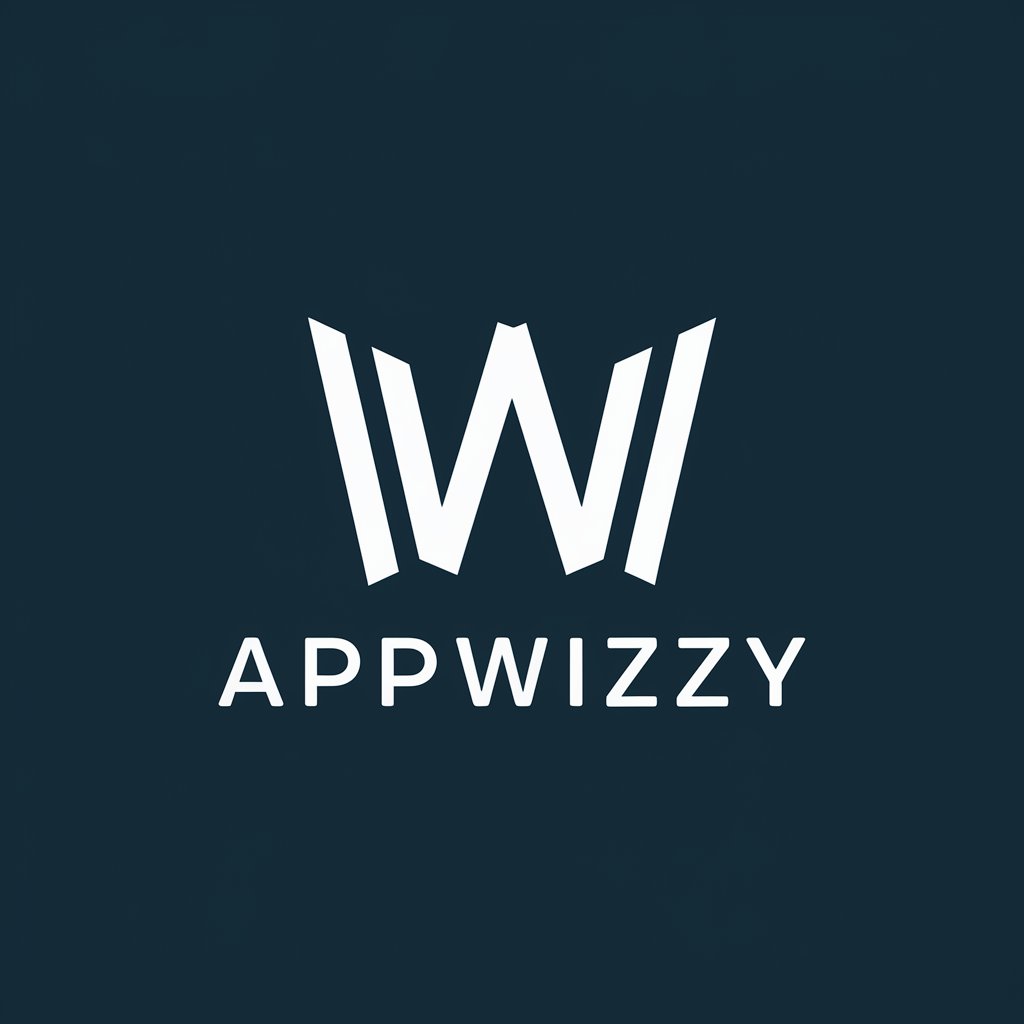
10日前にあなた以外の人類は皆いなくなりました
Navigate solitude with AI-powered support

Vocabulary Coach ( 单词教练 )
Empowering vocabulary mastery with AI

Productivity Tool Finder
Empower Your Productivity with AI-driven Tool Recommendations
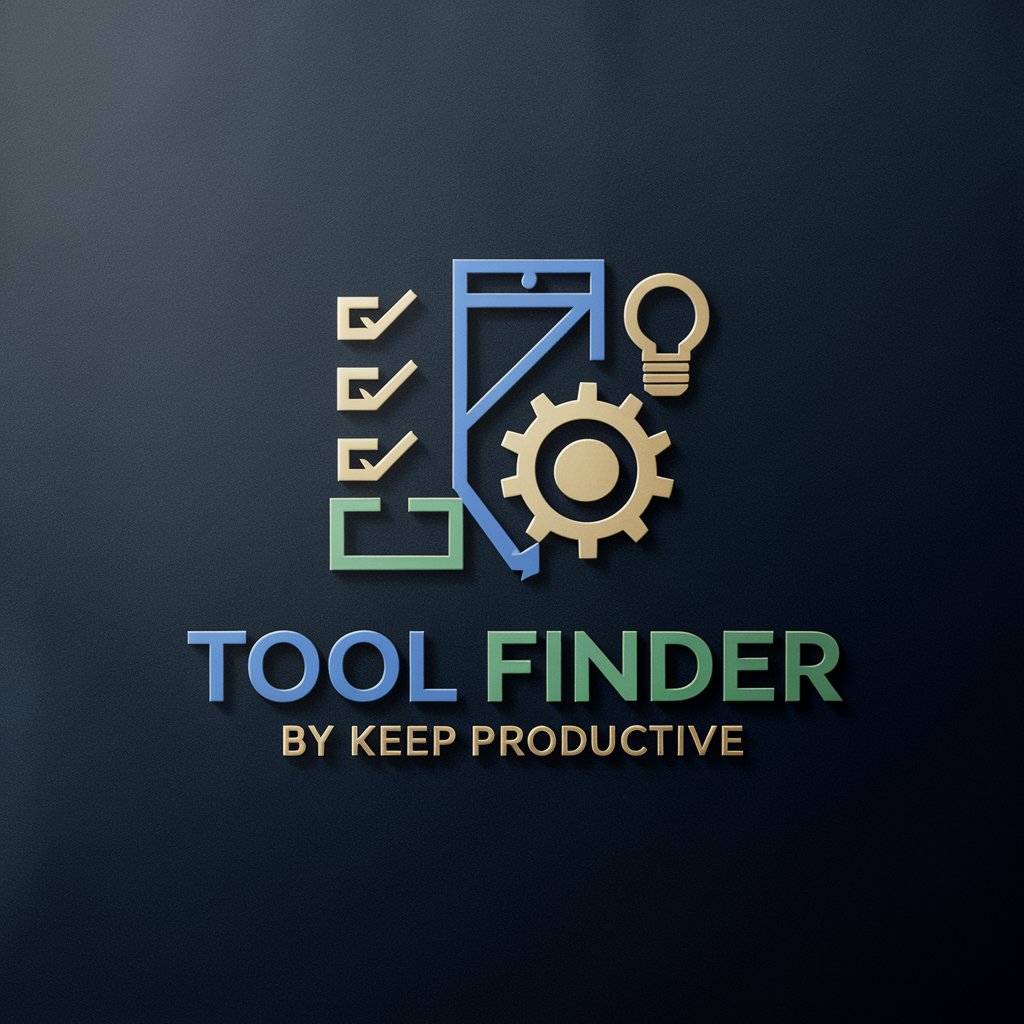
Nextjs Mentor
Elevate your Next.js projects with AI-powered guidance.

VM (Terminal) Q&A
What is VM (Terminal)?
VM (Terminal) is an AI-powered command-line interface that interprets and executes bash commands, facilitating a variety of tasks without the need for a physical terminal.
Can VM (Terminal) execute any bash command?
Yes, VM (Terminal) can execute a wide range of bash commands, from file management to script execution, but it operates within a sandboxed environment to ensure security.
How does VM (Terminal) handle errors?
VM (Terminal) provides error messages similar to a traditional terminal, offering insights into command syntax errors or execution issues, enabling learning and troubleshooting.
Can I use VM (Terminal) for programming?
Absolutely, VM (Terminal) can be used to compile and run code, manage version control with git, and perform other programming-related tasks, making it a versatile tool for developers.
Is there a way to save the work I do in VM (Terminal)?
While VM (Terminal) executes commands in real-time, it's designed for transient tasks. For persistent work, you should save your scripts and data externally.
