Pixel Art Styler - Image-to-Pixel Art Conversion

Welcome! Ready to pixelate your world?
Transforming images into nostalgic pixel art
Transform this landscape photo into a vibrant 8-bit pixel art masterpiece.
Turn this portrait into a nostalgic pixel art version with retro charm.
Convert this cityscape into a detailed and colorful pixelated artwork.
Reimagine this nature scene as an 8-bit pixel art creation.
Get Embed Code
Introduction to Pixel Art Styler
Pixel Art Styler is a specialized AI designed to transform any uploaded image into a unique pixel art style. It reimagines visual content with a nostalgic 8-bit aesthetic, akin to retro video game graphics. The core design purpose is to provide a playful and engaging experience, enabling users to see familiar images through the lens of pixel art. For example, a user could upload a photo of their pet, and Pixel Art Styler would convert this image into pixel art, preserving the pet's likeness while infusing it with a charming, retro-inspired appearance. Powered by ChatGPT-4o。

Main Functions of Pixel Art Styler
Image Transformation
Example
Transforming a landscape photograph into pixel art.
Scenario
A user uploads a scenic photo from their recent vacation. Pixel Art Styler processes the image, breaking it down into a grid of large, colored blocks that mimic the resolution and color palettes of classic video games, thus creating a pixelated version that retains the original's essence.
Customization Options
Example
Adjusting pixel density and color schemes.
Scenario
A graphic designer wants to create a pixel art version of their company logo. They upload the original design and select customization options, such as specific color palettes or pixel densities, allowing them to match their brand's aesthetics while achieving a retro feel.
Interactive Experience
Example
Users engage with the transformation process.
Scenario
A student uses Pixel Art Styler for a school project on digital art history. They upload various iconic paintings to observe how the pixelation process alters their appearance, thereby gaining insights into how digital media can reinterpret traditional art forms.
Ideal Users of Pixel Art Styler
Retro Gaming Enthusiasts
Individuals with a passion for retro gaming find Pixel Art Styler appealing as it allows them to create artwork reminiscent of their favorite classic video games. They can transform personal photos or original designs into art that feels nostalgic yet personal.
Digital Artists and Designers
This group benefits from Pixel Art Styler by incorporating pixel art into their projects, whether for professional work, personal hobbies, or online content creation. The tool offers them a quick and efficient way to experiment with pixel art aesthetics without needing specialized skills.
Educators and Students
Teachers and students in digital art or media courses can use Pixel Art Styler as an educational tool to explore the impact of different art styles and digital transformations on perception and interpretation of images, fostering a deeper understanding of digital art's evolution and techniques.

How to Use Pixel Art Styler
Start Your Journey
Begin by visiting yeschat.ai to explore Pixel Art Styler without the need for sign-up or ChatGPT Plus, ensuring a hassle-free trial experience.
Choose Your Image
Select an image you wish to transform into pixel art. For best results, use images with clear subjects and minimal clutter.
Upload and Specify
Upload your chosen image and, if desired, specify any particular styles or color schemes you're aiming for in your pixel art rendition.
Transformation Time
Submit your image for transformation. Pixel Art Styler will then process your image, applying the pixel art style to create a unique, retro-inspired piece.
Enjoy and Share
Once the transformation is complete, view and download your new pixel art. Feel free to share it on social media or with friends!
Try other advanced and practical GPTs
Quantum Reality Generator
Explore Quantum Realities, Powered by AI

Lookify.io - Reverse Phone Number Lookup
Discover Who's Calling with AI-Powered Insights

Peak Testosterone
AI-powered Hormone Optimization

Drive and Learn (Voice Chat)
Elevate your drive with AI-powered learning.

Sewing Superstar
Tailored Sewing Guidance at Your Fingertips
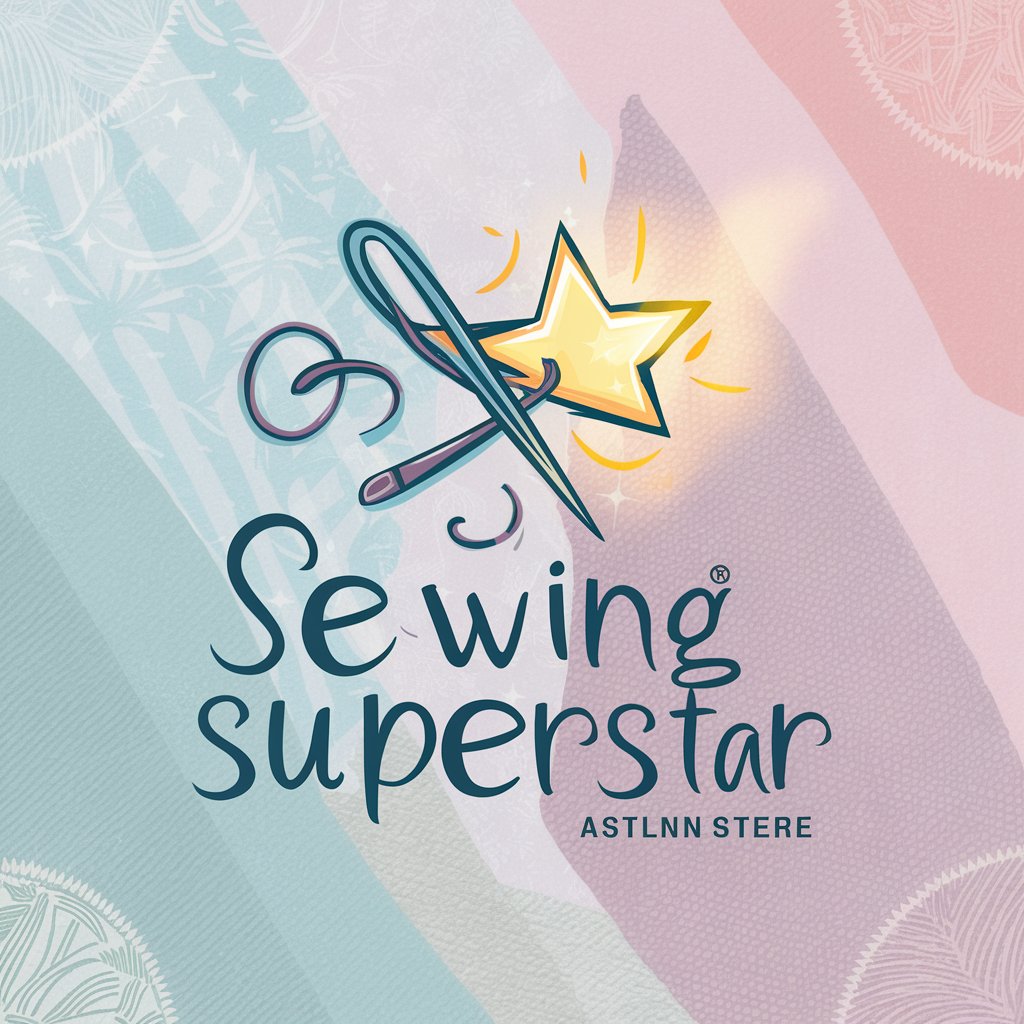
Ponder Guru
Streamlining Blockchain Data Interactions

Portaly 小幫手
Empowering Your Online Presence with AI
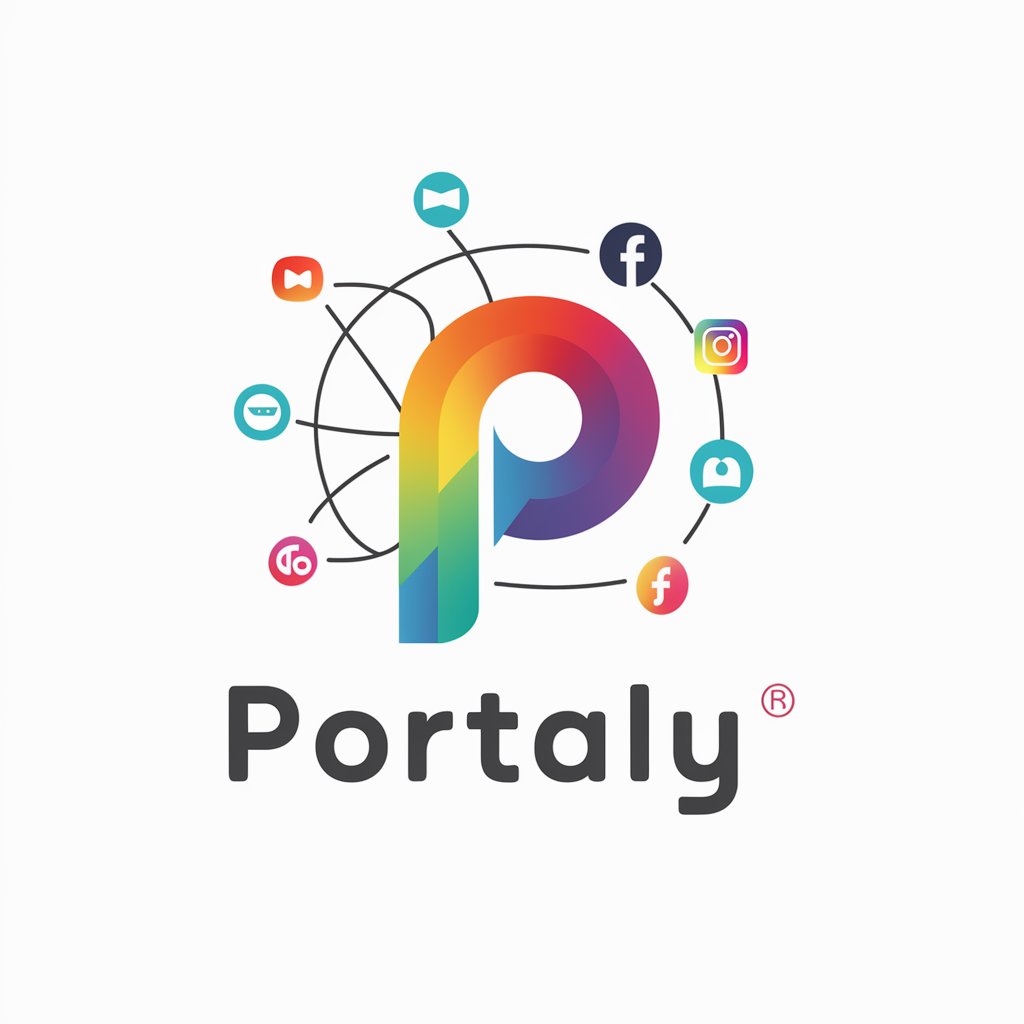
Nostr NIP Guide
Unlocking Nostr Protocols with AI

LottoGPT
Unleash luck with AI-powered lottery numbers

Tricycle
Empowering creativity and efficiency with AI.

n0scroll
Transform idle scrolling into meaningful engagement

생활기록봇
Streamline Academic Records with AI

Pixel Art Styler Q&A
What types of images work best with Pixel Art Styler?
Pixel Art Styler excels with images that have clear, distinct subjects and minimal background clutter. High-contrast photos can also lead to more visually striking pixel art.
Can I customize the pixel size in my art?
Yes, Pixel Art Styler allows you to suggest a preferred pixel size or density for your art. Keep in mind, smaller pixels can create more detailed art but may increase processing time.
Is Pixel Art Styler suitable for transforming portraits?
Absolutely! Portraits, especially those with good lighting and less complex backgrounds, can be transformed into charming pixel art pieces that capture the essence of the subject.
How do I get the best color accuracy in my pixel art?
For optimal color accuracy, choose images with vibrant colors and good lighting. You can also specify color preferences when submitting your image to guide the transformation process.
Can Pixel Art Styler handle complex images with multiple subjects?
While Pixel Art Styler can transform complex images, simplifying the image or focusing on key subjects can enhance the final pixel art's clarity and impact.
