Javascript Debugger - JavaScript Debugging Tool

Hello! I'm here to help you debug your JavaScript code.
Debug JavaScript effortlessly with AI-powered insights
How do I debug a JavaScript error that says...
What are the best practices for handling asynchronous operations in JavaScript?
Can you explain how closures work in JavaScript?
What could be causing a 'undefined is not a function' error in my code?
Get Embed Code
Overview of Javascript Debugger
The Javascript Debugger, as a concept, refers to tools and functionalities integrated within development environments or available as standalone utilities, designed to assist developers in identifying, analyzing, and resolving issues within their JavaScript code. Its basic functions include setting breakpoints, stepping through code, inspecting variables, and evaluating expressions at runtime. These capabilities allow developers to pause execution at specific points, inspect the state of the application, and understand the flow of execution, which is crucial for diagnosing complex issues. For instance, when debugging a web application, a developer might use a debugger to pinpoint why a particular event handler is not triggering as expected, by setting breakpoints in the event listener code and examining the call stack and variable states. Powered by ChatGPT-4o。

Core Functions of Javascript Debugger
Setting Breakpoints
Example
A developer encounters an issue where a form submission does not update the user interface as expected. By setting breakpoints on the form submission handler, they can pause execution and inspect the state of the application at that moment, identifying if the issue lies with state management or the rendering logic.
Scenario
Debugging asynchronous code or event-driven behaviors.
Inspecting Variables and Watching Expressions
Example
While working on a complex calculation within an application, a developer uses the watch expressions feature to monitor specific variables' values change over time, helping to identify where a miscalculation occurs.
Scenario
Diagnosing issues related to variable states or incorrect data manipulation.
Call Stack Inspection
Example
To understand the sequence of function calls leading to an unexpected behavior, a developer examines the call stack. This reveals an unintended recursive call, explaining the stack overflow error they were encountering.
Scenario
Tracing the execution path to identify the source of errors or unexpected application states.
Performance Profiling
Example
Noticing that a web page is loading slowly, a developer uses performance profiling tools within the debugger to identify bottlenecks in script execution or resource loading, enabling them to optimize the code for better performance.
Scenario
Optimizing application performance and responsiveness.
Target Users of Javascript Debugger
Web Developers
Individuals or teams developing web applications, who need to ensure the reliability, performance, and correctness of their JavaScript code. They benefit from using debugging tools to handle the complexities of client-side scripting, event handling, and asynchronous programming.
Full Stack Developers
Developers who work on both the front-end and back-end aspects of web applications. They utilize JavaScript debuggers to manage code running in browsers as well as server-side scripts, particularly with Node.js, to maintain a seamless application experience.
Educators and Students
Teachers and learners of programming can use debuggers as educational tools to step through code execution, enhancing the understanding of programming concepts, logic flow, and the JavaScript language's specifics.
QA Engineers
Quality Assurance professionals who specialize in identifying, reporting, and verifying bug fixes in software. Debuggers enable them to closely examine the circumstances under which bugs occur, providing detailed reports that help developers address issues efficiently.

How to Use the Javascript Debugger
Start with YesChat
Begin by visiting yeschat.ai to access a free trial without the need for login or ChatGPT Plus.
Enable Developer Tools
Open your browser's developer tools. This is usually done by pressing F12 or right-clicking on a webpage and selecting 'Inspect'. Navigate to the 'Debugger' or 'Sources' tab.
Locate JavaScript Code
Within the Debugger tab, find the JavaScript file you wish to debug. You can use the file explorer or search functionality to quickly locate your code.
Set Breakpoints
Click on the line numbers where you want to pause the execution. This allows you to inspect variables, evaluate expressions, and step through the code one line at a time.
Debug and Inspect
Run your application. When the execution hits a breakpoint, use the debugging panel to step through your code, inspect variables, and watch expressions. Utilize console.log() for additional output.
Try other advanced and practical GPTs
Clue 🧐
Solve mysteries with AI-powered intelligence.

GPT Builder Ideas
Inspire innovation with AI-driven insights

Innovative Deeds Inc. GPT
Empowering Innovations with AI

Guide du Moteur à Hydrogène
Empowering Knowledge in Hydrogen Technology

Virtual Counselor using 'The Art Of War'
Strategic Counsel from Ancient Wisdom

GPT Scout
Empowering Creativity with AI
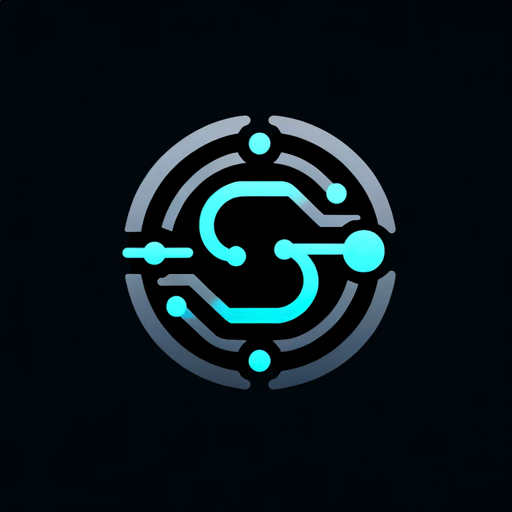
Almost But Not Quite meaning?
Unlock deeper understanding with AI.
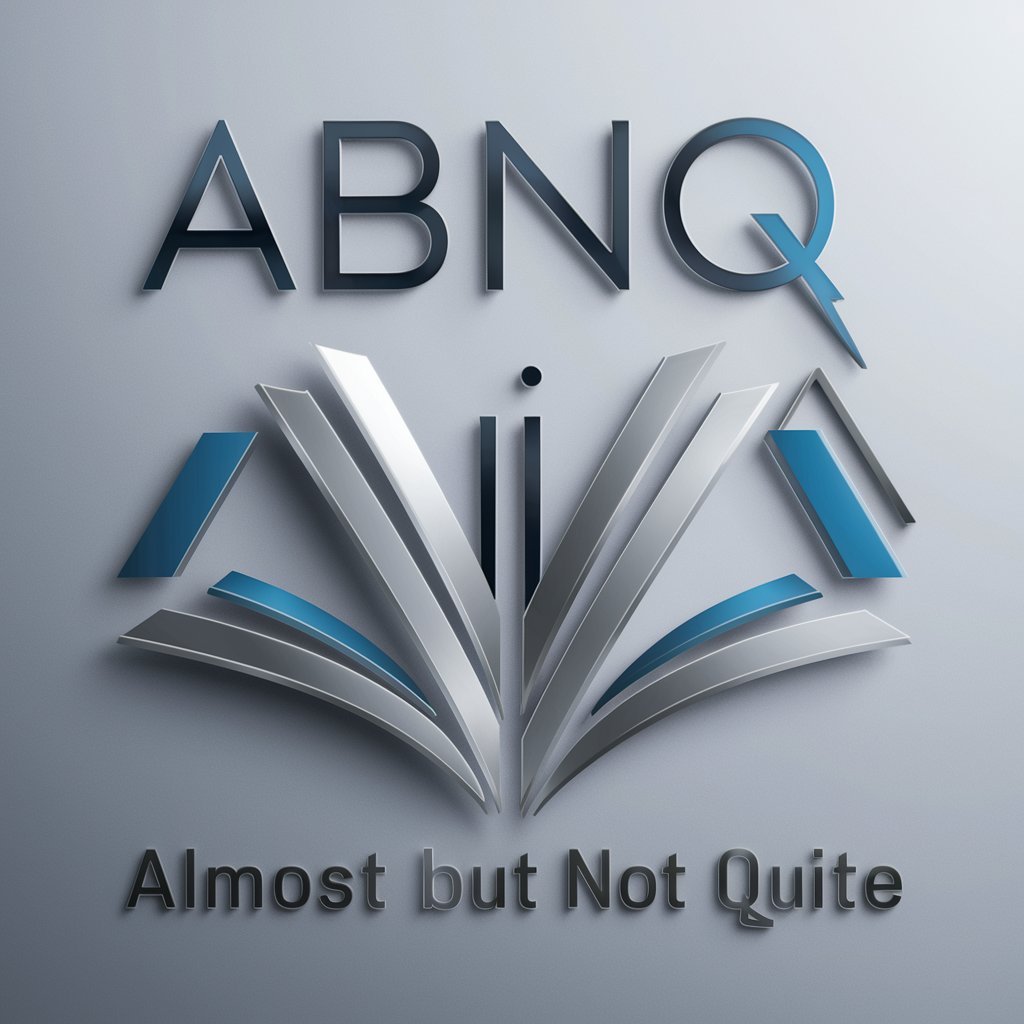
The Learning Llama
Empowering Curiosity with AI
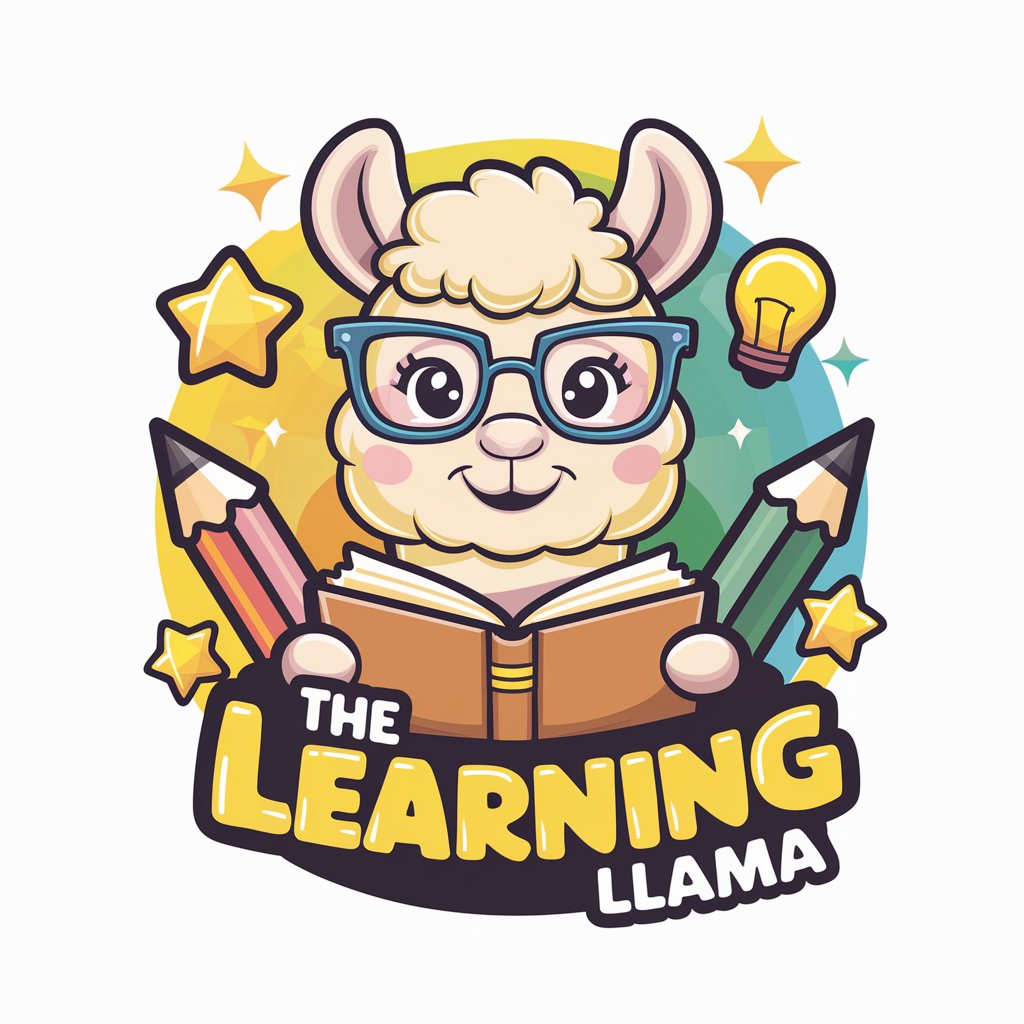
C Ronaldo
Unlocking Ronaldo's World Through AI

Air Conditioning Service Wichita, Kansas
Cooling your world with AI precision

Pathfinder Guide
Guiding You to Professional Success

Advanced PHP Assistant
Elevate Your PHP Code with AI

Frequently Asked Questions About Javascript Debugger
What is a breakpoint in JavaScript debugging?
A breakpoint is a marker set on a specific line of code that pauses script execution in the debugger. This allows developers to examine the current state of the application, such as variables and memory usage, at that moment.
Can I use the JavaScript Debugger to fix syntax errors?
While the debugger is primarily used to inspect logic and runtime errors by stepping through code execution, syntax errors are usually highlighted by the development environment or browser console before runtime.
Is it possible to debug JavaScript running in a Node.js environment?
Yes, you can debug JavaScript code running in Node.js by using the built-in debugger or external tools like Visual Studio Code, which allow setting breakpoints and stepping through code.
How do I watch variables in the JavaScript Debugger?
In the debugger, you can add variables to the watch list to monitor their values in real-time as you step through the code. This is useful for tracking how values change over the course of execution.
Can the JavaScript Debugger help with performance optimization?
Yes, by identifying bottlenecks and inefficient code paths during debugging sessions, you can optimize your code for better performance. Some debuggers also integrate with performance profiling tools.
