Linux Terminal - Linux Terminal Simulation

Welcome to your Linux Terminal emulator.
Empower your command line skills with AI
List files in the current directory using 'ls' command.
Show the current working directory with 'pwd'.
Display the contents of a file named 'example.txt'.
Create a new directory called 'test_directory'.
Get Embed Code
Understanding the Linux Terminal
The Linux Terminal, also known as the command line or shell, is a text-based interface used for interacting with the Linux operating system. Unlike graphical user interfaces (GUIs), the terminal allows users to execute commands by typing them manually, offering direct communication with the OS. This method of interaction is powerful and flexible, enabling users to perform complex tasks through concise commands. For example, users can manage files, install software, and access network resources more efficiently than through a GUI. The terminal's design purpose revolves around precision, efficiency, and the ability to automate repetitive tasks through scripts. Powered by ChatGPT-4o。

Core Functions of the Linux Terminal
File Management
Example
Using commands like `ls`, `cp`, `mv`, `rm` to list, copy, move, and remove files respectively.
Scenario
A user wants to organize their documents in a new directory. They can create the directory with `mkdir` and move the files with `mv`.
Software Installation and Management
Example
Using package managers like `apt` for Debian-based systems or `yum` for Red Hat-based systems.
Scenario
A system administrator needs to install a web server. They can run `sudo apt install apache2` to install Apache on a Debian-based system.
System Monitoring and Management
Example
Commands like `top`, `ps`, `free`, and `df` provide real-time system monitoring.
Scenario
To diagnose performance issues, a user might use `top` to view running processes and their impact on system resources.
Networking
Example
Using `ping`, `ifconfig`/`ip`, `ssh`, and `scp` to check connectivity, configure network interfaces, and securely connect to or transfer files between servers.
Scenario
A developer needs to upload code to a remote server. They can use `scp` to securely copy files over.
Scripting and Automation
Example
Writing shell scripts to automate tasks. These scripts can include any terminal command and are executed by the shell.
Scenario
An IT professional creates a script to backup files daily, combining `tar` for archiving and `cron` for scheduling.
Who Benefits from the Linux Terminal
System Administrators and DevOps Professionals
These users benefit from the terminal's ability to quickly execute system and network management tasks, script automation for routine operations, and handle server deployments.
Developers
Developers utilize the terminal for compiling code, managing version control with tools like Git, and accessing development servers. The terminal's efficiency and scriptability enhance their workflow.
Data Scientists
Data scientists can leverage the terminal for running data processing scripts, managing software packages, and accessing computational resources, often through remote connections.
Power Users and Enthusiasts
Individuals who prefer a high degree of customization and control over their computing environment find the terminal's flexibility and power appealing for personal projects and learning.

How to Use Linux Terminal
Start Your Journey
Begin by accessing yeschat.ai to experience a trial without the need for signing up or subscribing to ChatGPT Plus.
Open Terminal
Access the Linux Terminal application on your computer. This can usually be found in the utilities section or searched for in the desktop environment.
Learn Basic Commands
Familiarize yourself with basic commands such as 'ls', 'cd', 'pwd', and 'man' to navigate, view, and manage files and directories.
Explore Advanced Usage
Gradually explore more complex commands and scripts to automate tasks, manage system processes, and configure system settings.
Practice Regularly
Enhance your skills by practicing regularly, exploring new commands, and experimenting with scripts in a safe environment.
Try other advanced and practical GPTs
Farsi Teacher
Learn Farsi with AI, effortlessly.

Spiritual Life Mentor
AI-powered spiritual life mentorship.
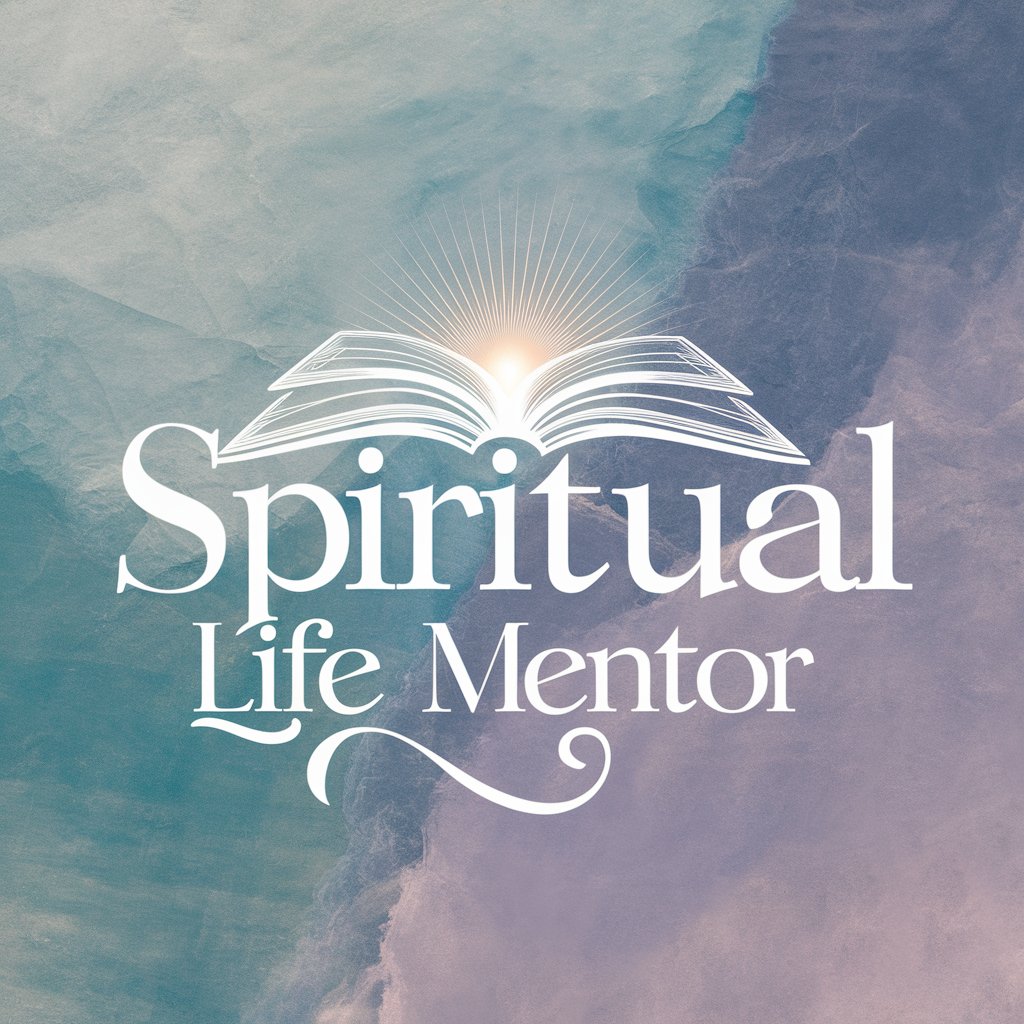
JLPT Test Prep
AI-powered JLPT Mastery

JourneyCraft
Craft Your Journey with AI

Retail Placement Pro
Empowering Retail Success with AI

GA4 Setup helper
Simplifying GA4 Setup with AI-Powered Guidance

Ipswich Town F.C.
Empower your football knowledge with AI-driven insights on Ipswich Town F.C.

The List
Unveiling Truth with AI Power
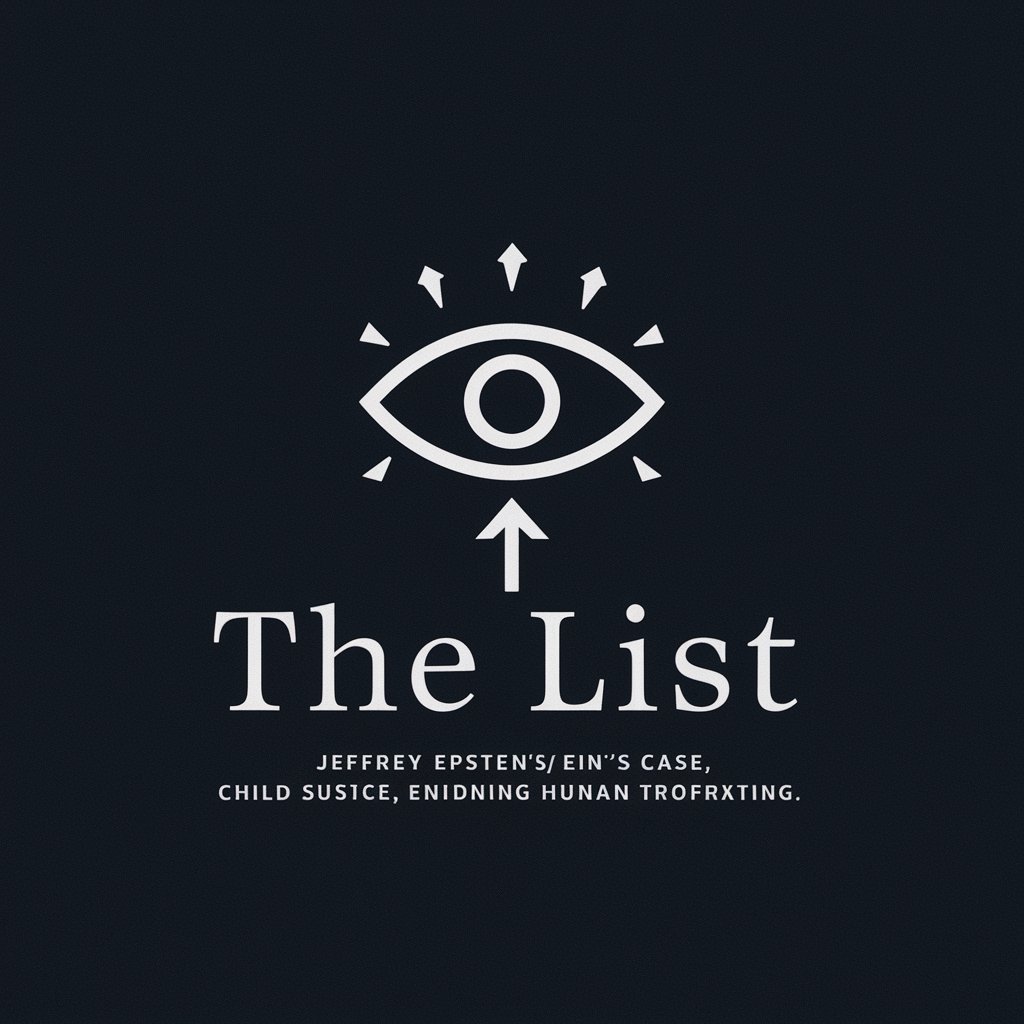
Wisdom of Zhuangzi - 莊子
Unveiling Ancient Wisdom for Modern Minds

Gita Wisdom
Unlock ancient wisdom for modern life
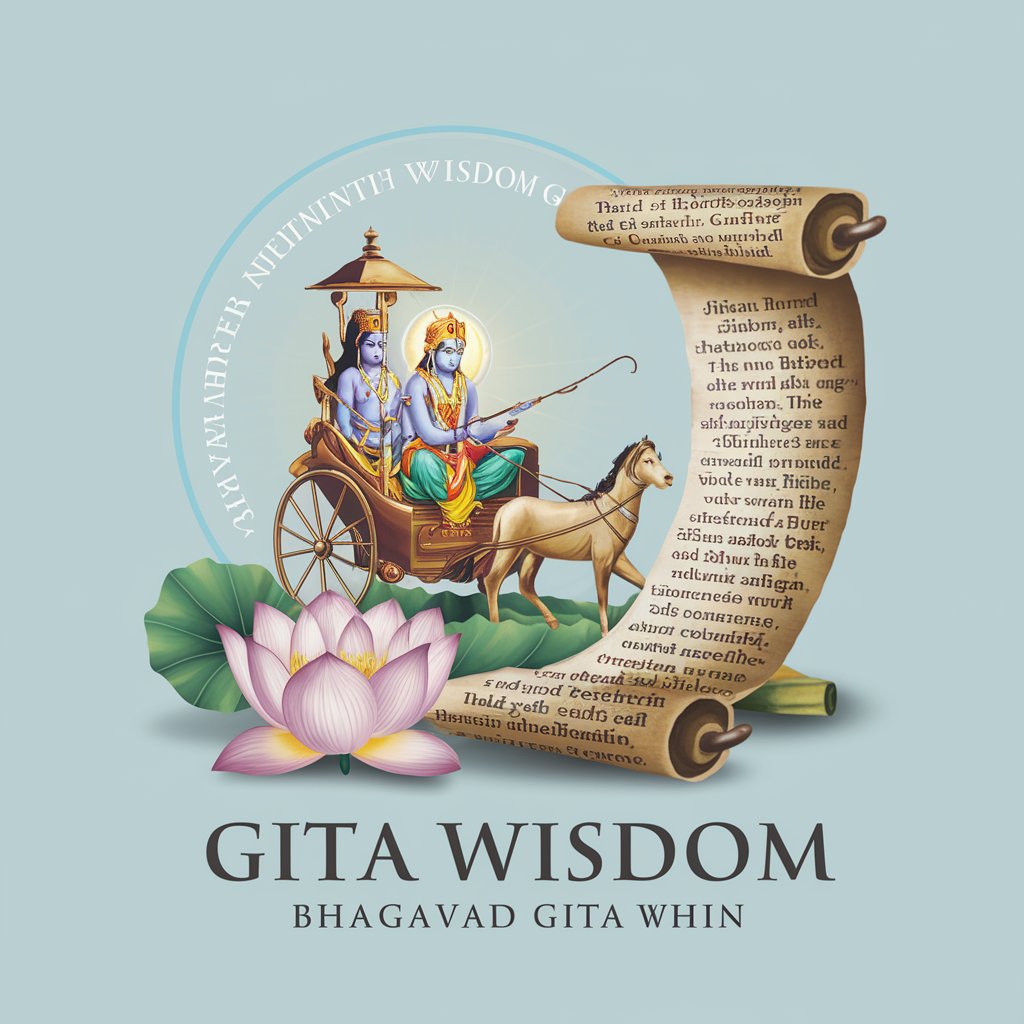
模写GPT
Revolutionizing Art with AI Replication

Yankee Fan Misery
Blending baseball history with everyday queries.

Linux Terminal Q&A
What is the Linux Terminal?
The Linux Terminal is a text-based interface that allows users to interact with the operating system by entering commands.
How can I copy files in the Terminal?
Use the 'cp' command followed by the source file and the destination path to copy files. For example, 'cp source.txt /destination/folder/'.
How do I view the contents of a directory?
Use the 'ls' command to list the contents of a directory. You can add flags like '-l' for a detailed list.
Can I download files from the internet using the Terminal?
Yes, you can use commands like 'wget' or 'curl' followed by the URL of the file to download files from the internet.
How do I edit files directly in the Terminal?
You can use text editors like 'nano', 'vi', or 'vim'. For example, typing 'nano filename.txt' will open the file in the nano editor.
