Shortcuts - Keyboard Efficiency Boost

Welcome! Let's boost your productivity with smart shortcuts.
Unlock efficiency with AI-powered shortcuts.
How can I quickly...
What's the keyboard shortcut for...
Can you explain how to...
What is the most efficient way to...
Get Embed Code
Overview of Shortcuts
Shortcuts is designed to optimize user efficiency and tech-savviness through the provision of detailed guidance on keyboard shortcuts and time-saving techniques for a variety of computer and software applications. Aimed at enhancing productivity, Shortcuts offers step-by-step instructions, catering to users across all skill levels. From explaining basic keyboard shortcuts for everyday tasks to advanced commands in specific software, it ensures users can navigate their digital workspaces more effectively. Examples include teaching beginners how to use Ctrl + C and Ctrl + V for copy and paste in Windows, or guiding advanced users through complex macros in Excel. The purpose is to streamline workflows, reduce reliance on mouse navigation, and boost overall productivity. Powered by ChatGPT-4o。

Core Functions of Shortcuts
Keyboard Shortcut Guidance
Example
Ctrl + Shift + N to open an incognito window in web browsers.
Scenario
A user working with sensitive data needs a quick way to open a private browsing session without navigating through browser menus.
Software-Specific Shortcuts
Example
Alt + Shift + K to add a comment in Google Docs.
Scenario
An editor collaborating on a document needs a fast method to insert feedback without disrupting their typing flow.
Custom Macro Creation
Example
Creating a macro in Excel to automate repetitive tasks like formatting reports.
Scenario
A financial analyst spends hours formatting weekly reports. A custom macro can reduce this to a few seconds, significantly saving time.
Operating System Navigation
Example
Win + Tab to access Task View in Windows 10 and 11, allowing quick switching between virtual desktops.
Scenario
A project manager working on multiple projects simultaneously needs an efficient way to organize and switch between tasks.
Target User Groups for Shortcuts
Professionals and Students
Individuals who rely on computers for work or study, seeking to improve their productivity and reduce time spent on repetitive tasks. They benefit from learning shortcuts that streamline their workflow.
Software Developers
Developers can enhance their coding efficiency through shortcuts in IDEs (Integrated Development Environments) and other development tools, minimizing distractions and focusing on code.
Graphic Designers and Editors
This group benefits from mastering shortcuts in design software like Adobe Photoshop and Premiere Pro, enabling faster editing and creativity without breaking their creative flow.
Power Users
Tech-savvy individuals looking to maximize their use of technology, exploring advanced shortcuts and custom macros to optimize their interaction with complex software and operating systems.

How to Use Shortcuts
Initiate Your Journey
Start by visiting yeschat.ai to explore Shortcuts with a free trial, no login or ChatGPT Plus subscription required.
Explore Features
Familiarize yourself with the range of keyboard shortcuts and time-saving techniques available. Look for tutorials or guides within the platform.
Practice Makes Perfect
Use the interactive exercises and scenarios provided to practice the shortcuts. Real-world applications help solidify your learning.
Customize Your Experience
Adjust settings and preferences to tailor the learning experience to your needs, focusing on the software applications you use most.
Integrate Into Daily Use
Begin incorporating these shortcuts into your daily tasks for improved efficiency and productivity. Keep exploring new shortcuts as you become more comfortable.
Try other advanced and practical GPTs
Still God, Still Good (Prelude) (Live) meaning?
Unlocking Deeper Understanding with AI

He'll Turn It Around (Live) meaning?
Transforming Queries Into Insights
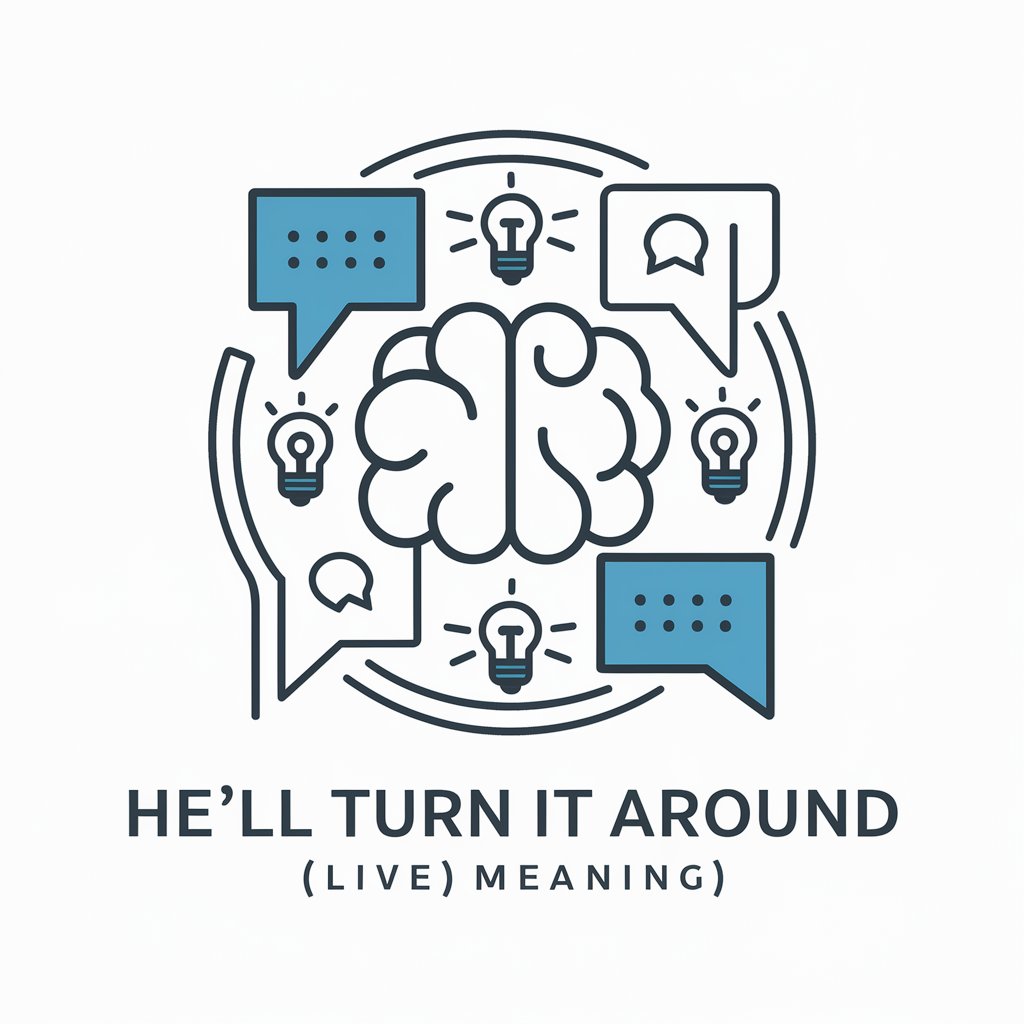
Heaven's All Around (Live) meaning?
Unveil Meanings with AI-Powered Interpretation

Still God, Still Good (Live) meaning?
Empowering Reflection with AI

King Of Kings (Live) meaning?
Unleash AI's power for enriched understanding.

You Walk With Me (Live) meaning?
Unlock insights with AI-powered interpretations

Champagne meaning?
Empowering creativity and research with AI

I Live For You meaning?
Empowering Connections Through AI

Live It meaning?
Empowering creativity and research with AI

I Think I'm Gonna Live Forever meaning?
Empowering creativity and knowledge with AI

Touch Of Heaven (Live Acoustic) meaning?
Decoding the Essence of Acoustic Music

Long Live The South meaning?
Empowering Insights with AI

Frequently Asked Questions about Shortcuts
What are Shortcuts?
Shortcuts refer to keyboard commands that perform specific tasks more efficiently than using a mouse or navigating through menus, tailored to enhance productivity across various software applications.
Can Shortcuts be customized?
Yes, many software applications allow users to customize and create their own keyboard shortcuts, enabling a more personalized and efficient workflow.
Do Shortcuts work across all operating systems?
While many shortcuts are universal, some may vary between operating systems like Windows, macOS, and Linux. It's important to learn the specific shortcuts for your OS.
How can beginners best learn Shortcuts?
Beginners should start with the most commonly used shortcuts, practice regularly in daily tasks, and gradually explore more advanced shortcuts as they gain confidence.
Are there resources for advanced Shortcut users?
Yes, advanced users can find specialized resources for complex software applications, scripting, and automation tools that leverage shortcuts for even greater productivity gains.
