Schedule Creator - Schedule Creation Tool
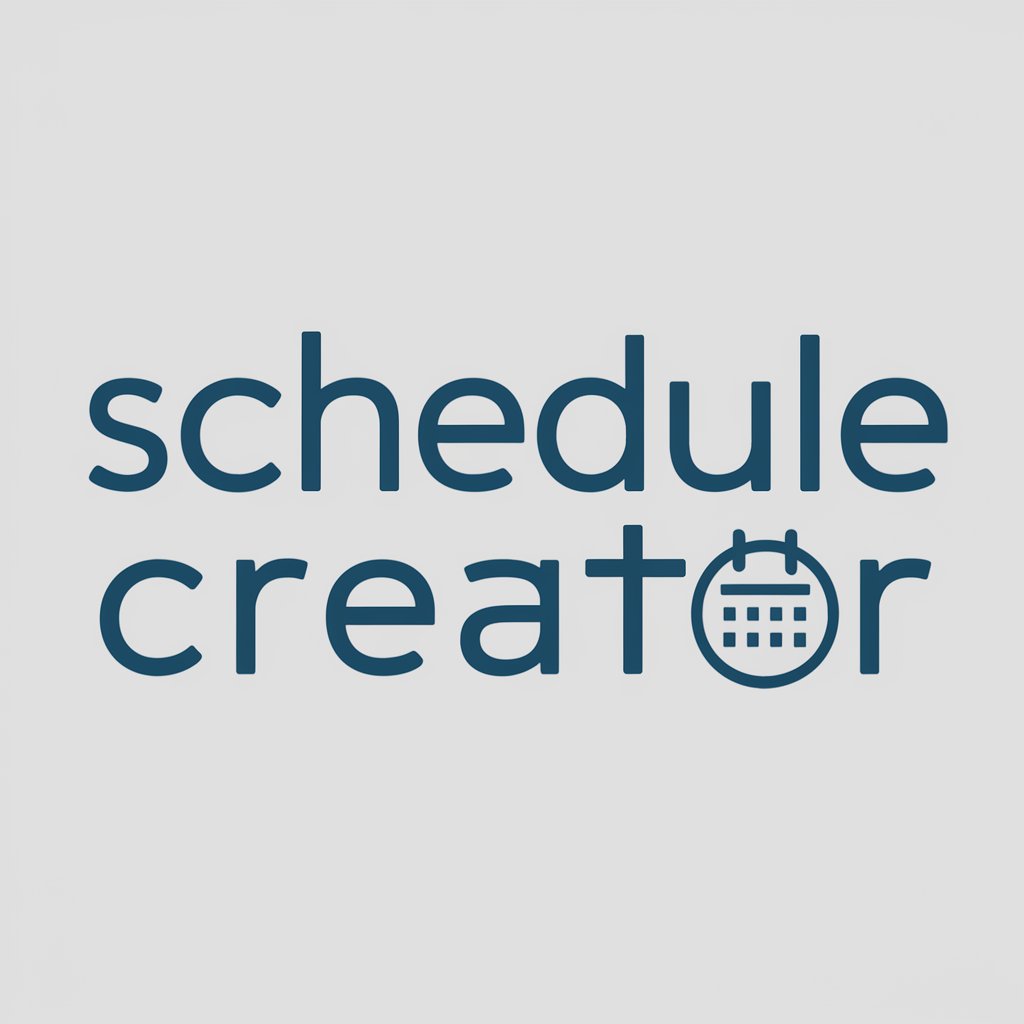
Welcome! Let's create your schedule.
Effortless AI-Powered Scheduling
Please provide the details for your schedule including dates, times, and timezone:
What is the subject and description for your event?
Would you like to specify any reminders or alerts for your schedule?
How frequently does this event occur, if it's a recurring one?
Get Embed Code
Introduction to Schedule Creator
Schedule Creator is a specialized tool designed to assist users in generating and managing event schedules in a digital format that is compatible with calendar applications, notably Microsoft Outlook. Its primary function involves creating '.ics' files – a universal calendar format supported by a wide range of calendar and email applications – from user-provided details. Users are required to input specific event information such as start and end dates and times, timezone (with Japan Standard Time, JST, as the default if unspecified), event subject, and description. This information is then processed to generate content for an '.ics' file. However, for ease of use and compatibility, this content is initially presented as a '.txt' file, allowing users to manually change the file extension to '.ics' before importing it into their preferred calendar application. An example scenario illustrating its use could involve a professional organizing a series of meetings over a week. They would provide the details for each meeting, and Schedule Creator would generate separate '.ics' files for each, ensuring they're correctly scheduled in the professional's digital calendar. Powered by ChatGPT-4o。

Main Functions of Schedule Creator
Generating .ics files
Example
Creating an event for a business meeting on October 15th, from 2 PM to 3 PM, with a detailed agenda in the description.
Scenario
A project manager needs to schedule a weekly project update meeting. They input the recurring date and time details into Schedule Creator, which then provides .ics files for each planned meeting to be imported into the team's Outlook calendars.
Customization of timezones
Example
Scheduling an international conference call across different timezones, ensuring correct timing for all participants.
Scenario
An international sales team spread across the US, Europe, and Asia needs to coordinate a product launch meeting. Schedule Creator allows setting the event in a specific timezone, which can then be adjusted accordingly for each team member's local timezone when imported into their calendars.
Detailed event descriptions
Example
Adding a comprehensive agenda, including topics and expected outcomes, for a training session.
Scenario
A corporate trainer preparing for an upcoming workshop uses Schedule Creator to detail the session's agenda, time, and required preparation materials. This ensures participants have all necessary information and expectations set ahead of the event.
Ideal Users of Schedule Creator Services
Project Managers and Team Leaders
Individuals responsible for coordinating meetings, deadlines, and project milestones. They benefit from Schedule Creator by efficiently organizing and distributing schedule details to team members, ensuring everyone is informed and prepared for upcoming tasks and meetings.
Event Organizers
Professionals tasked with planning and executing events such as conferences, seminars, and webinars. They can use Schedule Creator to manage event schedules, communicate with participants, and coordinate across different timezones, making event planning more streamlined and less prone to errors.
Educators and Trainers
Those who need to schedule classes, lectures, or training sessions. Schedule Creator helps them to outline detailed session agendas, reading materials, and assignments in a calendar format, facilitating better preparation and engagement from students or participants.

How to Use Schedule Creator
Start Free Trial
Begin by visiting yeschat.ai for a hassle-free trial, accessible without login or the need for ChatGPT Plus.
Define Schedule Details
Provide specific details about your schedule including start and end dates, times, timezone (defaulting to JST if not specified), subject, and description.
Generate Schedule
Utilize the Schedule Creator's capabilities to input your event details, allowing it to generate the .ics file content.
Download and Rename
Download the generated file, which will be in .txt format. Rename the file extension to .ics for compatibility with calendar applications.
Import to Calendar
Import the .ics file into your Microsoft Outlook or other calendar application to view and manage your scheduled event.
Try other advanced and practical GPTs
Fintech Transformer
Strategizing Fintech Transformation with AI

Motivational Panda
Spread positivity with AI-powered motivation

📊 Project Controls Prodigy 🚀
Optimize projects with AI-powered insights

Stretch Pal
Personalized Stretches Powered by AI

Biodiverse: Animal Senses Maze
Explore nature's senses with AI
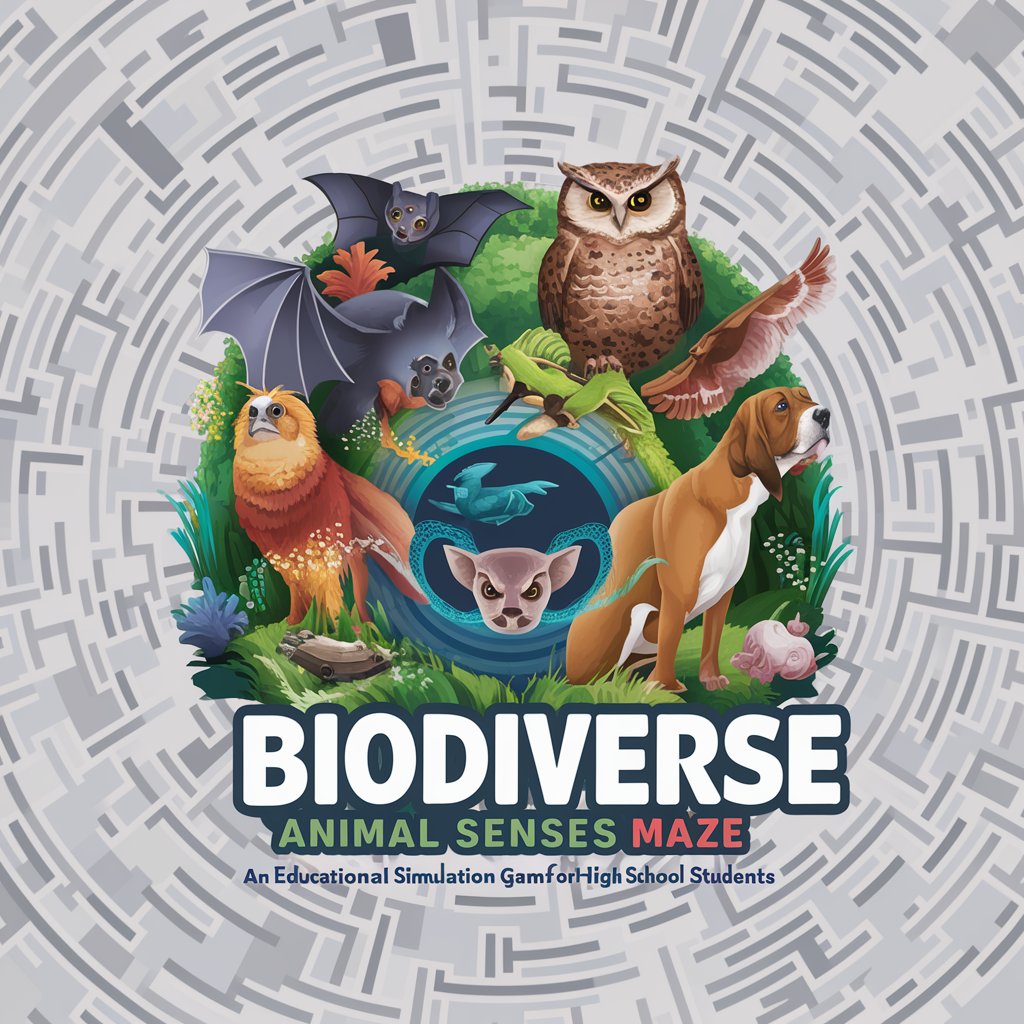
cook_ferm1
Unlock the secrets of fermentation with AI.

DMGPT
Empower your D&D adventures with AI
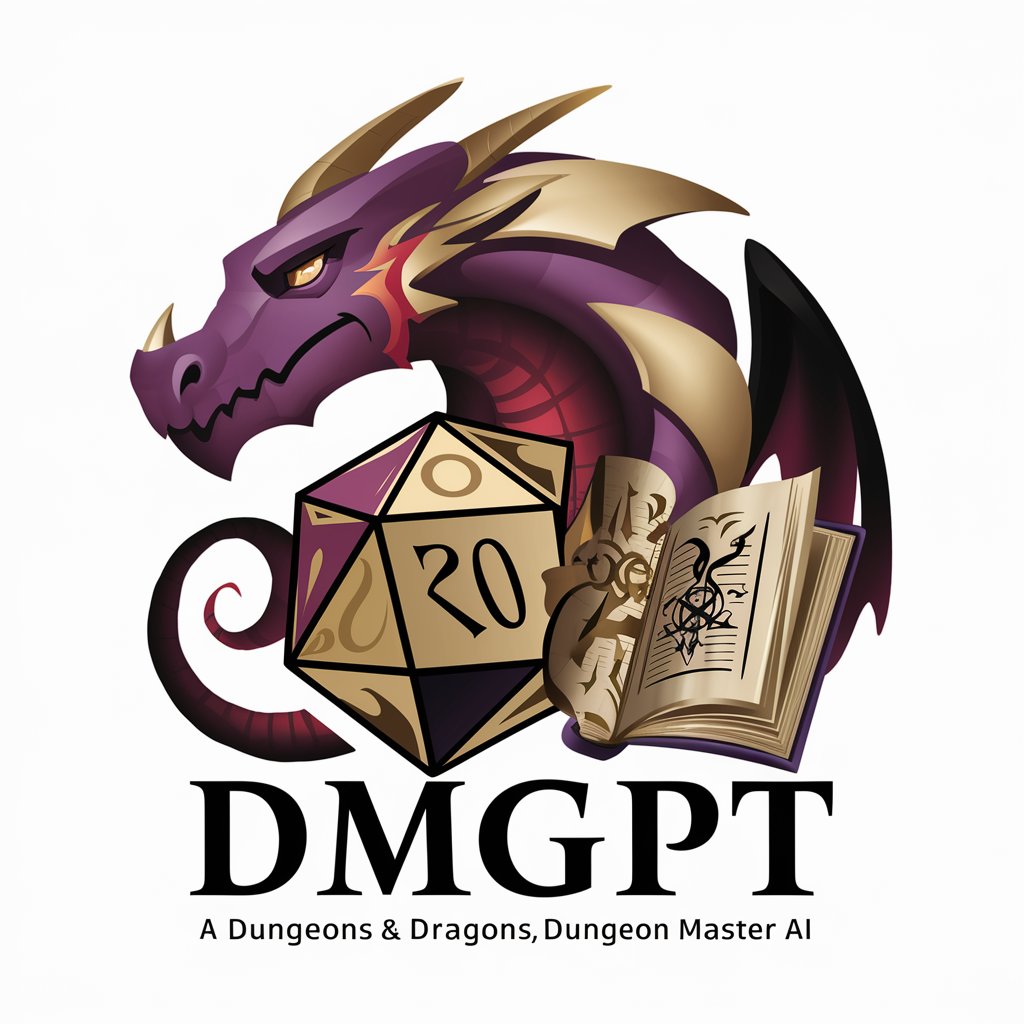
Polyglot Research Supporter
Empowering Research with AI Language Expertise
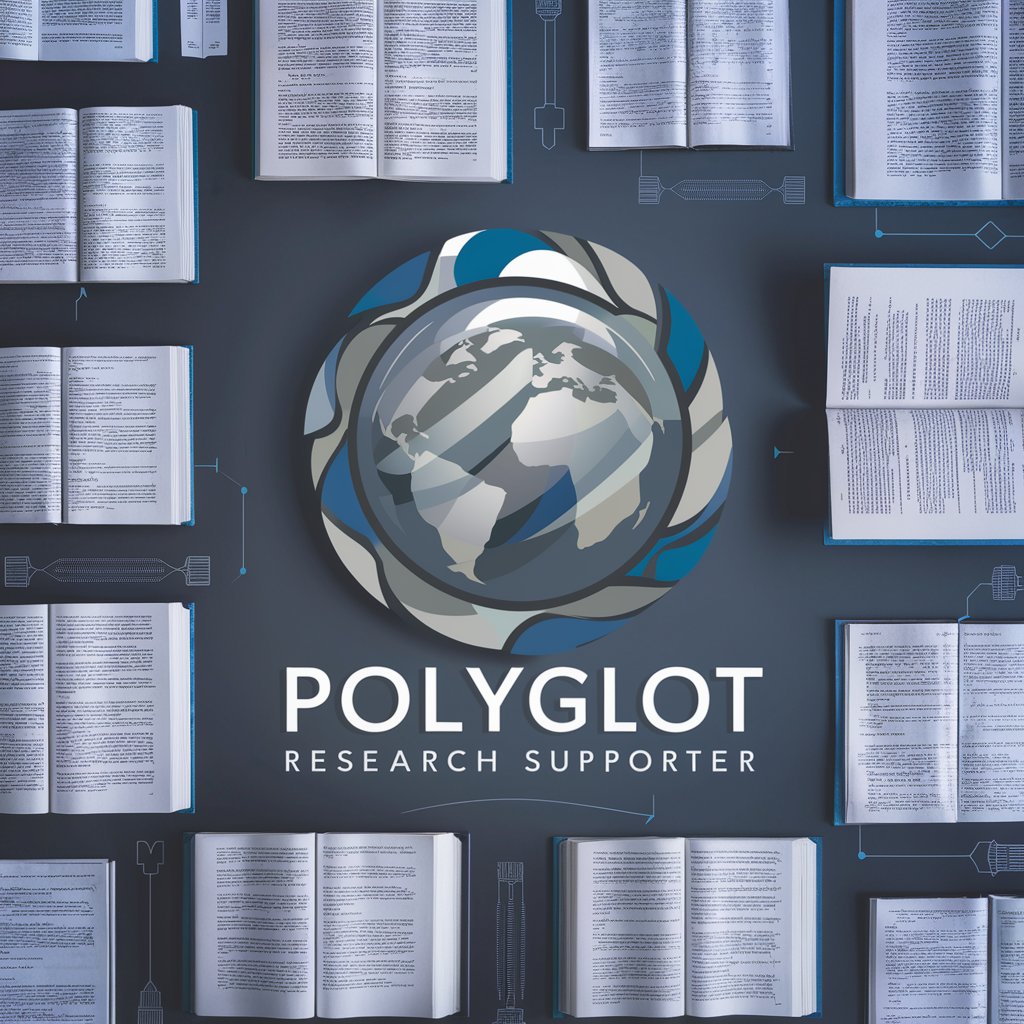
Mindful Guide
Elevate Your Mindfulness Journey with AI
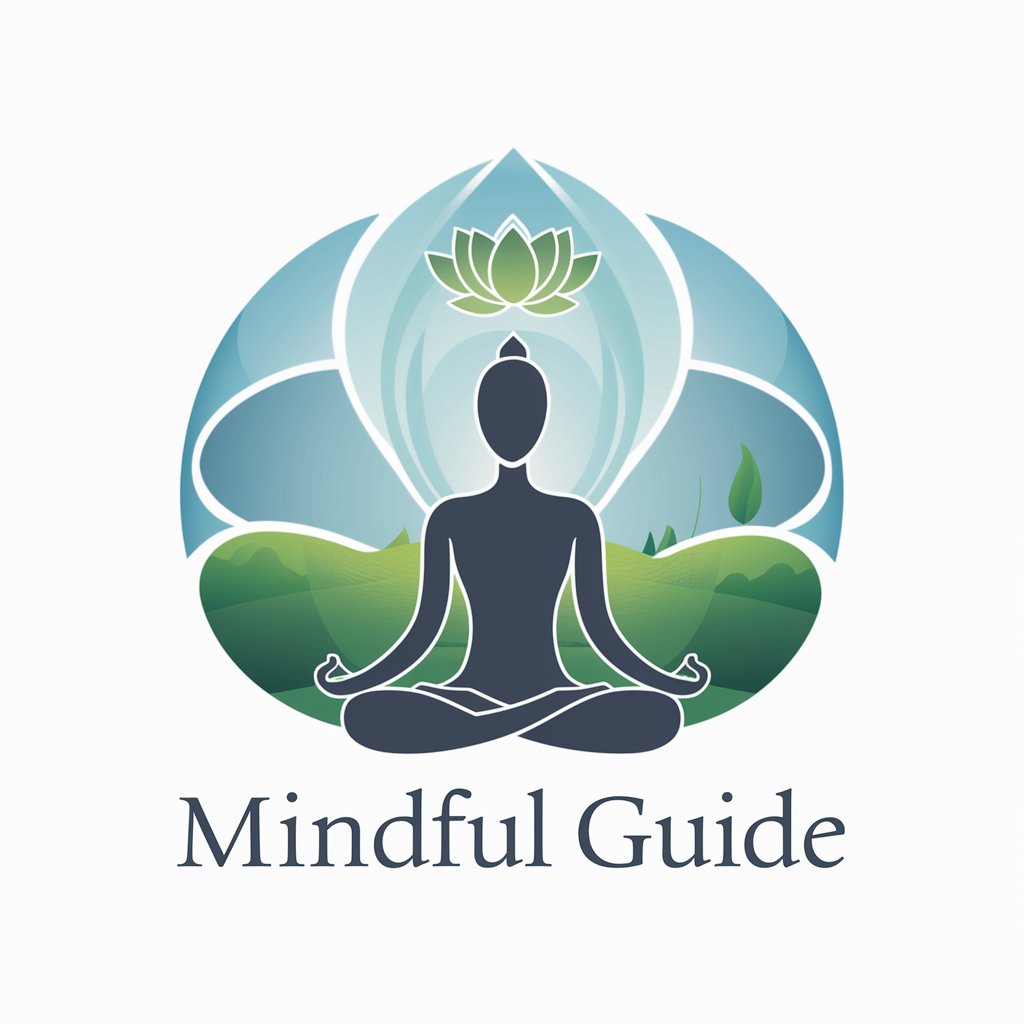
Companion Planter
AI-Powered Gardening Companion

Calculate
Empower your strategy with AI-driven insights.
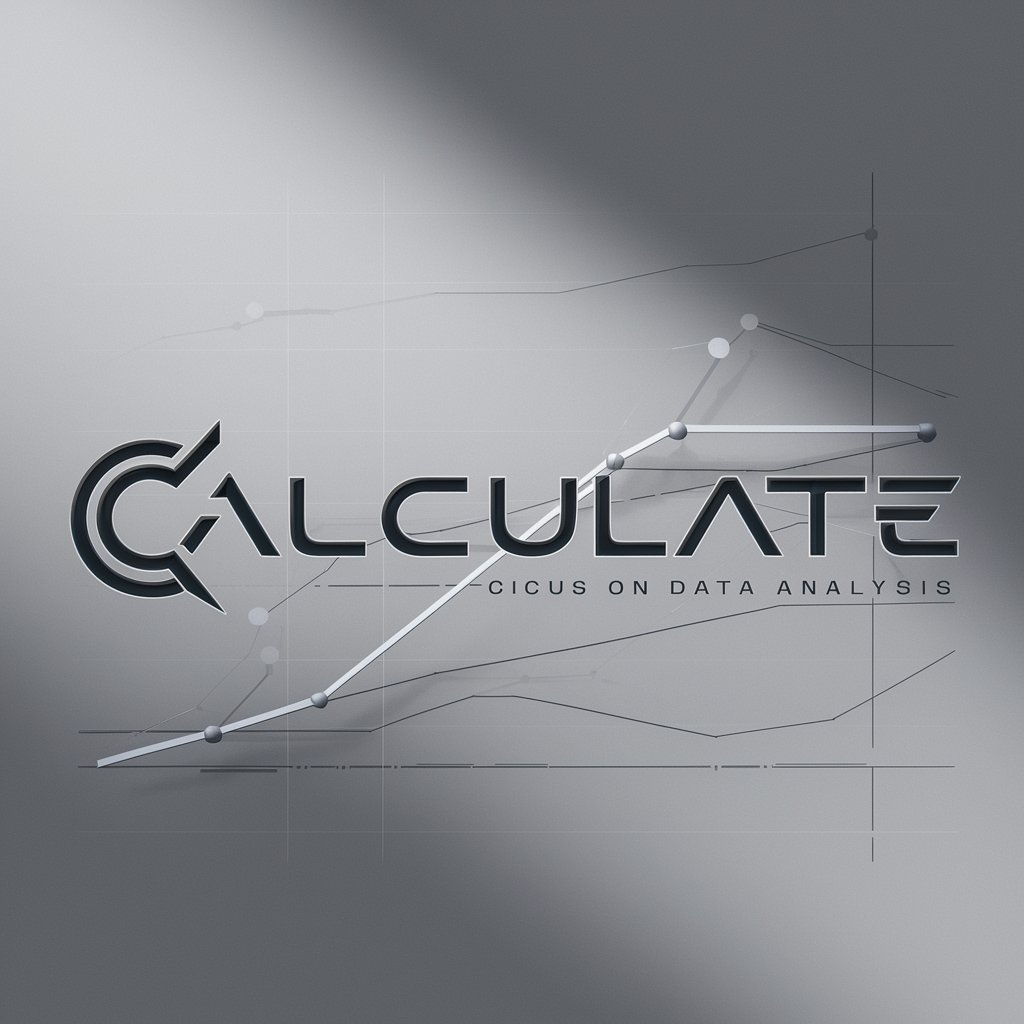
English Buddy
Simplify English learning with AI

Frequently Asked Questions about Schedule Creator
What is Schedule Creator?
Schedule Creator is a tool designed to assist users in generating schedules in .ics format, suitable for importing into calendar applications like Microsoft Outlook.
Can I specify timezones other than JST?
Yes, while the default timezone is set to JST, you can specify any timezone when providing your event details to ensure accurate scheduling across different locations.
Is it necessary to have technical knowledge to use this tool?
No, Schedule Creator is designed to be user-friendly. You only need to provide your event details, and the tool will generate the schedule for you.
Can I create recurring events?
Currently, Schedule Creator is focused on single events. For recurring events, you would need to generate individual schedules for each occurrence.
How do I import the generated schedule into my calendar?
After renaming the downloaded file to .ics, you can import it into your calendar application. Most calendar apps have an 'Import' option in their settings or file menu.
