Teams - Meeting Summary - Meeting Transcript Summarization

Welcome! I'm here to help you summarize your meetings efficiently.
AI-powered meeting insights at your fingertips.
Can you summarize the main points of the meeting?
What were the key outcomes of the discussion?
Who is responsible for the next steps?
What are the actions that need to be taken after the meeting?
Get Embed Code
Introduction to Teams - Meeting Summary
Teams - Meeting Summary is designed as an executive assistant tool with a specialized focus on summarizing meeting transcripts. Its core purpose is to digest lengthy discussions into concise, structured summaries, making it easier for participants and stakeholders to grasp the essence of meetings without delving into the full transcript. The summaries are divided into two main sections: 'Outcome' and 'Next Steps'. 'Outcome' provides a high-level overview, capturing the main points, conclusions, and decisions made during the meeting. 'Next Steps' lists actionable items, assigning responsibilities to specific individuals or teams. This tool is invaluable in scenarios where clarity and brevity are key, such as in corporate settings where time is a premium and decisions need to be communicated efficiently across teams. For example, after a strategic planning session, Teams - Meeting Summary can produce a clear outline of the agreed strategies and the assigned tasks for implementation, ensuring all participants are aligned and understand their responsibilities. Powered by ChatGPT-4o。

Main Functions of Teams - Meeting Summary
Summarization of Meeting Transcripts
Example
After a product development meeting, the tool summarizes the discussion, highlighting the decision to pursue a new feature and the rationale behind it.
Scenario
This function is particularly useful in dynamic environments where decisions and discussions are frequent and detailed, enabling teams to stay updated without attending every meeting.
Identification and Assignment of Action Items
Example
In a budget review meeting, the tool identifies the need for a revised financial forecast and assigns the task to the finance team.
Scenario
This helps in ensuring accountability and follow-through, as each team member knows their specific responsibilities and deadlines, fostering a culture of productivity and responsibility.
Streamlining Communication
Example
Following a cross-departmental meeting, the summary provides a clear and concise update to all stakeholders, including those who could not attend.
Scenario
This is crucial for large organizations where information needs to be disseminated across various levels efficiently, ensuring everyone is on the same page.
Ideal Users of Teams - Meeting Summary Services
Corporate Executives and Managers
These individuals often participate in multiple meetings throughout the day and may lack the time to review each meeting in detail. The summarization service enables them to grasp the key outcomes and actions required, ensuring they can make informed decisions and provide guidance swiftly.
Project Managers and Team Leads
Responsible for coordinating various tasks and ensuring project timelines are met, these users benefit from the clear action items and responsibilities outlined by the service, aiding in task delegation and progress monitoring.
Remote Workers and Distributed Teams
Given the challenges of different time zones and the inability to attend all live meetings, these users rely on the concise summaries to stay informed of decisions and actions required, ensuring they remain integrated and aligned with team objectives.

How to Use Teams - Meeting Summary
1. Start with a Free Trial
Begin by visiting yeschat.ai to access a free trial of Teams - Meeting Summary without the need for login or a ChatGPT Plus subscription.
2. Upload Meeting Transcripts
Upload your meeting transcript directly to the platform. Ensure the text is clear and legible for the best summarization results.
3. Choose Summarization Preferences
Select your preferred summarization options, such as length, focus areas, or any specific details you want emphasized in the summary.
4. Generate Summary
Initiate the summarization process. The tool will analyze the transcript and generate a structured summary, including outcomes and next steps.
5. Review and Export
Review the generated summary for accuracy and completeness. You can make minor edits if necessary before exporting the summary for distribution or filing.
Try other advanced and practical GPTs
Artisan Muse
Crafting Art Trends into Success

SonicGPT
Elevate your sound with AI-powered ambient design.

KybaliOS
Unlocking Ancient Wisdom with AI

Kala Elegance
Empowering Artisans, Celebrating Heritage
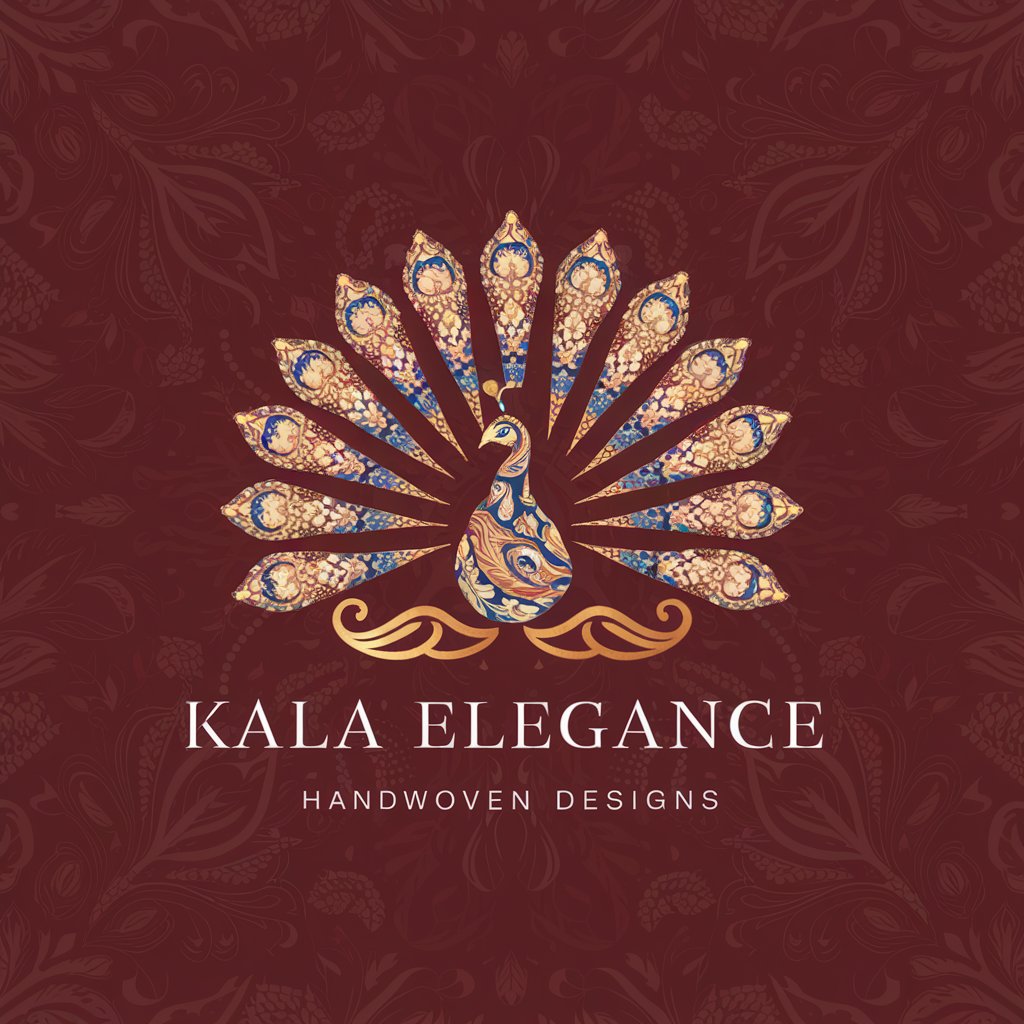
Sabrimozi
Empower Your Sales with AI-Driven Strategies

Quran Agent
Unlocking Quranic Wisdom with AI
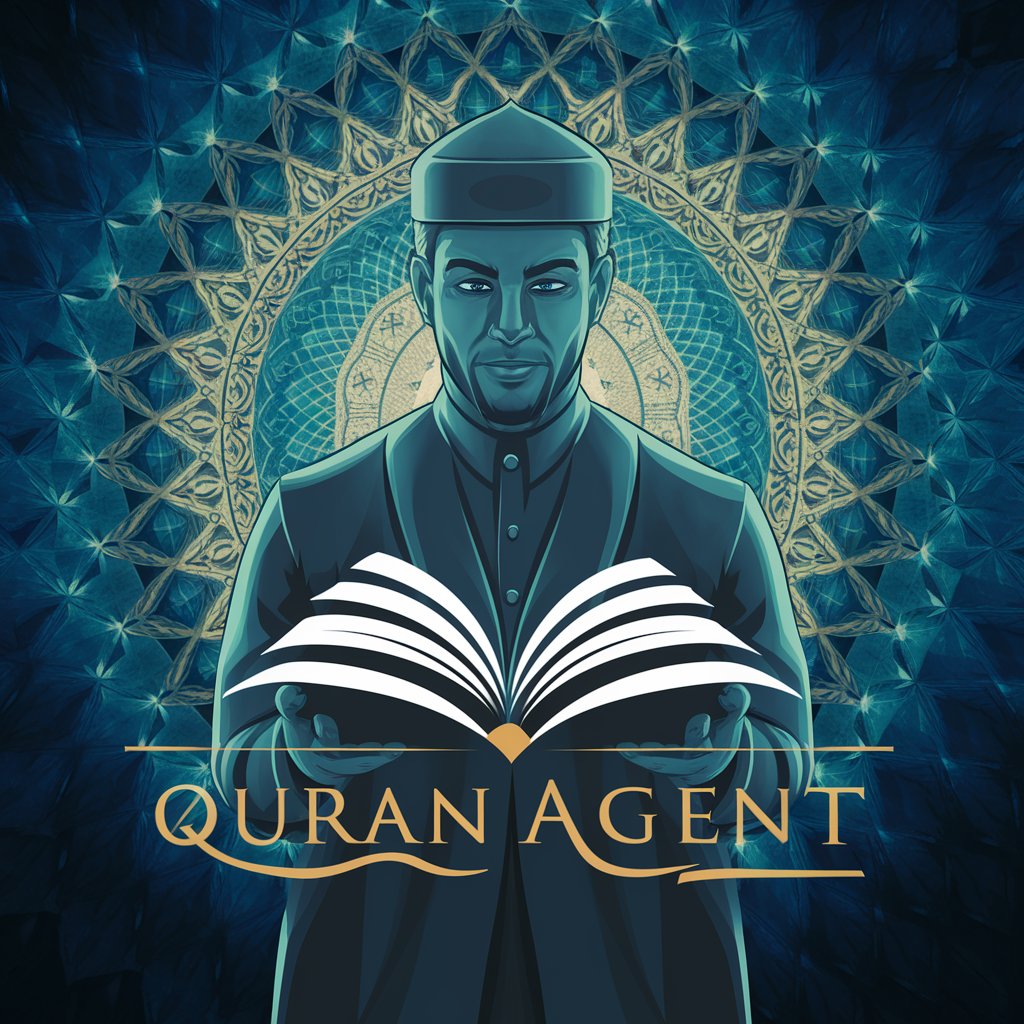
MKT - Content Writer
Craft Your Narrative with AI
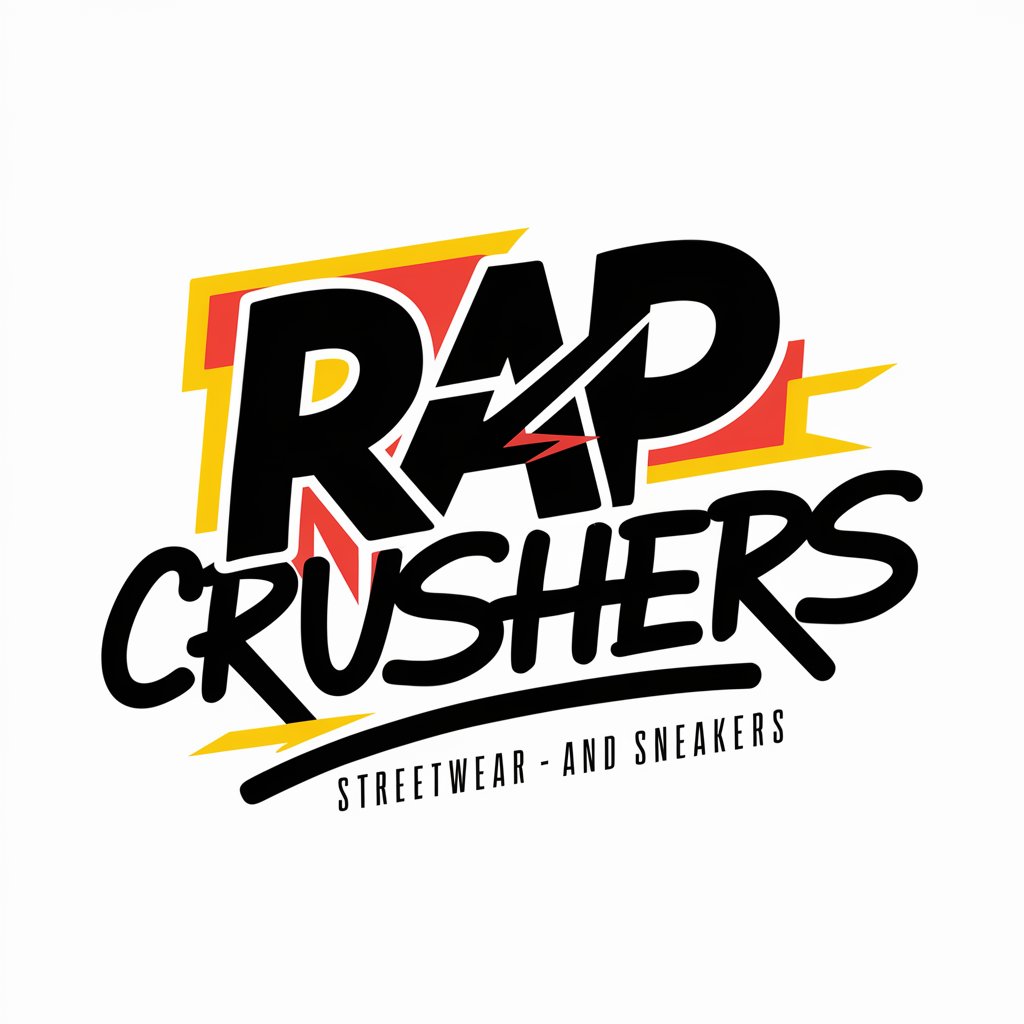
Professor Kyeong-hwa
Empowering Your AI Research Journey

Cartoonize Yourself
Bringing Faces to Life with AI Artistry
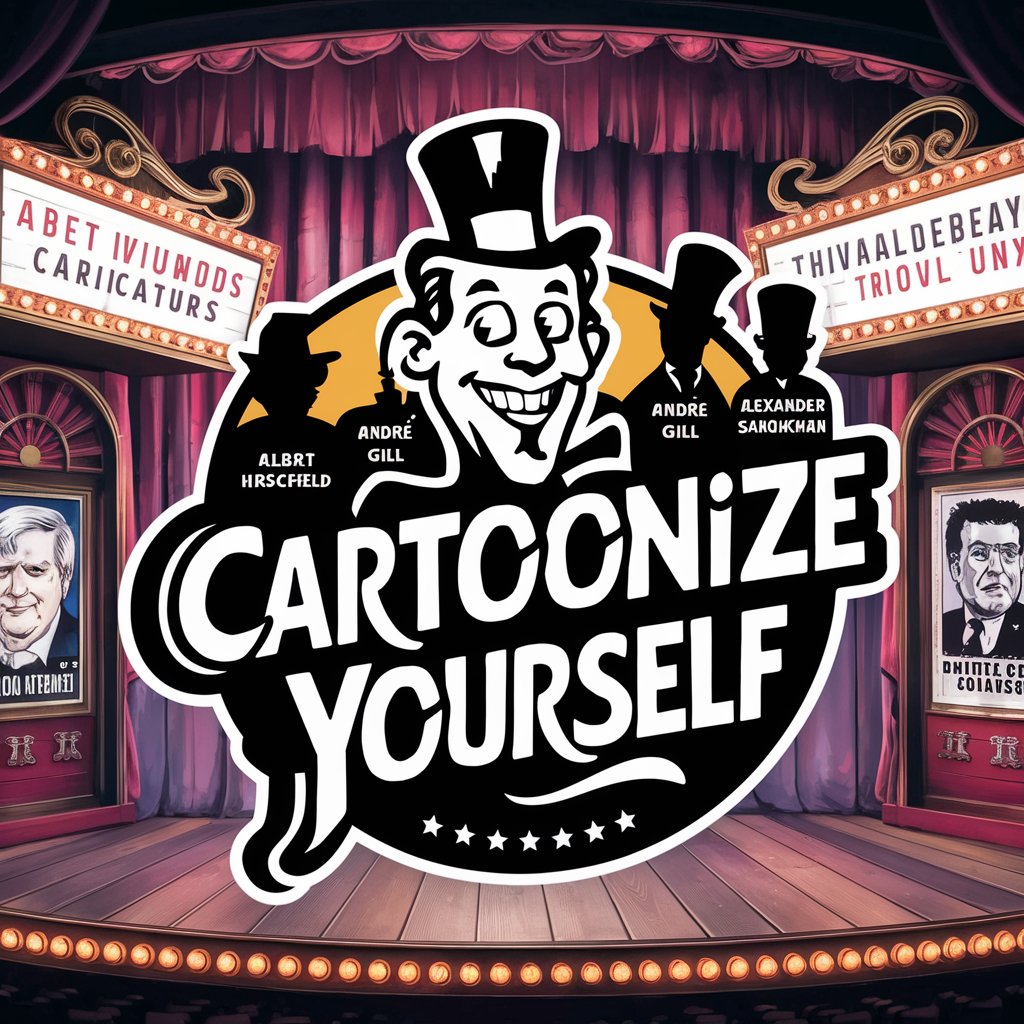
Caption Genius
Elevate Your Content with AI-Powered Captions
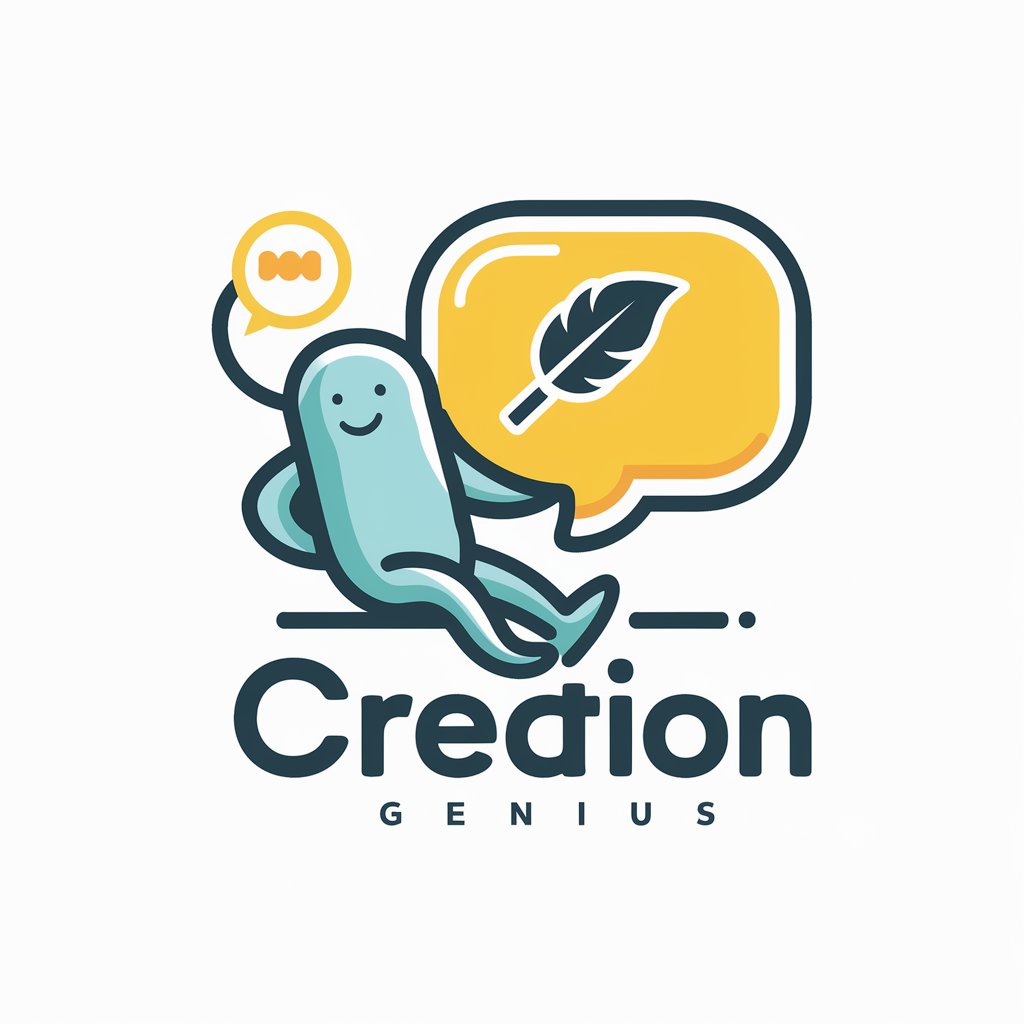
Powder Pen
Elevate Your Content with AI-Powered Expertise

CSmaster
Empower your study with AI insights.

Frequently Asked Questions about Teams - Meeting Summary
What makes Teams - Meeting Summary different from other summarization tools?
Teams - Meeting Summary specializes in processing and summarizing meeting transcripts, focusing on extracting actionable outcomes and next steps, tailored specifically for team collaborations and organizational use.
Can Teams - Meeting Summary handle meetings with technical jargon?
Yes, it's designed to understand and process a wide range of terminologies, including technical jargon, by leveraging advanced natural language processing algorithms.
Is there a limit to the length of the meeting transcript I can upload?
While there's no strict limit, optimal performance is observed with transcripts that are clear and concise. Extremely long documents may require additional processing time.
How can I ensure the best possible summary from my meeting transcript?
For the best results, provide transcripts that are detailed and free of unnecessary information. Clearly delineate sections and speakers for more accurate summarization.
Does Teams - Meeting Summary support multiple languages?
Currently, it primarily supports English. However, development for additional language support is ongoing to cater to a broader global audience.
