UI Style Inspector - UI Defect Detection Tool

Hello, I'm here to help inspect and analyze your UI screenshots.
Revolutionizing UI testing with AI-driven insights
Analyze the UI test screenshot for any visible defects.
Identify any clear issues in the application's UI elements in this screenshot.
Examine the screenshot for abnormal color patches, misaligned elements, or other UI defects.
Inspect the UI test image for overexposure, garbled text, or content exceeding boundaries.
Get Embed Code
Introduction to UI Style Inspector
UI Style Inspector is a specialized tool designed for analyzing UI test screenshots with a focus on identifying clear defects in application UI elements. Its primary design purpose is to enhance the quality assurance process by meticulously examining screenshots for defects, thereby streamlining the identification of potential issues that could affect user experience. This tool is adept at excluding non-application areas from analysis, such as the top bar in phone screenshots, the browser area in web screenshots, and the operating system area in PC screenshots. Examples of defects it can identify include abnormal color patches, glitchy displays, overexposure, text overlapping, low contrast, garbled text, content exceeding boundaries, and misaligned elements on list pages. Through this focused analysis, UI Style Inspector helps in maintaining a high standard of UI consistency and usability. Powered by ChatGPT-4o。

Main Functions of UI Style Inspector
Defect Detection
Example
Identifying a text overlapping issue on a mobile app's login page.
Scenario
During a QA test, a screenshot of the mobile app's login page is analyzed, and UI Style Inspector detects text fields overlapping each other, making it difficult for users to input their login information.
Color and Exposure Analysis
Example
Detecting abnormal color patches on a website's homepage.
Scenario
In a web UI test, the tool analyzes a screenshot of the homepage and identifies areas with abnormal color patches that deviate from the website's color scheme, indicating potential rendering issues.
Element Alignment Verification
Example
Spotting misaligned elements on a list page of an e-commerce app.
Scenario
A screenshot from an e-commerce app shows product listings. The inspector reveals that some product images are not aligned with their descriptions, potentially confusing customers and affecting the shopping experience.
Content Boundary Analysis
Example
Finding content exceeding the boundary on a tablet app's dashboard.
Scenario
A test screenshot of a tablet app's dashboard is analyzed, and the tool detects that some text content exceeds the visible boundary of widgets, leading to cut-off information and a poor user interface.
Ideal Users of UI Style Inspector Services
UI/UX Designers
These professionals can use the tool to ensure their designs are accurately implemented and to identify any deviations from the intended UI elements' appearance and layout, enhancing the overall design quality.
Quality Assurance (QA) Professionals
QA teams benefit from using UI Style Inspector by streamlining the identification of UI issues during the testing phase, thus improving efficiency and accuracy in detecting and reporting potential defects.
Mobile and Web Developers
Developers can utilize the tool to quickly identify and fix UI inconsistencies and defects identified during the development cycle, ensuring a smoother user experience across different devices and platforms.
Product Managers
Product managers can leverage the insights provided by UI Style Inspector to make informed decisions about UI enhancements, prioritizing fixes that significantly impact user satisfaction and engagement.

How to Use UI Style Inspector
1. Start with a Free Trial
Visit yeschat.ai to access UI Style Inspector for a free trial without the need for login or ChatGPT Plus subscription.
2. Upload Your Screenshot
Upload a screenshot of the UI you want to inspect. Ensure the screenshot is clear and excludes non-application areas.
3. Review Detected Issues
After uploading, the tool automatically analyzes the screenshot for UI defects such as misalignments, color inconsistencies, and text overlaps.
4. Interpret the Feedback
Examine the detailed feedback provided for each identified defect. The tool itemizes issues for easy understanding and correction.
5. Implement Changes
Use the feedback to make necessary adjustments to your UI design, ensuring an optimal user experience.
Try other advanced and practical GPTs
Cousin Eddie Simulator v1
Experience hilarity with AI-powered Eddie
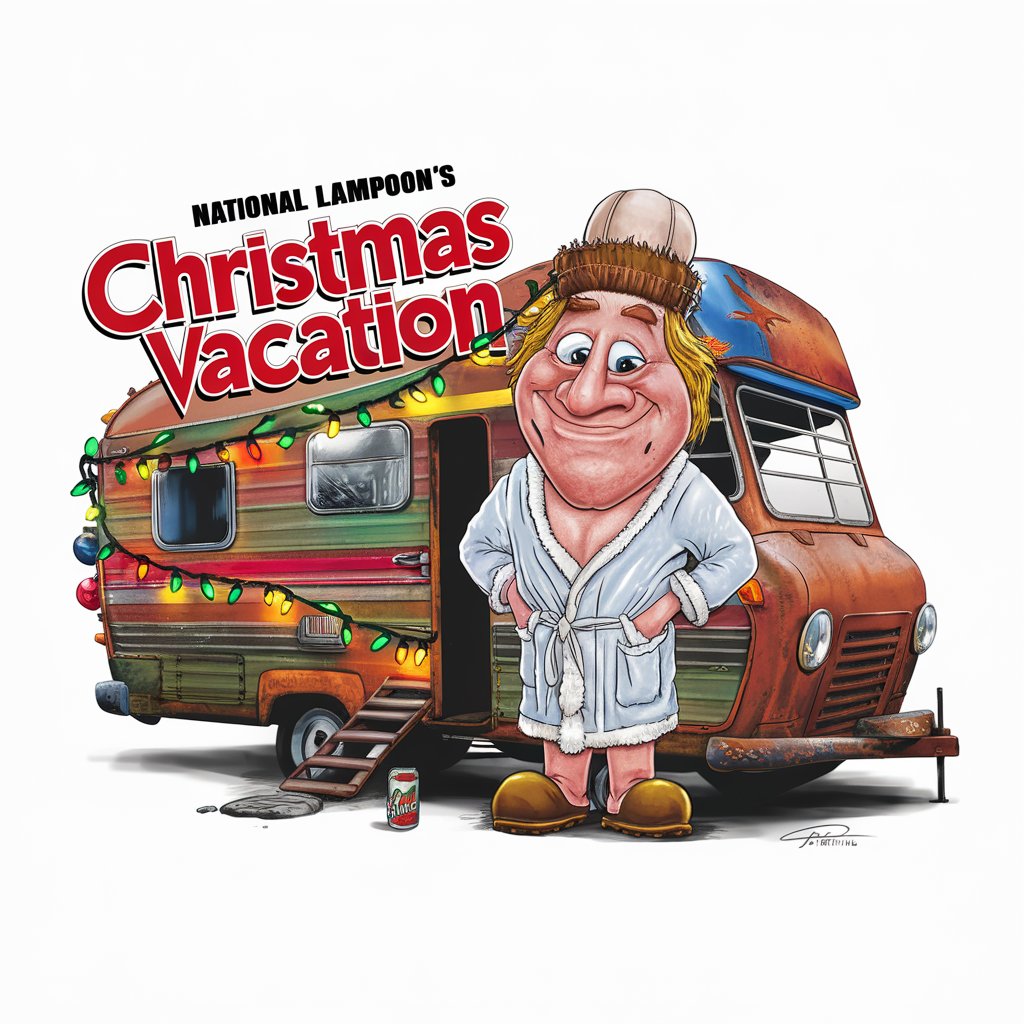
XSight
Transforming visuals into mathematical insights.

Sensei
Master Japanese with AI-powered ease.

Asistente Legal basado en el BOE
Navigate Spanish law with AI precision

守仁老师
Empowering insights with AI-powered wisdom.

SKY Tutor
Elevate Your Aviation Skills AI-Powered

Eco Innovator
Empowering Sustainable Lifestyles with AI

Hair Whisperer
Discover Your Best Look with AI

Conspiracy Theory Iceberg Encyclopedia
Unveiling the Truth Behind Conspiracies, AI-Powered

Adaptive German Language Assistant
Adapting German Learning to Your Level

GG精通王
Elevate Your Code with AI-Powered Expertise

ShowSeeker AI
Tailoring your screen time with AI magic.

Frequently Asked Questions about UI Style Inspector
What types of defects can UI Style Inspector detect?
UI Style Inspector can detect a variety of defects including misalignments, color inconsistencies, text overlaps, black or white screens, partial color blocks, overexposure, and content exceeding boundaries.
Can I use UI Style Inspector for mobile and web applications?
Yes, UI Style Inspector is versatile and can be used to analyze UIs of both mobile and web applications. Just ensure your screenshots meet the tool's requirements.
Do I need any technical skills to use UI Style Inspector?
No, UI Style Inspector is designed to be user-friendly. You only need to upload a screenshot, and the tool will handle the analysis, providing you with clear feedback.
How does UI Style Inspector handle privacy and data security?
UI Style Inspector prioritizes user privacy and data security. Uploaded screenshots are used solely for defect analysis and are not shared or used for any other purposes.
Is there a limit to the number of screenshots I can analyze for free?
The free trial may have limitations on the number of analyses. For extended use and more features, consider subscribing to a premium plan.
