PDF Wizard: Split, Merge, Edit - PDF Editing and Management

Hello! Need help with your PDFs? Let's get started!
Transform PDFs effortlessly with AI
Can you help me split a PDF by...
I need to merge several PDFs into one document...
Could you assist me in extracting specific pages from a PDF...
How do I edit a PDF to remove certain pages...
Get Embed Code
Introduction to PDF Wizard: Split, Merge, Edit
PDF Wizard: Split, Merge, Edit is a specialized tool designed to manipulate PDF files according to the specific needs of users. Its core purpose revolves around offering a straightforward, efficient way to split, merge, and edit PDF documents. For instance, users can split a large PDF into smaller sections for easier handling, merge multiple PDFs into a single document for consolidation, or edit pages to customize content. This flexibility makes it invaluable for managing documents in various scenarios, such as preparing business reports, academic materials, or legal documents where precise, tailored document structure is required. Powered by ChatGPT-4o。

Main Functions of PDF Wizard: Split, Merge, Edit
Splitting PDFs
Example
Dividing a lengthy PDF report into individual chapters for separate review.
Scenario
A student can split their thesis into chapters to share specific sections with their advisor for focused feedback.
Merging PDFs
Example
Combining scanned pages of a contract with digital reports into a single PDF.
Scenario
A lawyer merges scanned signed pages of a contract with its digital draft to create a final, complete document for archival.
Editing PDFs
Example
Removing redundant pages from a presentation or adding annotations to a PDF document.
Scenario
A manager edits a business presentation to remove outdated pages and adds annotations for clarity before sharing with stakeholders.
Ideal Users of PDF Wizard: Split, Merge, Edit Services
Students and Academics
They benefit from splitting and merging academic papers, thesis documents, or research materials to tailor their submissions to academic standards or specific requirements.
Legal Professionals
Lawyers and paralegals utilize the tool to manage large volumes of legal documents, combining signed pages with drafts or splitting large case files into manageable sections for review.
Business Professionals
They leverage the editing and merging functions to prepare reports, presentations, and contractual documents, ensuring materials are concise, complete, and tailored to the audience's needs.

How to Use PDF Wizard: Split, Merge, Edit
Step 1
Start your journey by visiting a platform that offers a trial with no login required, allowing immediate access to PDF manipulation tools without the need for a subscription.
Step 2
Choose the specific PDF task you need help with - whether it's splitting, merging, or editing PDF pages. The interface should guide you to the appropriate tool for your task.
Step 3
Upload the PDF files you wish to modify. Ensure your files are ready and accessible to make the process smoother.
Step 4
Configure your settings based on the task at hand. For example, select the page numbers to extract or merge, or edit text directly within your PDF.
Step 5
Download the modified PDF file. Once you're satisfied with the changes, you can easily save the updated document to your device.
Try other advanced and practical GPTs
Rainbow Guide
Empowering LGBTQ+ voices with AI.

School
AI-powered academic support, anytime.

SoulFlora Vibes for Pets
Tailoring Bach Flower Essences to Your Pet's Emotional Needs

慢病管理师
Empowering Health with AI-Powered Guidance
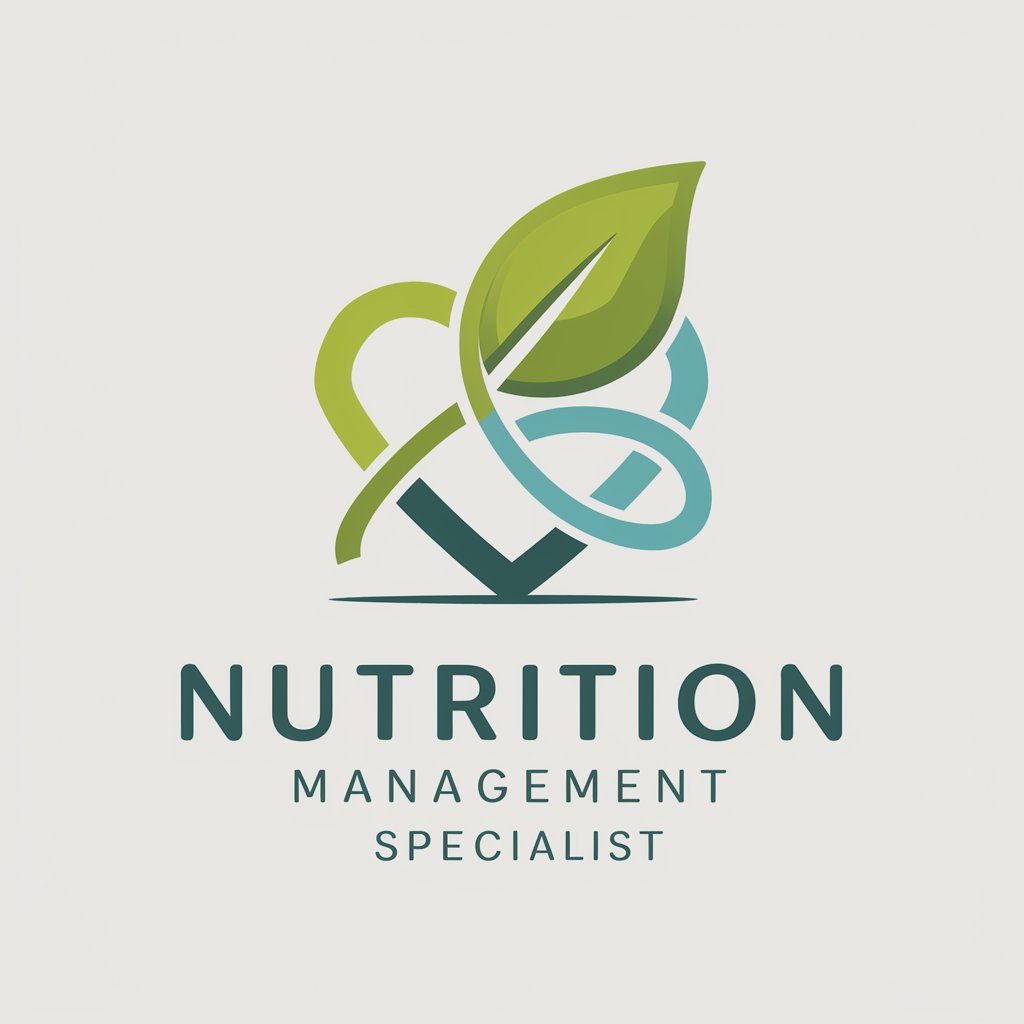
SaaS Growth Guru
Strategize, grow, and innovate with AI.
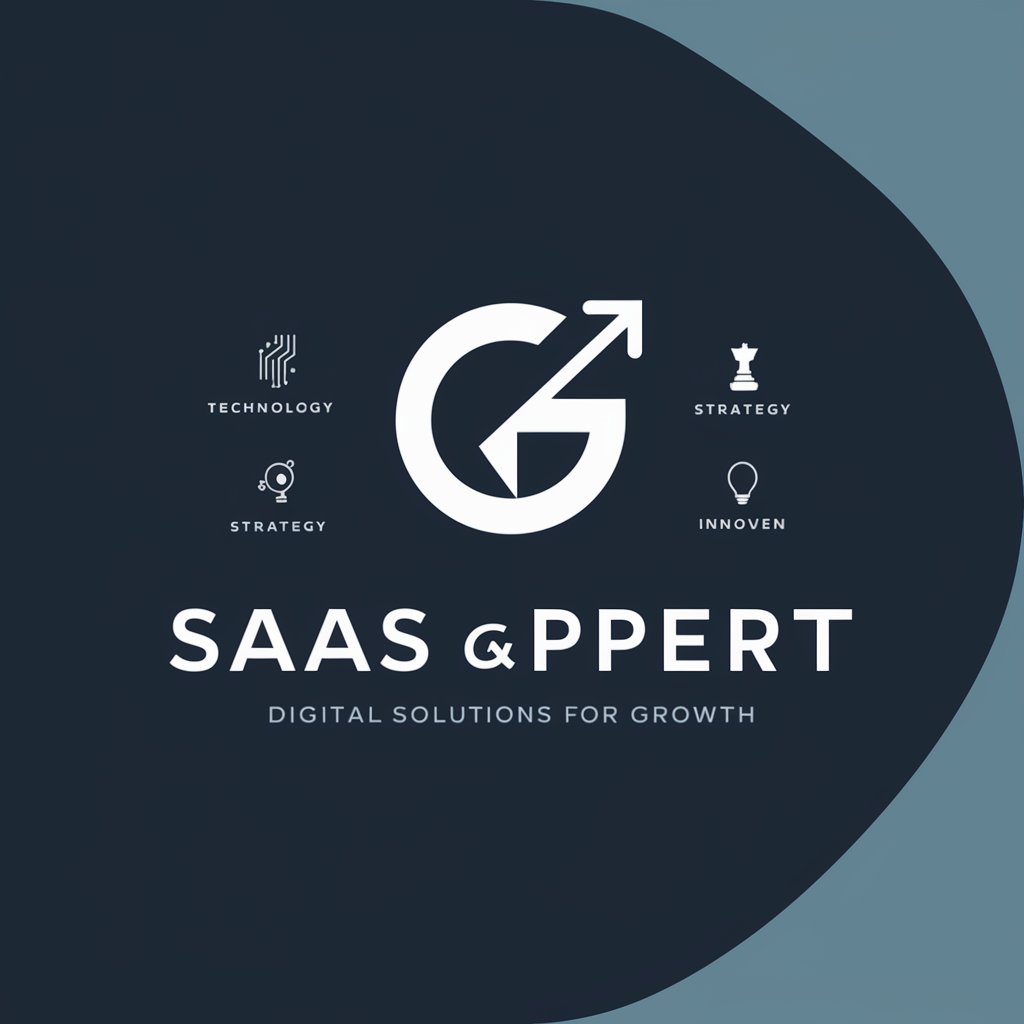
Romanian Linguist
Master Romanian with AI-powered phonetics

TrelloPro
Empower Your Projects with AI

Enchantify and the Labyrinth of Stories 📘
Cast spells, weave stories, discover magic.
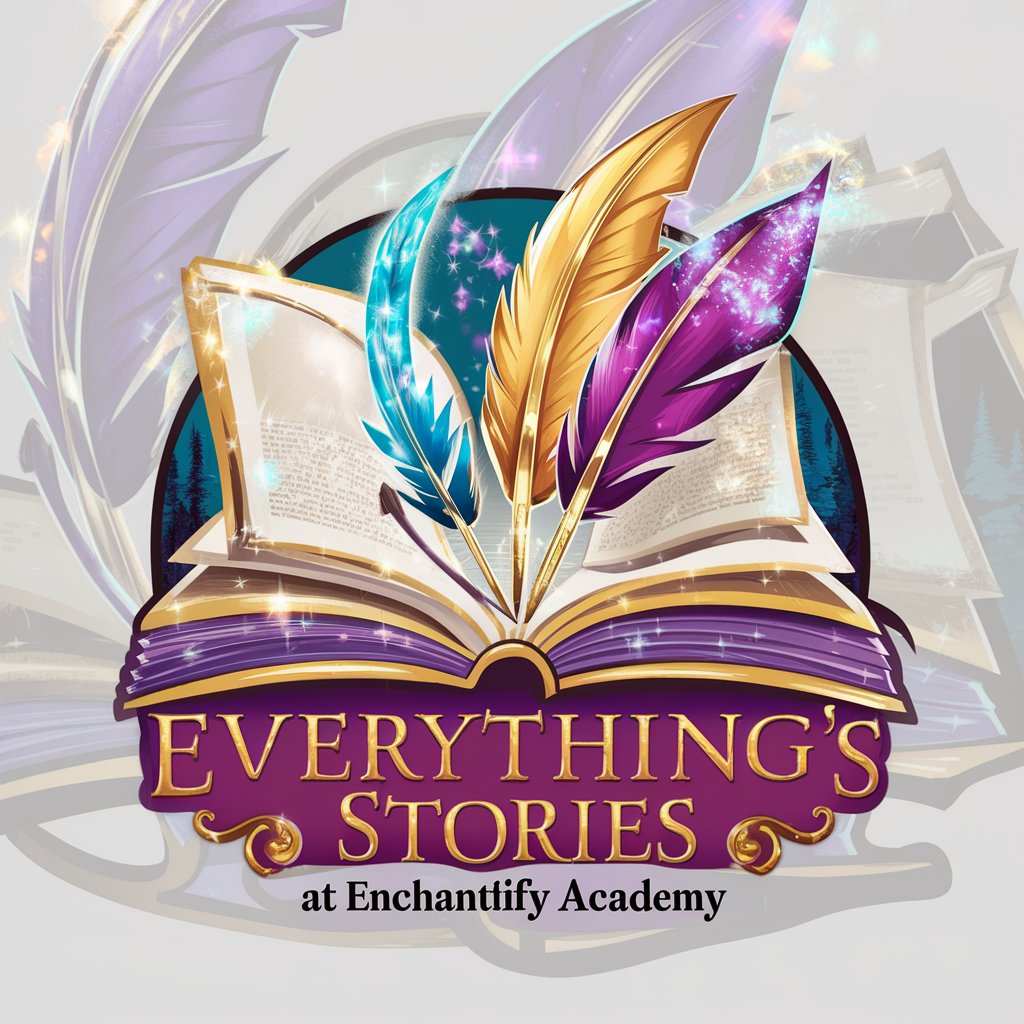
Coding Warriors
Gamify Your Coding Journey

C1 Lehrerin
Master German with AI-Powered Insights

iTeachAi Computer Science Teacher
Empowering coders with AI-driven insights

Panda Chef
Master Chinese cuisine with AI-powered guidance.

Frequently Asked Questions about PDF Wizard: Split, Merge, Edit
Can I merge PDF files from different sources?
Yes, you can merge PDF files from various sources. Simply upload all the files you wish to combine, and the tool will merge them into a single document.
How do I ensure the quality of my edited PDF?
Our tool maintains the original quality of your PDFs during editing. Ensure you're using high-resolution files for best results.
Is it possible to extract specific pages from a PDF?
Absolutely. You can select specific pages to extract from your PDF, allowing you to create a new document with only the pages you need.
Can I edit the text within a PDF document?
Yes, our editing feature lets you modify text directly within your PDF. You can add, delete, or alter text to fit your requirements.
How secure is my data when using PDF Wizard?
Data security is a top priority. Uploaded files are processed securely, with all documents being removed from our servers after processing.
