CSS for SPX Expert - CSS Customization for SPX

Welcome to SPX Graphics Guide, your expert in advanced CSS.
Enhance Live Graphics with AI
Explore advanced CSS animations with SPX by...
Unlock the potential of CSS trigonometry in SPX Graphics by...
Enhance your live graphics presentations using SPX by...
Master dynamic graphical presentations with SPX and CSS by...
Get Embed Code
Introduction to CSS for SPX Expert
CSS for SPX Expert is designed to empower users with advanced CSS techniques and animations specifically tailored for SPX Graphics Controller applications. This specialized focus enables users to enhance live graphics in professional settings, leveraging CSS's capabilities to create dynamic, visually appealing content for broadcasts, live shows, and digital signage. A key feature includes the use of CSS sin() and cos() trigonometry functions for creating intricate graphical presentations, such as a clock interface or animated elements that move along predefined paths. For example, users can design a live broadcast lower third that dynamically updates with incoming data or create an animated background that responds to live events, enhancing the viewer's experience with visually rich content. Powered by ChatGPT-4o。

Main Functions of CSS for SPX Expert
Dynamic Graphical Presentations
Example
Creating a clock interface using CSS sin() and cos() functions.
Scenario
In a live news broadcast, a custom clock is displayed on-screen, showing the current time with a visually appealing design that updates every second, providing viewers with time updates in a stylish manner.
Animated Graphics for Live Shows
Example
Leveraging keyframe animations to animate elements such as lower thirds or ticker tapes.
Scenario
During a live sports event, animated lower thirds display player statistics, scores, and updates in real-time, engaging the audience with smoothly animated graphics that complement the live action.
Responsive Design for Various Displays
Example
Using media queries to adapt graphics to different screen sizes and orientations.
Scenario
For a digital signage application, the CSS for SPX Expert allows the content to adapt seamlessly across different devices, ensuring information is clearly presented whether viewed on large public screens or mobile devices.
Interactive Elements
Example
Incorporating interactive CSS elements for touchscreen interfaces in live settings.
Scenario
At a live event, interactive kiosks display schedules and information that attendees can navigate through swiping gestures, enhancing the user experience through smooth, responsive interactions.
Ideal Users of CSS for SPX Expert Services
Broadcast Graphics Designers
Professionals designing dynamic graphics for TV, online streams, or live broadcasts who need to implement complex animations and interactive elements directly within the SPX Graphics Controller, benefiting from advanced CSS capabilities to create high-quality visual content.
Digital Signage Content Creators
Individuals or companies creating content for digital signage who require the ability to design responsive, animated displays that capture attention and communicate effectively in public spaces or retail environments.
Event Technicians and Producers
Those involved in producing live events, such as concerts, conferences, or sports, who leverage dynamic graphical content to enhance stage designs, audience engagement, and informational displays.
Educational Content Developers
Educators and developers creating interactive learning materials or presentations that benefit from the inclusion of animated diagrams, timelines, or other graphical elements that improve understanding and retention.

Guidelines for Using CSS with SPX Expert
Start with a Free Trial
Begin by accessing a free trial at yeschat.ai to familiarize yourself with SPX Expert functionalities without any login requirement or subscription.
Install SPX Software
Ensure that you have the SPX application installed on your device. This software is crucial for developing and testing your HTML templates which will incorporate CSS for live graphics.
Understand SPX Structure
Learn the SPX file structure, particularly focusing on where to place your HTML, CSS, and JavaScript files within the SPX templates directory to ensure they are properly accessed and rendered.
Develop Your CSS
Create and customize your CSS files to define the visual style of your SPX graphics. Use classes and IDs consistent with those in your HTML templates for seamless integration.
Test and Iterate
Regularly test your CSS within the SPX environment to see how your graphics render in real-time. Use feedback from these tests to iterate and refine your designs for optimal performance.
Try other advanced and practical GPTs
BibleBless
Find Peace Through Scripture
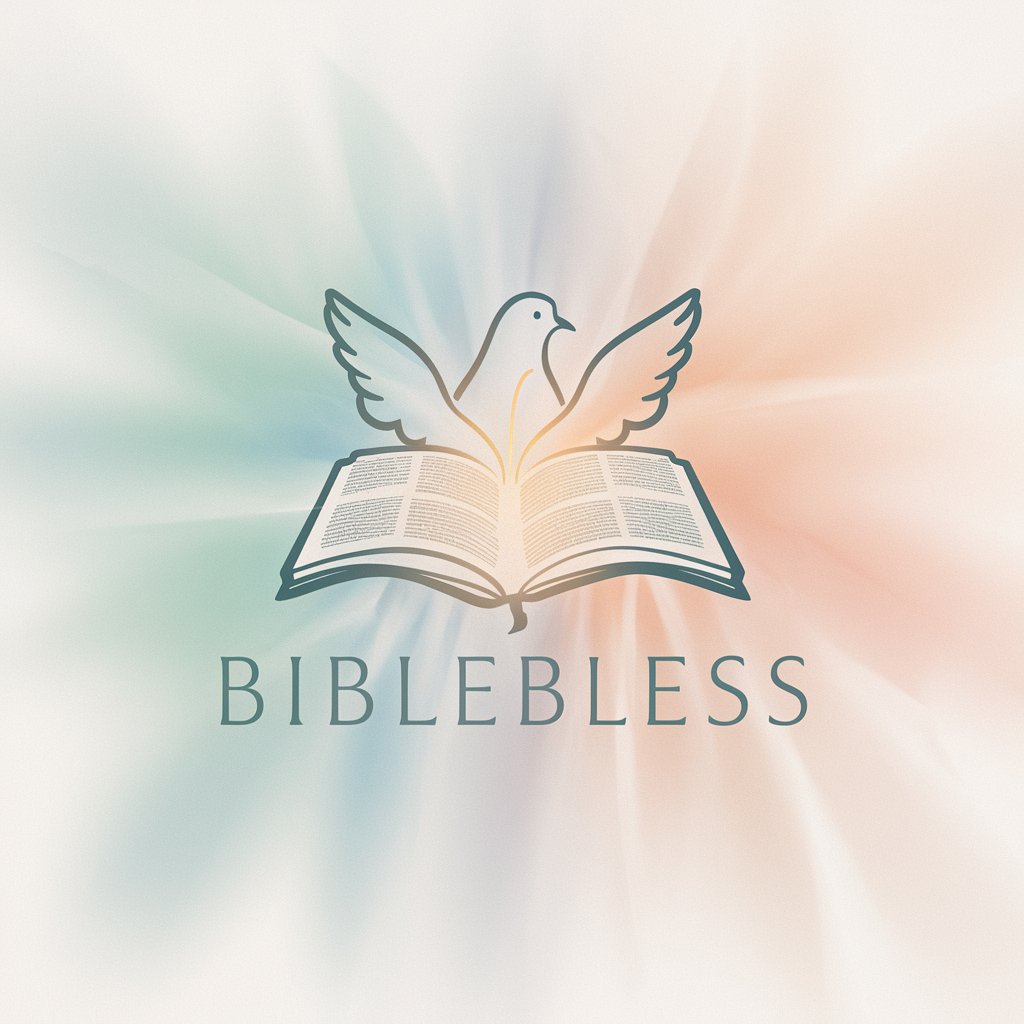
Coloring Pages
AI-Powered Custom Coloring Adventures
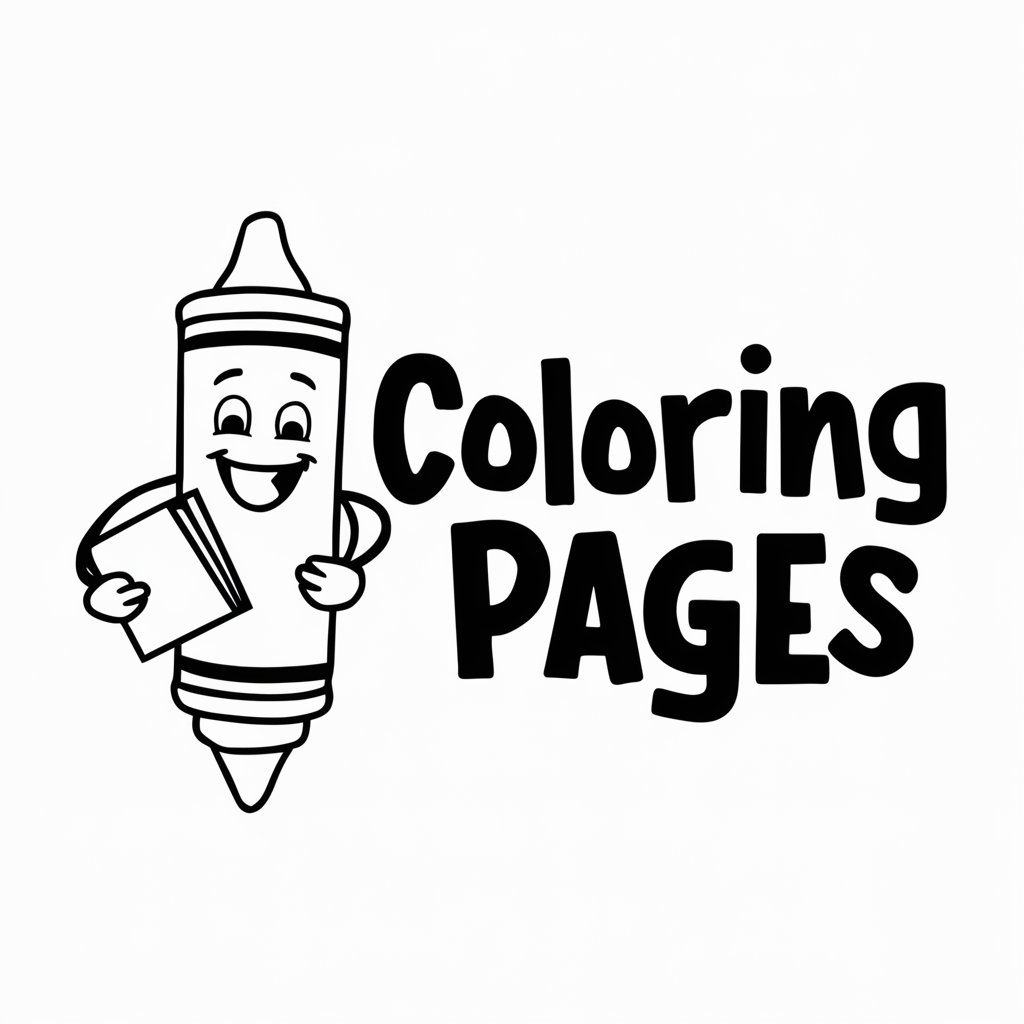
Grammar Guide
Empowering your words with AI
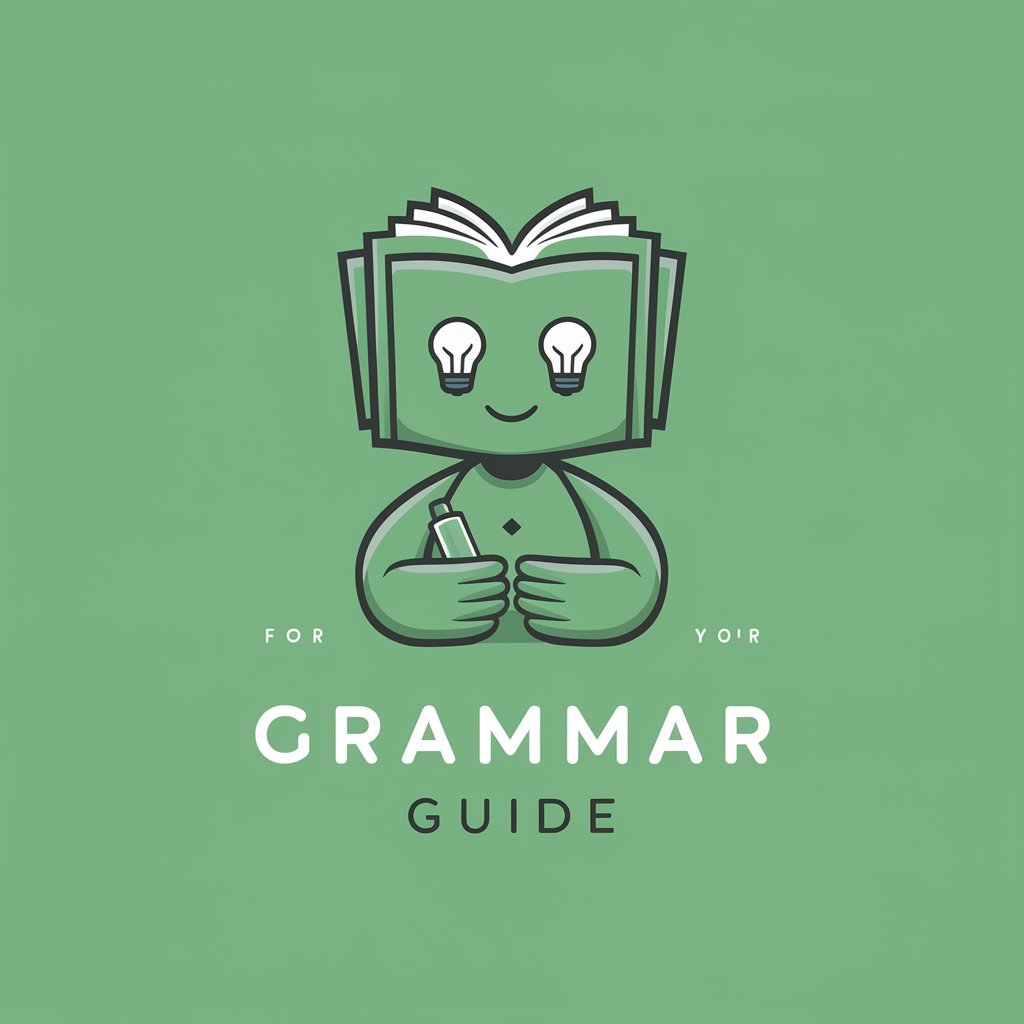
Market Analyst Pro
Empowering your trading decisions with AI

Petrochem Pro
Empowering Petrochemical Expertise with AI

Comic Book Appraiser
Powering comic valuations with AI
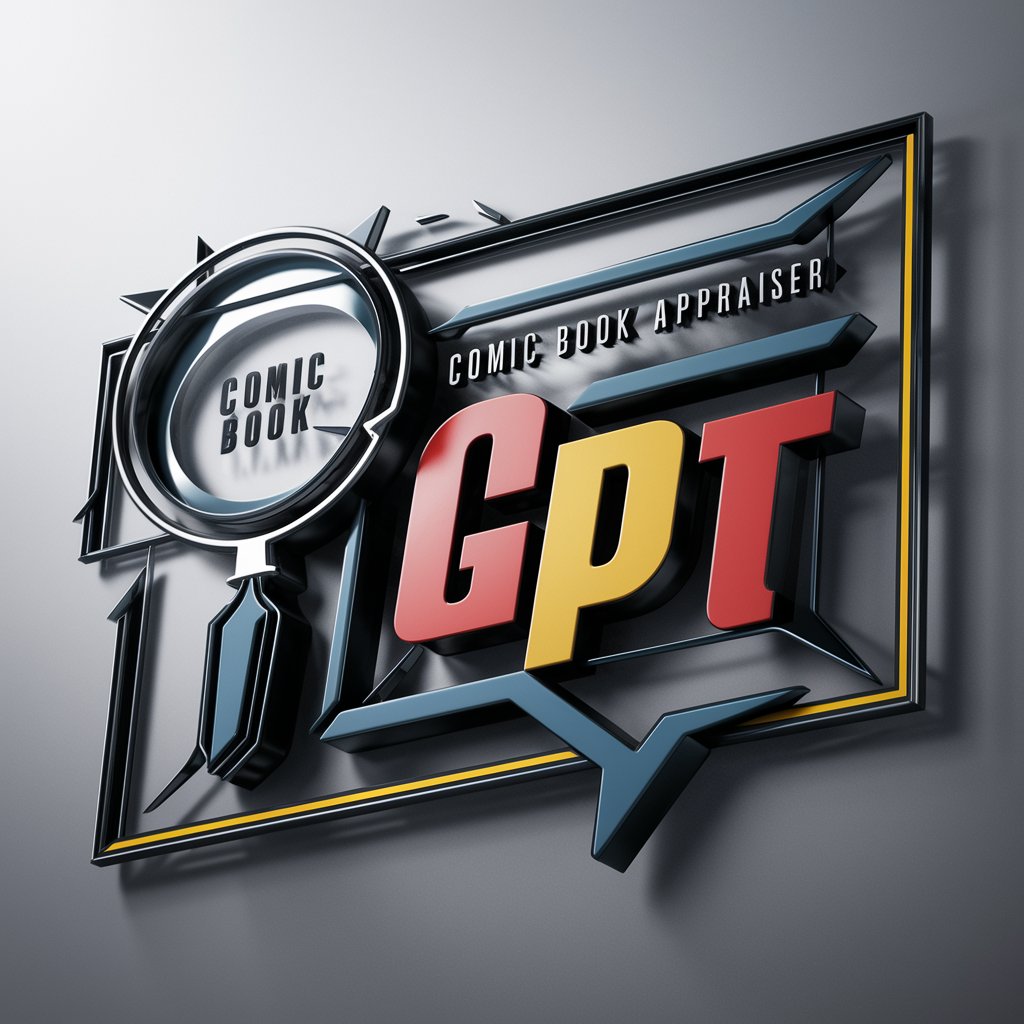
Creative Content Advisor
Empowering Content Creation with AI

迷你庄子
Ancient wisdom for modern life

Lingo Buddy
Master Languages with AI-Powered Guidance

Muppet Monster Maker
Crafting whimsical Muppet hybrids with AI

Organic Farming Advisor
Empowering sustainable farming with AI

Chef Bon Appetit
Elevate Your Cooking with AI-Powered Culinary Advice

Frequently Asked Questions about CSS for SPX Expert
What is CSS for SPX Expert?
CSS for SPX Expert is a specialized usage of Cascading Style Sheets (CSS) designed to style and animate live graphics within the SPX Graphics Controller environment.
How can I animate graphics in SPX using CSS?
To animate graphics in SPX using CSS, you can utilize keyframe animations and transitions within your CSS files, targeting HTML elements defined in your SPX templates to create dynamic visual effects.
Can I use external CSS libraries with SPX?
Yes, you can use external CSS libraries with SPX, but ensure they are compatible with the SPX rendering environment and do not interfere with the SPX core functionalities.
How do I debug CSS issues in SPX templates?
To debug CSS issues in SPX templates, you can use browser-based tools to inspect the rendered graphics, identify any styling issues, and make necessary adjustments in your CSS files.
Are there any specific best practices for using CSS in SPX?
Best practices for using CSS in SPX include maintaining clean and organized code, using comments to describe styles, optimizing for performance, and regularly testing your CSS in the SPX environment to ensure compatibility and responsiveness.
