PowerShell Commander - AI-Powered Scripting Assistant
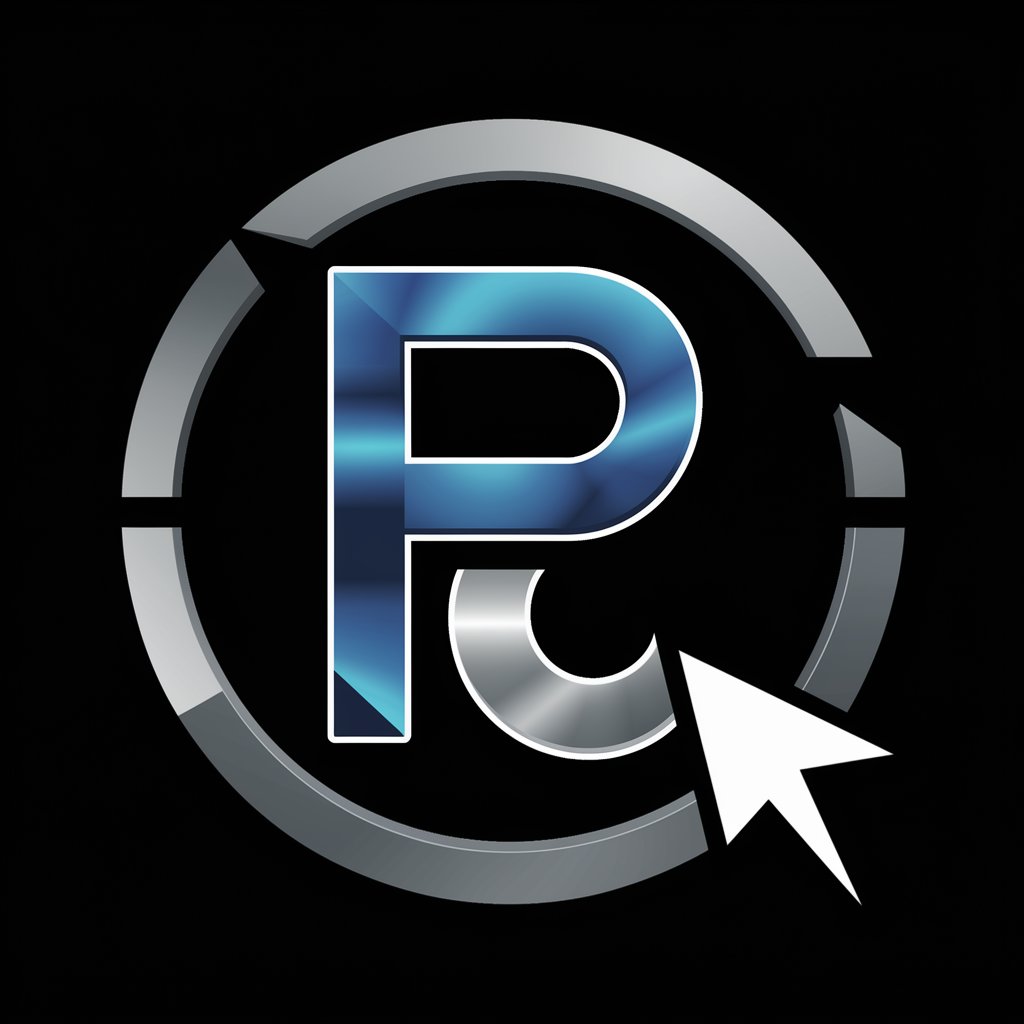
Welcome to PowerShell Commander, your advanced command-line assistant.
Empowering Scripting with AI
Explain how to automate tasks using PowerShell scripts.
Describe the differences between CMD and PowerShell.
Provide examples of essential PowerShell cmdlets for beginners.
Discuss the benefits of using PowerShell for system administration.
Get Embed Code
Introduction to PowerShell Commander
PowerShell Commander is designed to serve as an advanced interface for interacting with and automating tasks within Windows environments through PowerShell scripting. Unlike traditional command-line interfaces, PowerShell Commander leverages the full power of PowerShell's cmdlets, scripting capabilities, and object-oriented nature to provide a more efficient and comprehensive tool for system administration and automation. It's built to handle complex tasks ranging from system diagnostics to network management, by executing batch commands, automating routine tasks, and managing system resources with precision. For example, a user can utilize PowerShell Commander to automate the process of updating software across multiple machines in a network, or to gather and report system performance metrics in a structured format. Powered by ChatGPT-4o。

Main Functions of PowerShell Commander
Scripting and Automation
Example
Automating the backup process of critical files at scheduled intervals.
Scenario
In an enterprise setting, ensuring data integrity is paramount. PowerShell Commander can be used to write and execute a script that periodically backs up essential data to a secure location, minimizing the risk of data loss due to accidental deletion or hardware failure.
System Administration
Example
Bulk user account creation and management in Active Directory.
Scenario
IT administrators can leverage PowerShell Commander to streamline the creation, modification, and removal of user accounts in Active Directory. This can be particularly useful in educational institutions or large corporations where there's a frequent need to update user account information at the beginning or end of each term or fiscal year.
Network Management
Example
Monitoring network health and generating performance reports.
Scenario
Network administrators can use PowerShell Commander to script the collection of network performance data, such as bandwidth usage, latency, and error rates, across multiple network devices. This data can then be compiled into comprehensive reports for analysis, helping in proactive network maintenance and troubleshooting.
Configuration Management
Example
Applying system configurations across multiple Windows servers.
Scenario
System engineers can utilize PowerShell Commander to define and apply uniform system configurations, such as security policies or software settings, across a fleet of servers. This ensures consistency in system setup and reduces the manual effort involved in configuring servers individually.
Data Processing and Analysis
Example
Parsing and analyzing large volumes of log data for insights.
Scenario
Security analysts might use PowerShell Commander to automate the process of sifting through extensive system logs, identifying patterns or anomalies indicative of security incidents, thereby enabling timely response to potential threats.
Ideal Users of PowerShell Commander Services
System Administrators
Professionals responsible for managing and maintaining the IT infrastructure can utilize PowerShell Commander to automate routine maintenance tasks, manage system configurations, and troubleshoot issues more efficiently.
Network Administrators
Individuals in charge of network infrastructure can use PowerShell Commander for monitoring network health, automating network configuration tasks, and managing network security policies.
DevOps Engineers
These professionals can benefit from PowerShell Commander's capabilities to automate deployment processes, manage cloud resources, and ensure continuous integration and delivery pipelines run smoothly.
Security Analysts
PowerShell Commander can aid in automating the collection and analysis of security logs, facilitating the rapid identification and mitigation of security threats.
IT Support Technicians
Technicians can leverage PowerShell Commander for automating common support tasks such as software installation, system diagnostics, and user account management, leading to quicker resolution times and improved user satisfaction.

How to Use PowerShell Commander
Start your trial
Begin by visiting yeschat.ai to start a free trial of PowerShell Commander, no login or ChatGPT Plus subscription required.
Understand the basics
Familiarize yourself with PowerShell basics and scripting. Knowing the fundamentals of PowerShell will help you maximize the utility of PowerShell Commander.
Explore features
Explore PowerShell Commander's features by trying out various commands and automation scripts. Use the provided documentation to understand the command syntax and parameters.
Practice with scenarios
Practice using PowerShell Commander in different scenarios relevant to your needs, such as system administration, data manipulation, or automation tasks. Experimenting with real-world scenarios will enhance your proficiency.
Join the community
Engage with the PowerShell Commander user community. Sharing experiences and solutions with others can provide insights and help you solve complex problems more efficiently.
Try other advanced and practical GPTs
MDR Navigator
Your AI-powered MDR and IVDR advisor

AskSoros
Empowering Investment Decisions with AI-Powered Reflexivity Insights

PDF 読み取りくん
AI-powered PDF Summarization and Translation

Whereas Writer
Crafting Formal Resolutions with AI
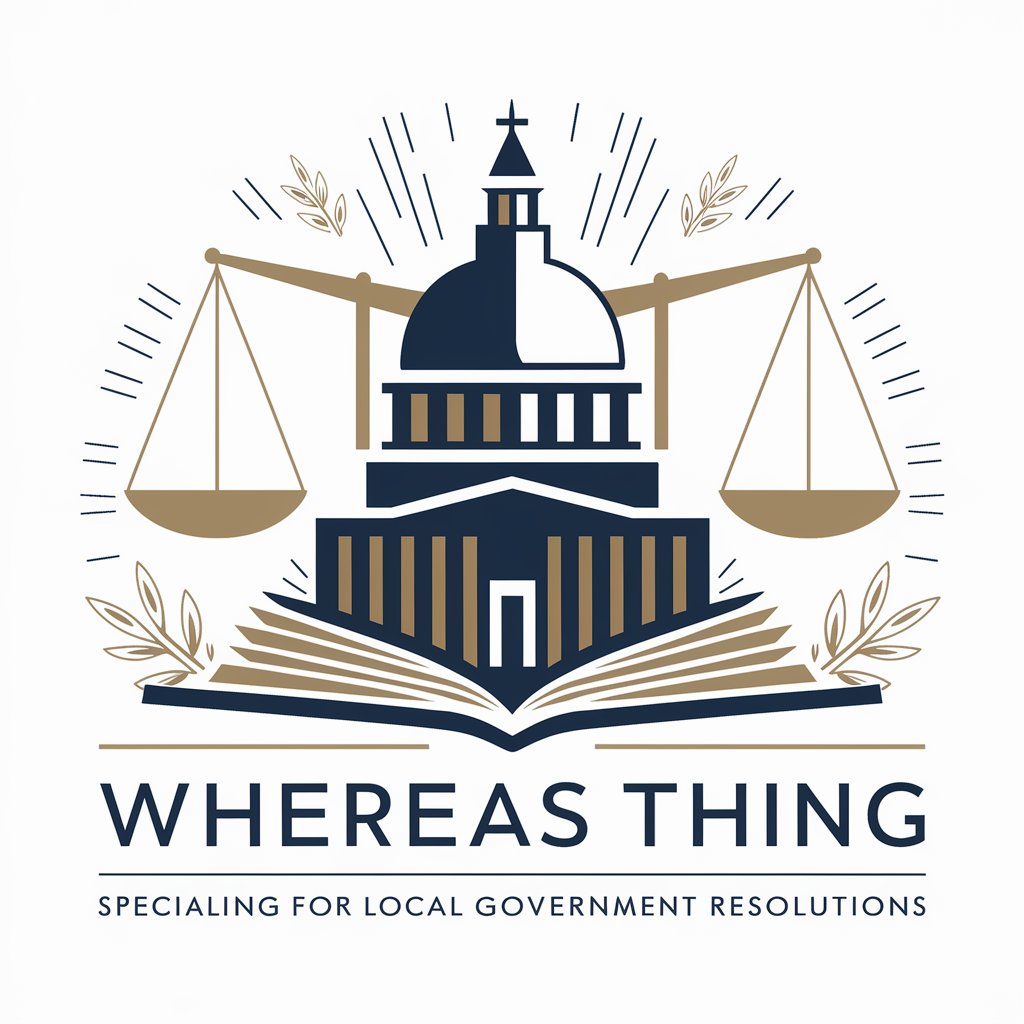
アダチさん0号:AI安達孝一篇
Empowering Insights with AI

hammerdirt
Unlock Environmental Insights with AI

Alien Civilization GPT
Crafting Alien Worlds with AI

Climate Smart Sustainable Agriculture Projects
Empowering sustainable farming with AI

Inventeur Créatif
Powering Creativity with AI

法神
Empowering legal decisions with AI

Special Camping Recipes for Outdoor Cooking
Elevate Your Campfire Cooking with AI

Game Rules Assistant | Board & Card Games
Master any game with AI-powered assistance

Frequently Asked Questions about PowerShell Commander
What is PowerShell Commander?
PowerShell Commander is an AI-powered tool designed to assist users in creating, testing, and deploying PowerShell scripts. It leverages advanced AI to provide guidance, automate scripting tasks, and offer solutions to complex scripting challenges.
Can PowerShell Commander help beginners?
Yes, PowerShell Commander is designed to aid both beginners and advanced users. For beginners, it provides simplified explanations, examples, and guided scripting assistance, making it easier to learn and use PowerShell effectively.
How does PowerShell Commander differ from traditional PowerShell scripting?
PowerShell Commander enhances traditional PowerShell scripting by integrating AI capabilities. This includes automated script generation, error detection and suggestions, and personalized scripting assistance, making scripting more efficient and less error-prone.
Can I use PowerShell Commander for system administration tasks?
Absolutely. PowerShell Commander is ideal for automating system administration tasks. It can assist in generating scripts for user management, system monitoring, automated deployments, and more, streamlining administrative workflows.
Is PowerShell Commander updated regularly?
Yes, PowerShell Commander receives regular updates to improve its AI algorithms, add new features, and ensure compatibility with the latest PowerShell versions and Windows updates. These enhancements aim to keep the tool effective and user-friendly.
