OCR Document Namer - AI-powered Document Naming

Hi! Send me OCR text, and I'll suggest a PDF filename.
Automate Your Document Naming with AI
Name this document: "[OCR Text]"
What's a good filename for this? "[OCR Text]"
Suggest a filename for: "[OCR Text]"
How should I name this file? "[OCR Text]"
Get Embed Code
Overview of OCR Document Namer
OCR Document Namer is a specialized tool designed to generate structured filenames for PDF documents based on the text extracted through Optical Character Recognition (OCR). The primary goal is to facilitate organized document management and retrieval by applying a consistent naming convention that includes the document's date, sender, and subject. This system is particularly useful for archiving, categorizing, and quickly locating documents in large databases or personal collections. For example, a PDF invoice received from a vendor could be automatically renamed from a generic filename to '2023-04-01 ACME Corporation - Invoice for Services March 2023', making it immediately clear what the document is and when it was issued without needing to open the file. Powered by ChatGPT-4o。

Core Functions of OCR Document Namer
Extraction of Metadata via OCR
Example
2023-04-01 ACME Corporation - Invoice for Services March 2023
Scenario
When a scanned invoice PDF is uploaded, OCR Document Namer processes the text to identify the date of the invoice, the sender (e.g., ACME Corporation), and the subject (e.g., Invoice for Services March 2023). This extracted information is then used to rename the file accordingly.
Structured Filename Generation
Example
2024-01-15 University of Example - Transcript John Doe
Scenario
For academic records like transcripts, the tool can parse the document's date, the issuing institution (e.g., University of Example), and the document type or subject (e.g., Transcript John Doe), organizing files systematically for students or academic administrators.
Target User Groups for OCR Document Namer
Archivists and Librarians
Professionals responsible for managing large volumes of documents will find OCR Document Namer invaluable for cataloging and retrieving historical documents, legal files, and any other type of archival material efficiently.
Business Administrators
Office managers, administrative assistants, and others who handle daily business correspondence can use the tool to maintain an organized digital filing system, where documents are easily named, stored, and found, saving time and reducing errors.

How to Use OCR Document Namer
1
Access a free trial instantly at yeschat.ai, with no need for a ChatGPT Plus subscription or account creation.
2
Upload or drag and drop your PDF document into the designated area for OCR processing.
3
Wait for the OCR technology to analyze the text within your document.
4
Review the extracted text highlights to ensure accuracy and completeness of the scanned content.
5
Receive a structured filename suggestion based on the document's content, following the format '<ISO DATE> <SENDER> - <SUBJECT>'.
Try other advanced and practical GPTs
Custom Invention Architect
Innovate and Patent with AI

InsightAI
Empowering Repairs with AI Assistance

Chef Bot
Revolutionizing Your Kitchen Experience with AI

Vista的AI文案寫作小幫手
Empower Your Words with AI

Pet Net
Empowering pet owners with AI-driven insights.

Trail Assistant
Navigate Nature with AI-Powered Precision
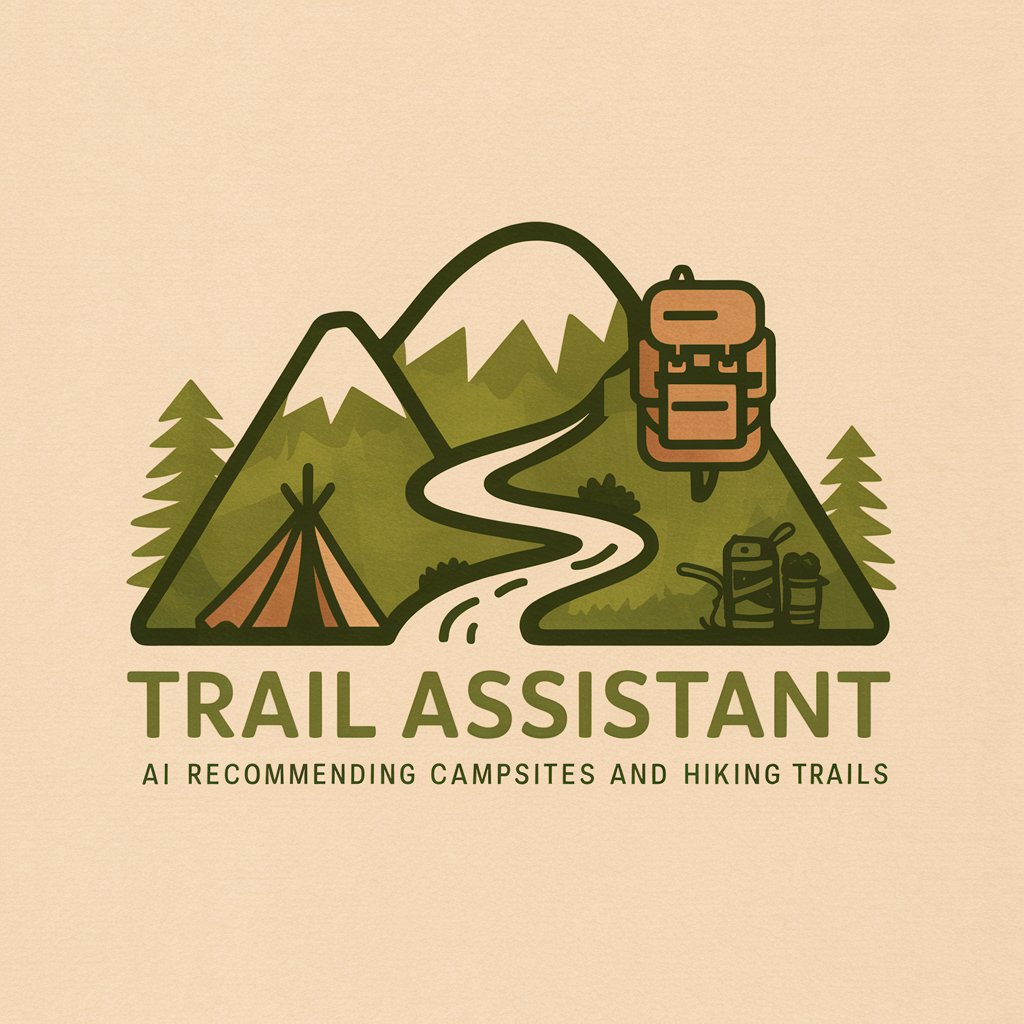
Card Wizard
Digitizing Contacts Seamlessly with AI

Mentor Max
Empowering Consultants with AI

Honeywell
Empowering innovation with AI-driven insights

Hairy Otter and the Order of Adjectives
Master adjectives with AI-powered fun

Cosplay Crafter AI
Empowering Cosplay Creativity with AI

Digital Twin Architect
Mirror, Analyze, and Predict GPT Performance

Frequently Asked Questions about OCR Document Namer
What types of documents can OCR Document Namer process?
OCR Document Namer can process any PDF document, including scanned images, reports, invoices, and academic papers, extracting text for filename generation.
Is there a limit to the document size or page number for OCR processing?
While specific limits may vary, OCR Document Namer is optimized for documents of reasonable length. Extremely large files may require additional processing time.
How accurate is the OCR technology used by OCR Document Namer?
The OCR technology is highly accurate with clear, well-formatted text. Accuracy may decrease with poor-quality scans or handwritten notes.
Can OCR Document Namer recognize multiple languages?
Yes, OCR Document Namer supports multiple languages, making it versatile for international documents. The filename language will match the document's content.
How does OCR Document Namer ensure privacy and security of the documents processed?
OCR Document Namer employs secure processing protocols to ensure that all documents are handled confidentially, with no storage or logging of content after processing.
