SlideSmith - PowerPoint Assistant - AI-Powered Presentation Creation

Welcome! Ready to create stunning presentations?
Empowering Presentations with AI
Let's design a presentation that highlights...
For the next slide, let's focus on...
How about we include a visual that illustrates...
To make this point stand out, let's add...
Get Embed Code
Introduction to SlideSmith - PowerPoint Assistant
SlideSmith - PowerPoint Assistant is a specialized tool designed to enhance the PowerPoint presentation creation process. Its primary purpose is to assist users in developing compelling, visually appealing, and content-rich presentations with greater efficiency and creativity. SlideSmith leverages advanced technology to provide suggestions on design, layout, content structuring, and even data visualization, making it easier for users to convey their messages effectively. For example, if a user is working on a business strategy presentation, SlideSmith can suggest appropriate templates, help organize the content logically, and recommend visuals that align with the message being conveyed, such as charts for financial data or timelines for project milestones. Powered by ChatGPT-4o。

Main Functions of SlideSmith - PowerPoint Assistant
Template Recommendation
Example
Automatically suggesting presentation templates based on the presentation's theme or content.
Scenario
When creating a marketing plan presentation, SlideSmith might suggest a template that includes elements suitable for showcasing market research, strategy outlines, and action plans.
Content Structuring
Example
Guiding users in organizing their presentation's content for maximum impact.
Scenario
For a training session on new software tools, SlideSmith can help structure the presentation to begin with an introduction to the software, followed by features, benefits, a comparison with existing tools, and ending with a Q&A section.
Visual Enhancement Suggestions
Example
Recommending visuals, such as charts, graphs, and images, to better convey the message.
Scenario
In a financial performance review, SlideSmith suggests incorporating bar charts for revenue comparison, pie charts for expense breakdown, and line graphs to depict sales trends over time.
Automated Design Adjustments
Example
Adjusting slide designs for consistency, including font sizes, color schemes, and alignment.
Scenario
For a corporate annual report presentation, SlideSmith ensures that all slides adhere to the company's brand guidelines, adjusting font styles, colors, and logo placement for a uniform look.
Ideal Users of SlideSmith - PowerPoint Assistant Services
Business Professionals
Individuals who regularly create presentations for reports, proposals, or pitches. They benefit from SlideSmith by saving time and enhancing the persuasive power of their presentations through professional design and structured content.
Educators and Trainers
These users often need to create informative and engaging presentations for teaching or training purposes. SlideSmith helps them by suggesting educational templates, organizing content for better learner engagement, and recommending visuals that aid in learning retention.
Students
Students benefit from using SlideSmith for their academic presentations, projects, or thesis defenses by leveraging its capabilities to create visually appealing and well-organized slides, making their content more understandable and impactful to their audience.
Marketing Teams
Teams tasked with creating presentations for product launches, marketing strategies, or brand campaigns. SlideSmith aids these users by suggesting dynamic templates and visuals that align with marketing objectives and brand identity.

How to Use SlideSmith - PowerPoint Assistant
Start Your Free Trial
Head to yeschat.ai to begin your free trial without the need to sign up or have ChatGPT Plus.
Define Your Presentation Goals
Identify the main objectives of your PowerPoint presentation, including the intended message and audience.
Select a Template
Choose from a variety of SlideSmith templates that best match your presentation's theme and purpose.
Customize Your Slides
Utilize SlideSmith's AI features to add custom content, such as text, images, and data, tailored to your specific needs.
Review and Export
Review your slides for any final adjustments. Once satisfied, export your PowerPoint presentation for use.
Try other advanced and practical GPTs
Pawfect Pics
Transforming pet photos into DSLR-quality art.

Music Theory Maestro
Empowering Musical Journeys with AI

Harmony Manager: Workplace Assistant
Empower your team with AI-driven mentorship.

Terminal 62
Unlock Secrets of the Unknown

Master Ad Creation by The Kings AI
Craft Your Message, Engage Your Audience

Jungian Dream Analysis
Unlock the Secrets of Your Dreams with AI

Social Buzz Creator
Elevate Your Social Media Game with AI

GenAI News Tracker
Stay Ahead with AI-Powered News Insights

Influencer GPT
Crafting Your Social Influence with AI
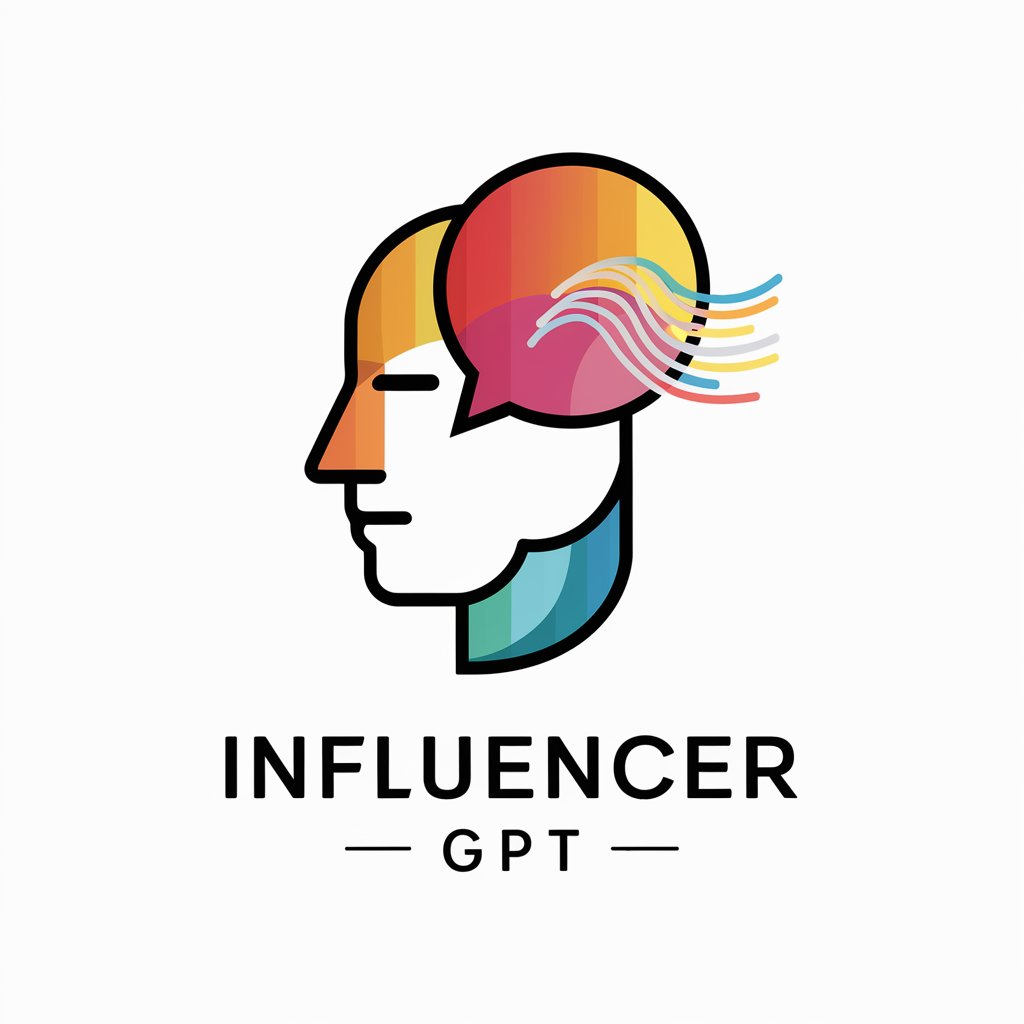
AI Trendsetter
Empowering Creativity with AI Insight

business modeling S = T - G - TR
Enhancing Transparency with AI-driven Governance

API Schema Assistant
Streamline API interactions with AI-powered schema assistance.

Frequently Asked Questions About SlideSmith - PowerPoint Assistant
What is SlideSmith - PowerPoint Assistant?
SlideSmith is an AI-powered tool designed to assist users in creating professional PowerPoint presentations by providing customizable templates, content suggestions, and smart design options.
Can SlideSmith help with data visualization?
Yes, SlideSmith offers features for data visualization, enabling users to easily incorporate charts, graphs, and infographics into their presentations, enhancing the data's impact and understandability.
Is SlideSmith suitable for academic presentations?
Absolutely. SlideSmith is equipped to support a wide range of presentation needs, including academic settings, by helping to structure content, cite sources accurately, and design slides that enhance educational material.
How does SlideSmith ensure design consistency?
SlideSmith uses AI to maintain design consistency across slides by automatically applying selected templates, color schemes, and font styles, ensuring a professional and cohesive presentation.
Can I collaborate with others using SlideSmith?
While SlideSmith primarily focuses on the individual creation process, users can export their presentations for review and collaboration, leveraging other platforms for team input and adjustments.
