File Converter - Versatile File Conversion Tool

Hello! Need to convert a file? I'm here to help.
Transform files effortlessly with AI
Create a clean and modern logo for a file conversion AI tool named 'File Converter'.
Design a professional logo that represents an AI assistant specializing in file format conversions.
Craft a versatile and sleek logo for 'File Converter', an AI-driven file conversion assistant.
Develop a minimalistic and efficient logo for an AI file converter named 'File Converter'.
Get Embed Code
File Converter Assistant Overview
The File Converter Assistant is a specialized tool designed to simplify the process of converting files between various formats. It serves a broad spectrum of file types including documents, images, audio, and video. The core design purpose is to offer a user-friendly, efficient, and secure platform for file conversion needs. For instance, a user can convert a CSV file to JSON format directly within the conversation or receive guidance on converting a video file from AVI to MP4 format using recommended software or online tools. The Assistant ensures the preservation of file integrity and quality during conversion and provides troubleshooting advice for common issues. Powered by ChatGPT-4o。

Primary Functions of File Converter
Direct Text-based File Conversion
Example
Converting a 'data.csv' file to 'data.json'
Scenario
A developer needs to convert exported CSV data from a database into a JSON format for use in a web application. The Assistant can directly transform the CSV content to JSON format, streamlining the data integration process.
Guidance on Complex File Conversions
Example
Converting a 'movie.avi' to 'movie.mp4'
Scenario
A user has downloaded an AVI video file and needs to convert it to MP4 format for compatibility with their media player. The Assistant provides step-by-step instructions or suggests reliable online tools or software for the conversion, ensuring the video quality is preserved.
Troubleshooting Conversion Issues
Example
Resolving issues during PDF to DOCX conversion
Scenario
A user is trying to convert a PDF file to a DOCX format but encounters formatting issues. The Assistant offers troubleshooting tips, such as using specific software settings or tools, to ensure the converted document maintains the original layout and formatting.
Target User Groups for File Converter Services
Professionals in Data Management
Data analysts, database administrators, or IT professionals often need to convert data between different formats (e.g., CSV to JSON, Excel to CSV) for data processing or visualization. The File Converter can automate these conversions, saving time and reducing errors.
Multimedia Content Creators
Videographers, graphic designers, and digital marketers frequently deal with various multimedia file formats. The File Converter assists in converting images, audio, and video files, ensuring they are compatible with different platforms and maintain high quality.
Students and Educators
Students and educators may need to convert files for presentations, reports, or research. For instance, converting Word documents to PDFs or vice versa. The File Converter offers a simple, user-friendly solution for these requirements without the need for complex software.

How to Use File Converter
Start Your Trial
Begin by visiting yeschat.ai to access a free trial of File Converter without the need for login or a ChatGPT Plus subscription.
Choose File Format
Select the file format you wish to convert from and the format you want to convert to, from a wide range of supported file types including documents, images, audio, and video.
Upload Your File
Upload the file you want to convert. Ensure the file size does not exceed the maximum limit specified for optimal performance and quick conversion.
Customize Settings
Adjust conversion settings if necessary. For example, for image files, you can modify resolution or format specifics to suit your needs.
Download Converted File
Once the conversion process is complete, download the converted file. Check the quality and integrity of the file to ensure it meets your requirements.
Try other advanced and practical GPTs
Webpedia
Empowering Inquiry with AI-Driven Insights

QR Code Generator & Creator
Instant QR code generation, AI-powered

GPTNews
Your AI-Powered News Compass

Anything Goes Adventurer Game
Craft Your Story, Rule Your World
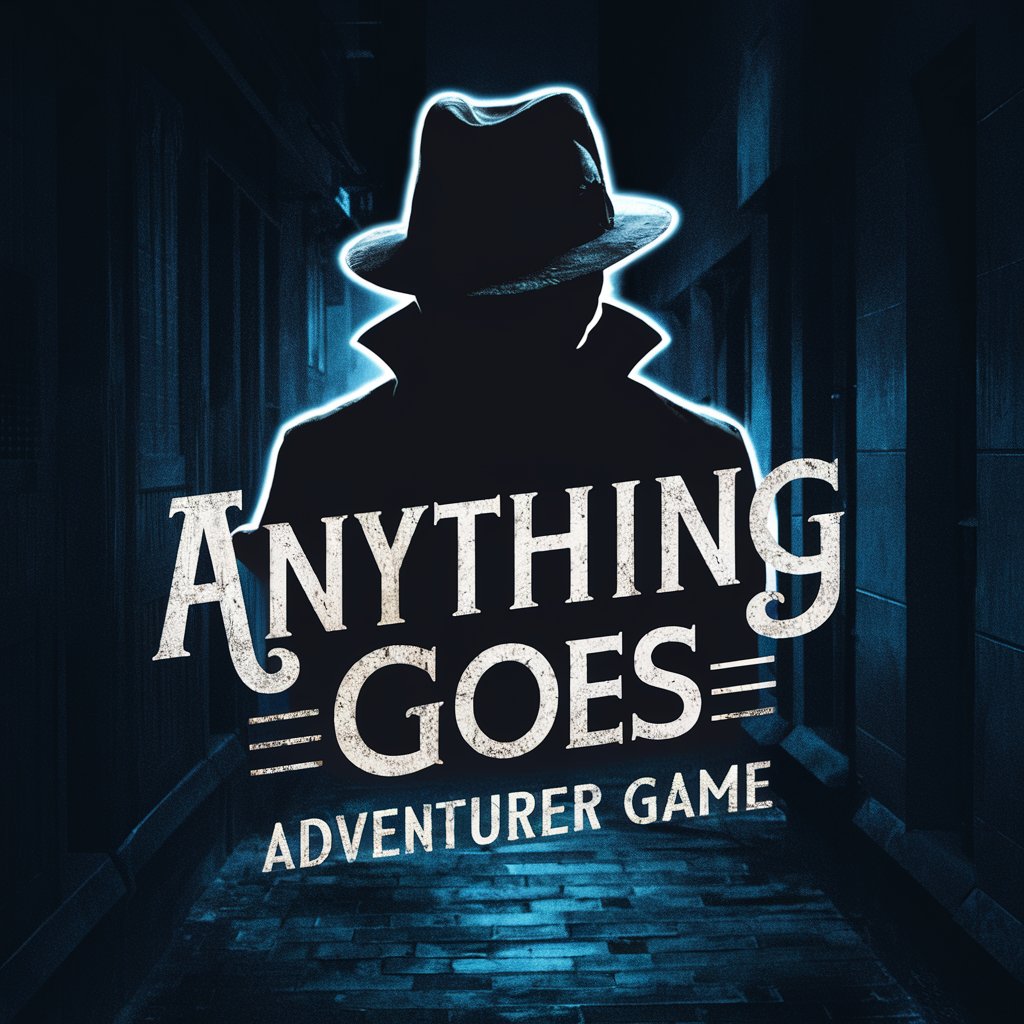
InstantGPT
Empower your creativity and productivity with AI.

GPT Artisan
Craft Your AI, Source Your Success

AI Fix-It GPT
Empowering fixes with AI guidance
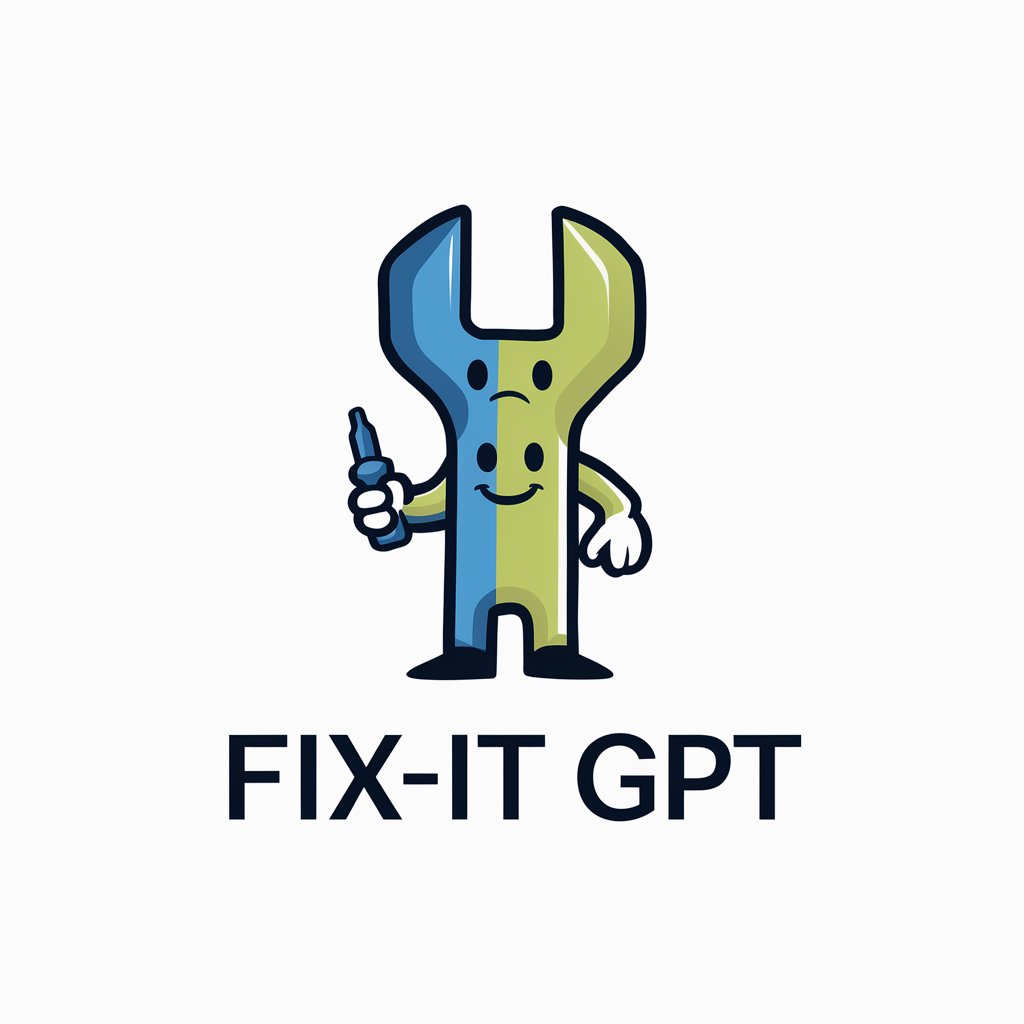
GPT Action Builder
Unleashing AI's Potential with Tailored API Integration

Zaasly.com
Empowering your goals with AI

Dev Helper
Empowering Code with AI Intelligence

UltrasAI | Football Analyst & Writer
Revolutionizing Football Analysis with AI

OpenAPI Spec Generator
Automate API Specs with AI

Frequently Asked Questions About File Converter
What file formats does File Converter support?
File Converter supports a wide range of file formats, including but not limited to PDF, DOCX, PNG, JPG, MP3, MP4, and many others for documents, images, audio, and video files.
Is there a limit to the file size I can convert?
Yes, there is a file size limit to ensure optimal performance and quick conversion times. The specific limit can vary, so it's recommended to check the tool's guidelines for details.
Can I convert files on mobile devices?
Absolutely, File Converter is designed to work seamlessly across all devices, including smartphones and tablets, ensuring you can convert files on the go.
How do I ensure the best quality for converted files?
To ensure the best quality, select the highest resolution settings available and choose the output format that best suits your needs. For specific conversions, such as audio or video, consider custom settings like bitrate.
Is File Converter secure?
Yes, File Converter prioritizes user security with encrypted file transfers and automatic deletion of files after conversion to protect your privacy and data.
